How to Install Themes¶
In this section, you can learn how to install and set up a theme in your CS-Cart store—simply follow quick and easy steps below.
Installing a theme¶
Simtech Development themes could be installed in two ways: as add-on and as themes.
List of Themes¶
| Installed as an add-on | Installed as a theme |
|---|---|
Install as an addon¶
The theme is to be installed as an addon, in case the “app” folder is present in theme archive.
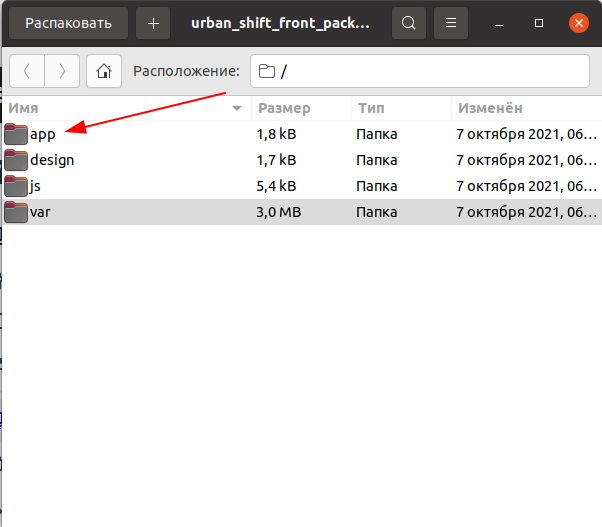
Open ‘Manage Add-ons’ Page on the Admin Panel (Admin Panel -> Add-ons -> Manage Add-ons)
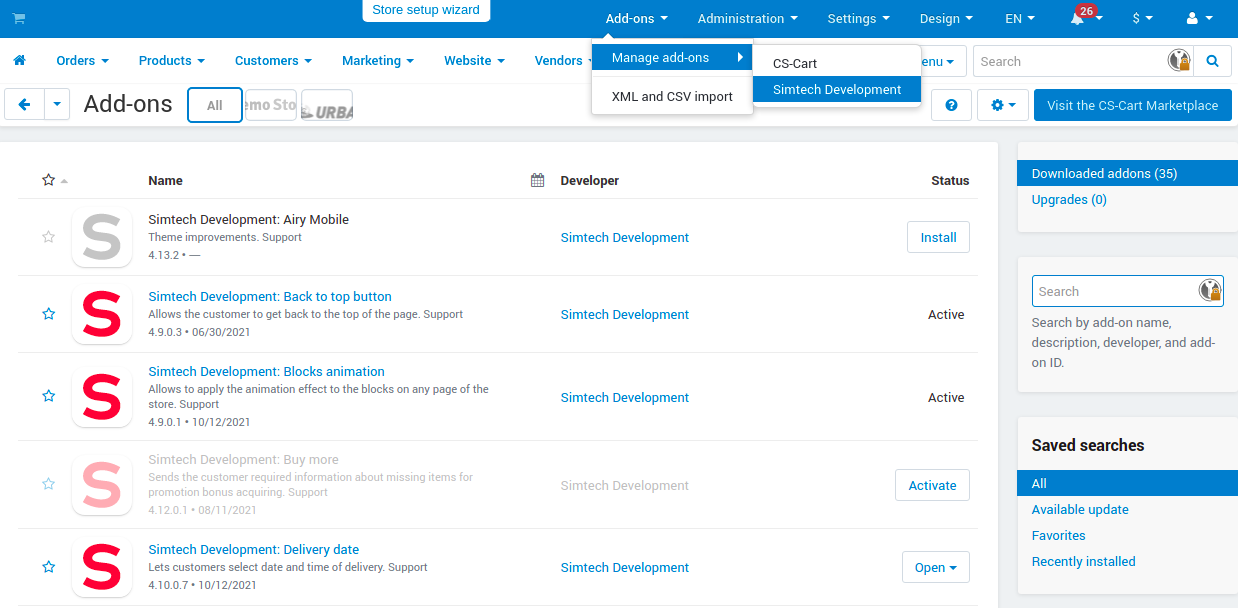
Click on a Gear icon and select Manual installation option.
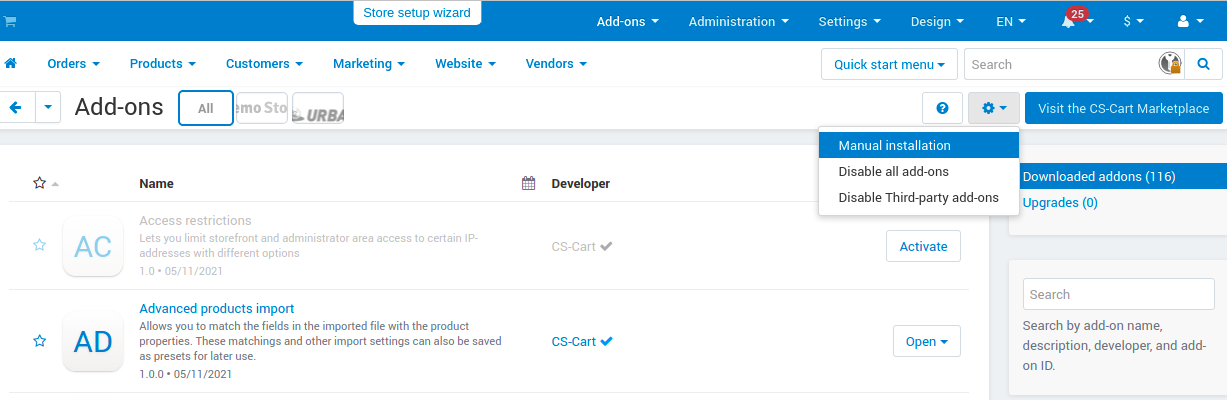
Click on the Local option and the theme archive to upload.
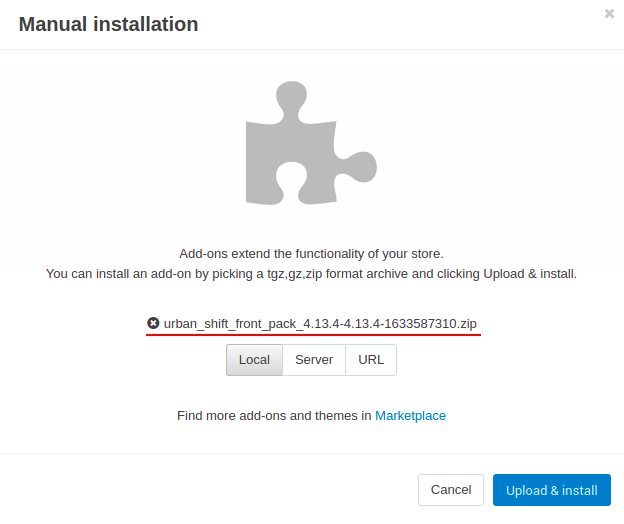
Click Upload & Install button and observe the installed add-on of theme.

Install and actvate the rest of the add-ons from the pack
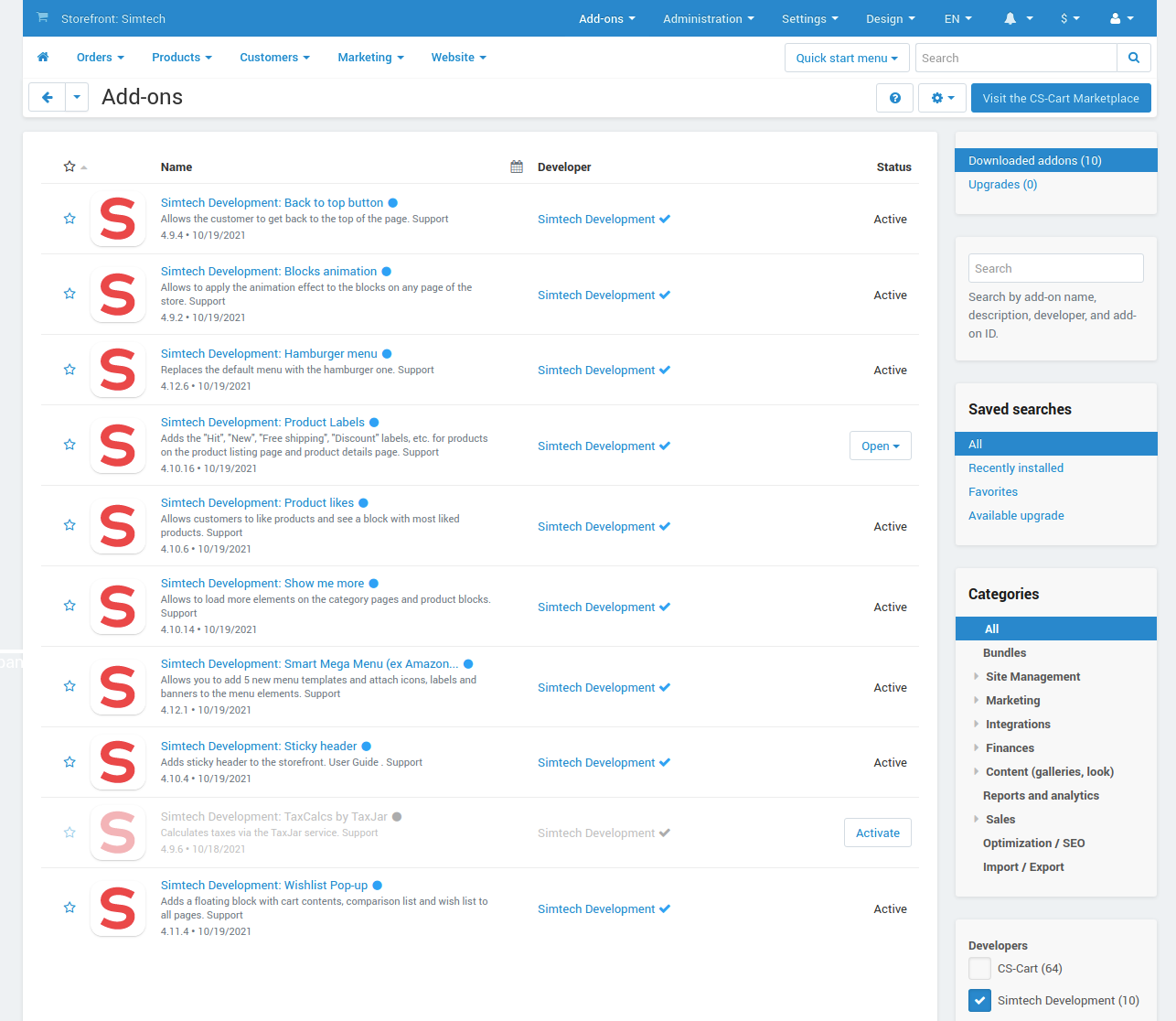
Open the Theme setting page (Admin Page -> Design -> Themes)
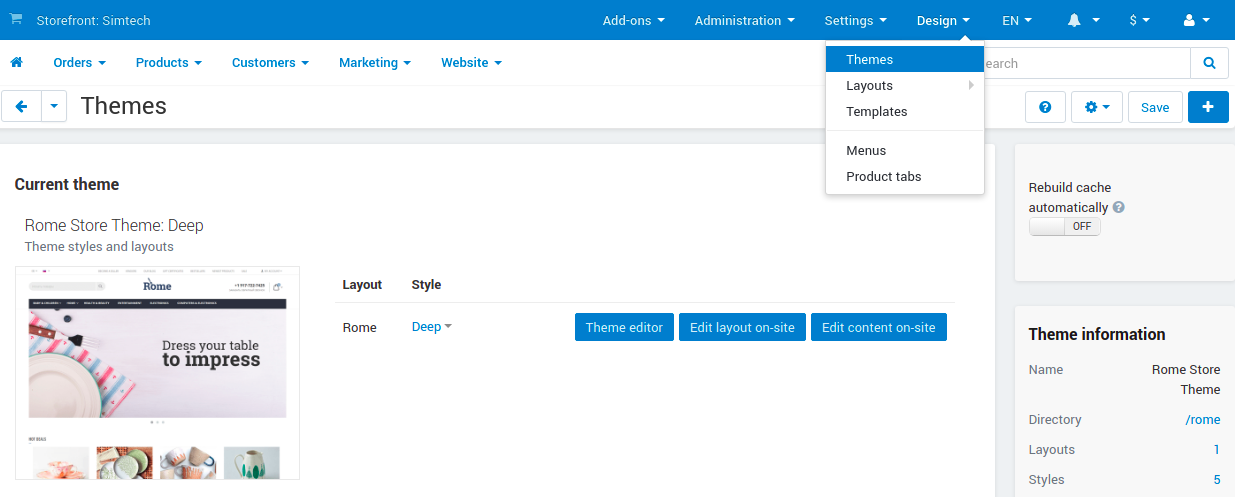
Open ‘Browse all available themes’ tab and install theme
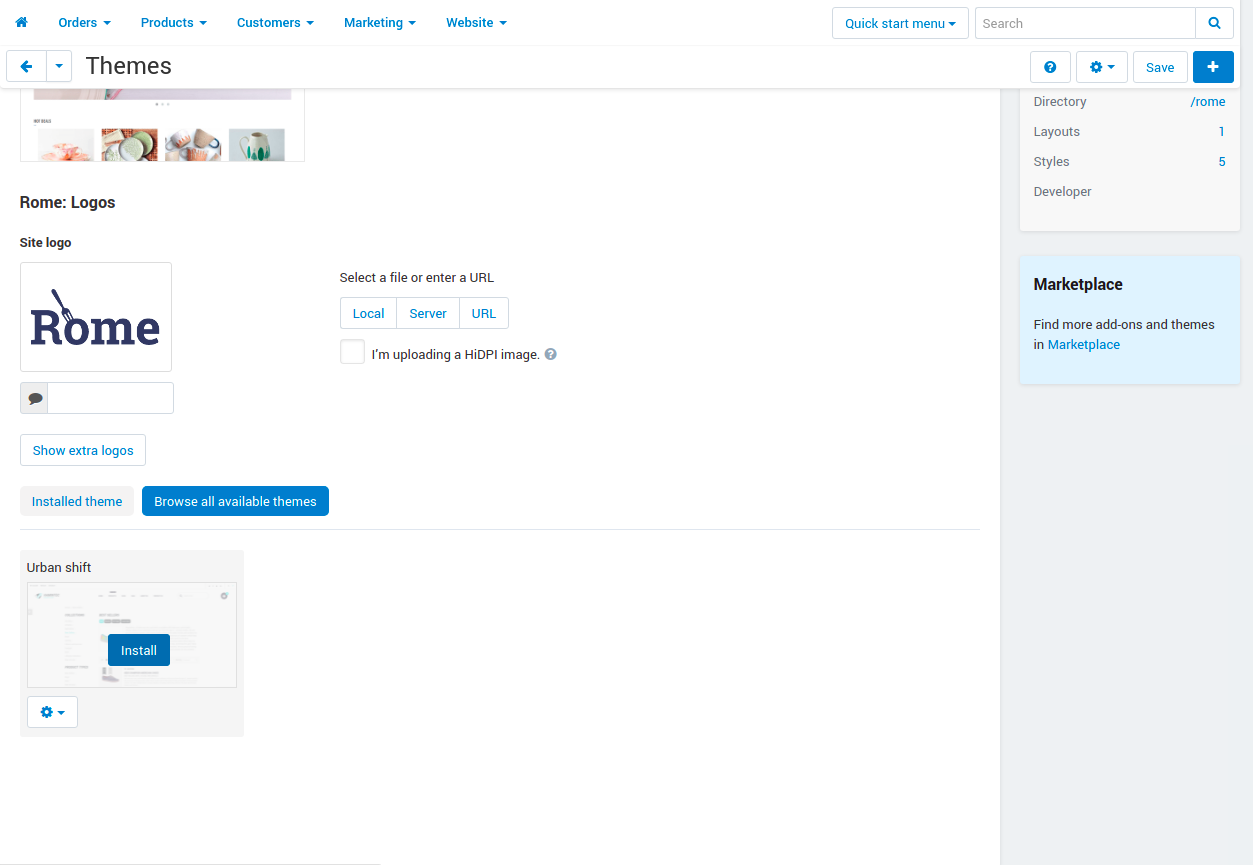
Once the theme is installed, activate one of the offered styles.
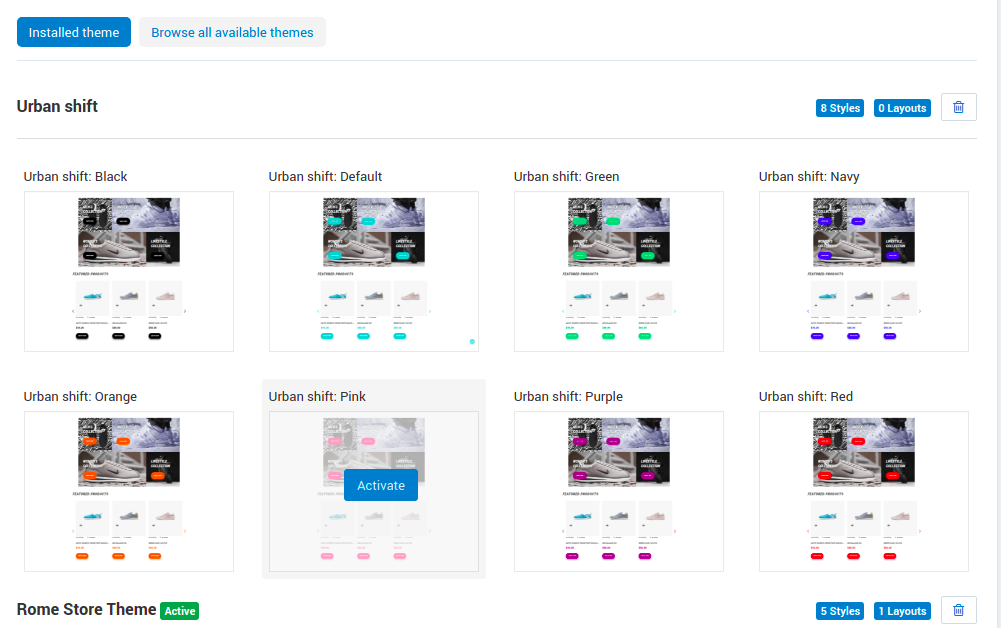
Click the Activate button and select the settings to be overwritten by the new theme.
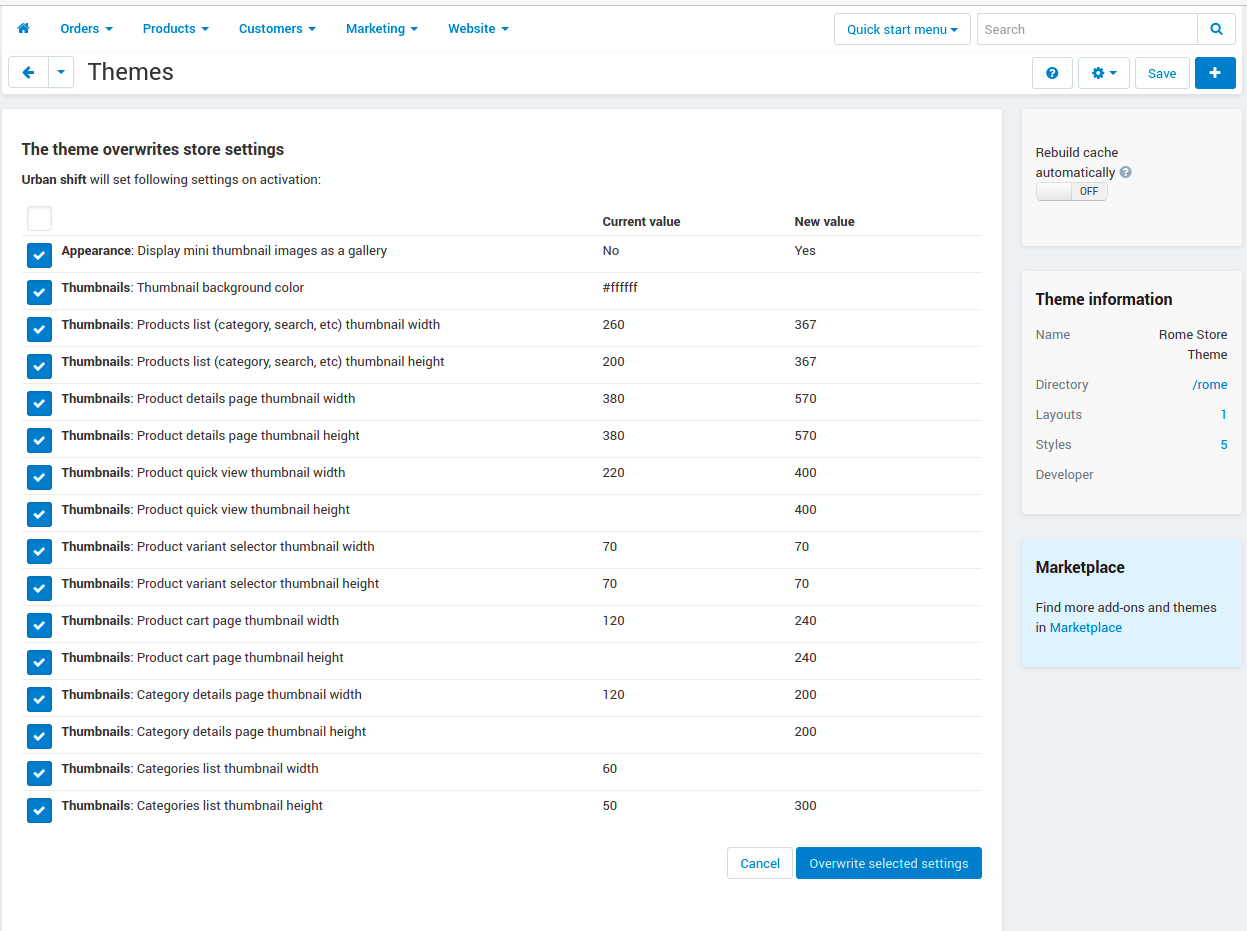
Install as a theme¶
Note
The following instruction is relevant for add-ons that don’t require additional installation of the theme as an add-on.
Open Themes settings page on the Admin Panel and click the Plus button.
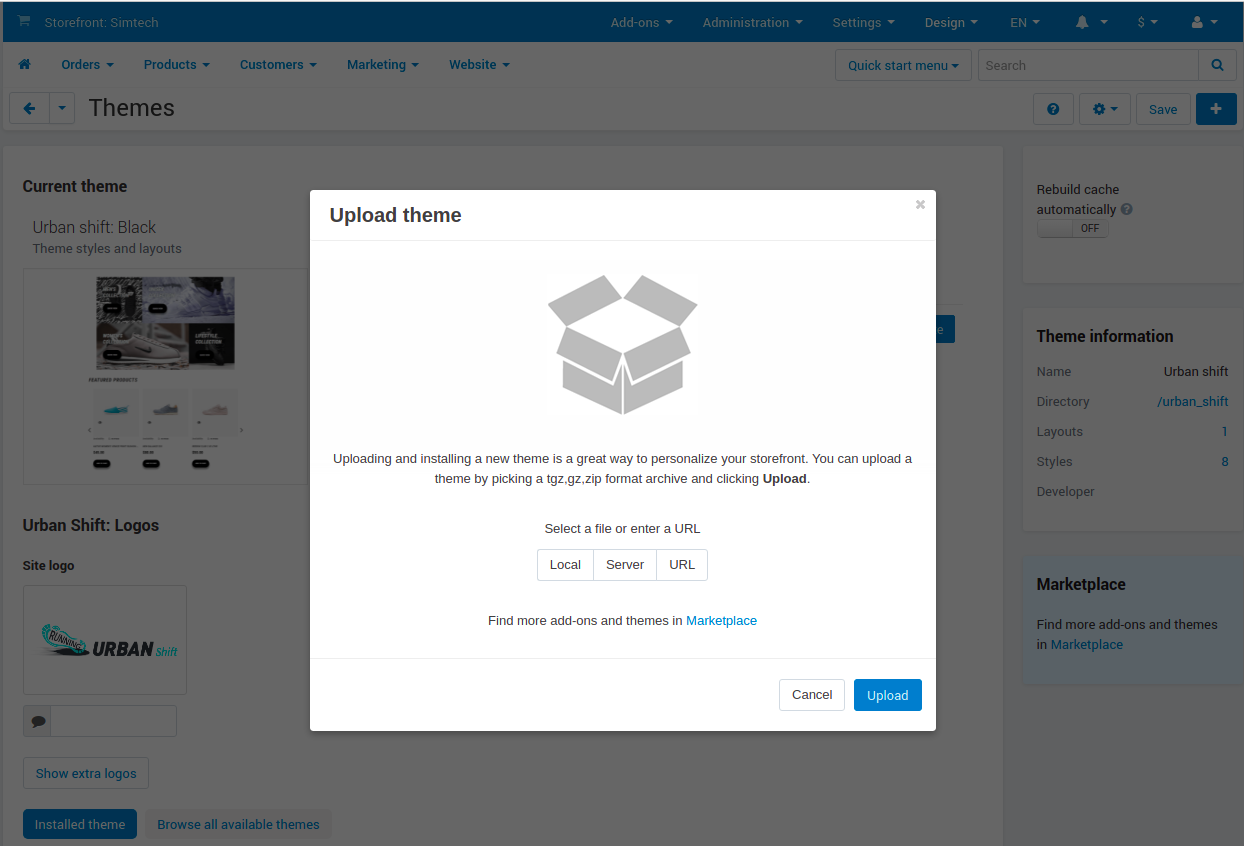
Make sure that the add-ons included to the pack are installed and activated
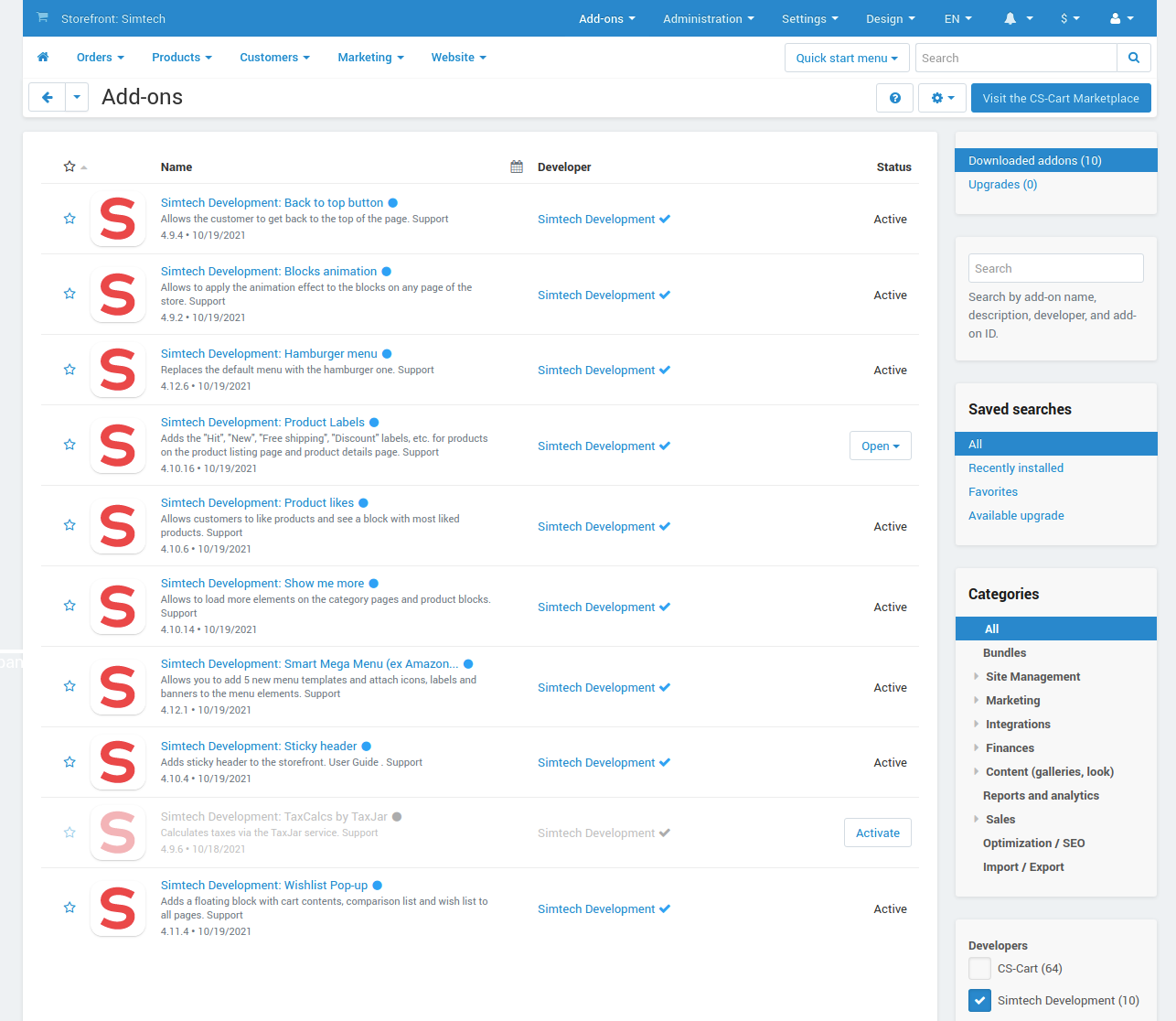
Click on the Local option and the theme archive to upload.
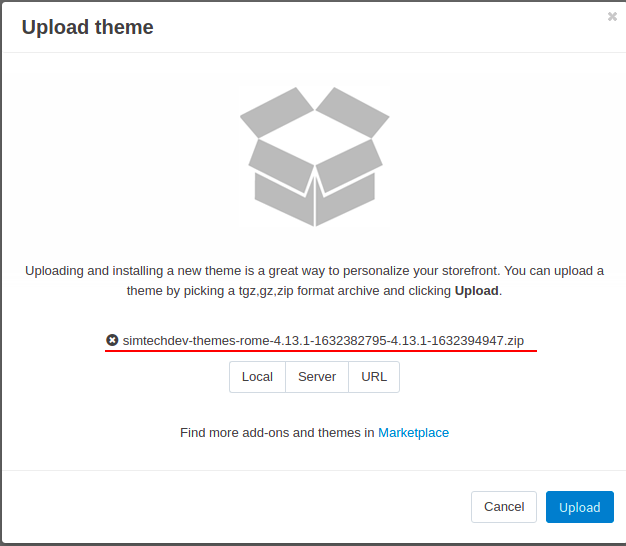
Open ‘Browse all available themes’ tab and install theme
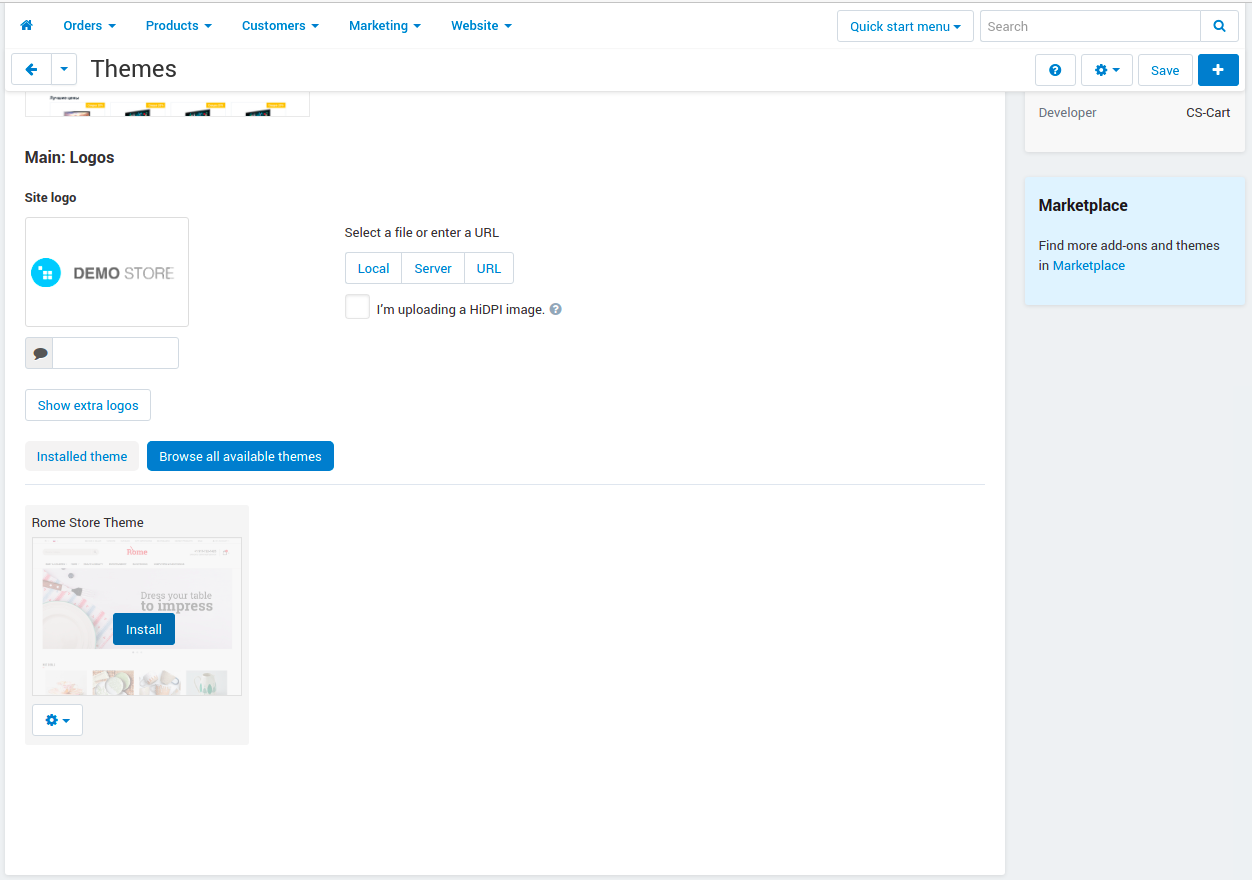
Once the theme is installed, activate one of the offered styles.

Click the Activate button and select the settings to be overwritten by the new theme.
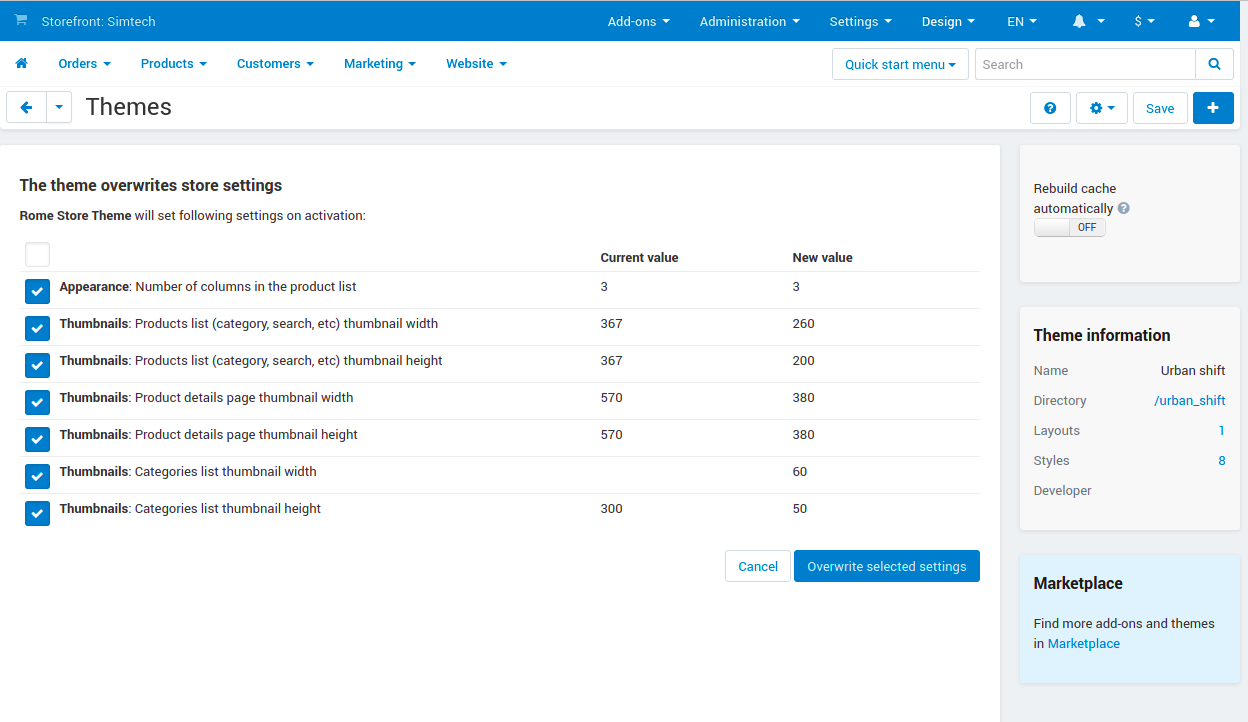
File manager¶
You can securely transfer the theme file to the server from your local computer via a software that uses SFTP, SCP, or FTP file protocols. For example, you can use WinSCP for Windows.
- Connect to the server where your store is installed via one of the protocols.
- Copy the theme file into the design/ themes/ responsive/ styles/ data directory.
