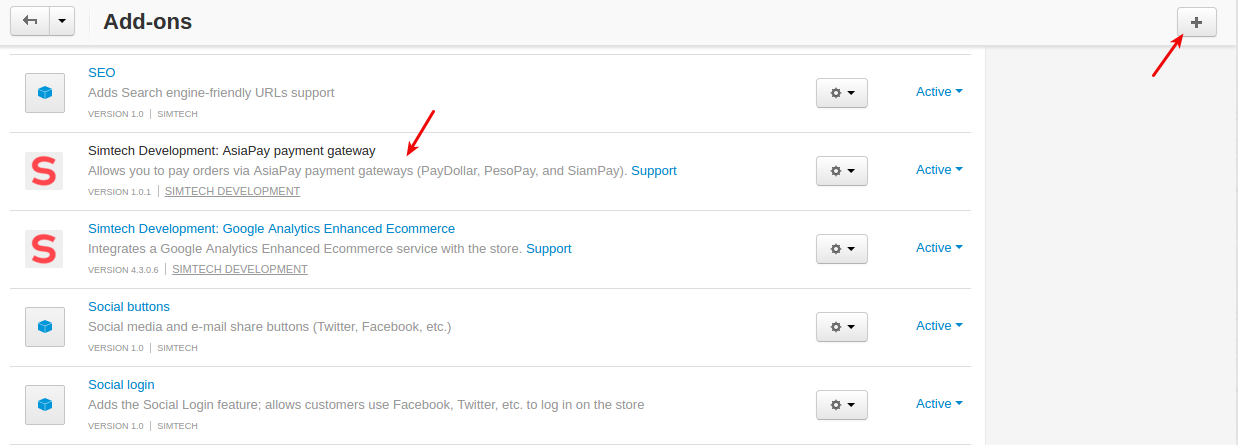AsiaPay¶
Important
AsiaPay add-on IS NOT officially supported since 2020, January 22. You can purchase its source code. Note, the free support is not provided for the item.
Overview¶
The CS-Cart AsiaPay add-on integrates AsiaPay payment service provider with your store, enabling your customers to pay via PesoPay PayGate, SiamPay PayGate, or PayDollar PayGate. These powerful web-based online payment services platforms provide secure, multi-channel, multi-lingual and multi-currency payment services. They are used by many renowned companies and organizations in the region.
AsiaPay enables merchants of any size to securely process credit card and debit account transactions in real time, 24 hours a day.
AsiaPay offers its professional e-payment solution consultancy and quality local service support across 12 countries in Asia including: Hong Kong, China(3), India, Indonesia, Malaysia, Singapore, Philippines, Taiwan, Thailand and Vietnam and rapidly expanding to new Asia Pacific markets.
Get more customers by providing more payment options!
Find more information about AsiaPay on its official website.
Compatibility¶
The add-on is compatible with CS-Cart and Multi-Vendor 4.2.4 and above.
Don’t know what archive to download to install the add-on? Read here.
Features¶
- Allow your buyers to pay via AsiaPay payment gateway
- Integrate your store with PesoPay PayGate, SiamPay PayGate, and PayDollar PayGate
- Securely accept credit card and debit payments
- Accept main credit cards worldwide: Visa, MasterCard, American Express, JCB, etc.
- Make payment transactions secure and quick
- Use the real-time fraud detection and blocking feature
- Available in 12 countries across Asia (Hong Kong, China(3), India, Indonesia, Malaysia, Singapore, Philippines, Taiwan, Thailand and Vietnam)
Support¶
This add-on is developed and published by Simtech Development Ltd., a CS-Cart developer. You are guaranteed a quality add-on supported by the future versions. If you need help, please contact us via our help desk system.
Managing in the admin area¶
Creating a payment method¶
A payment method is created on the payment methods list page (“Administration” → “Payment methods”).
Please use this button

to create a new payment method.
To use the “AsiaPay” payment gateway, it is necessary to select the appropriate value in the “Processor” field in the “General” tab.
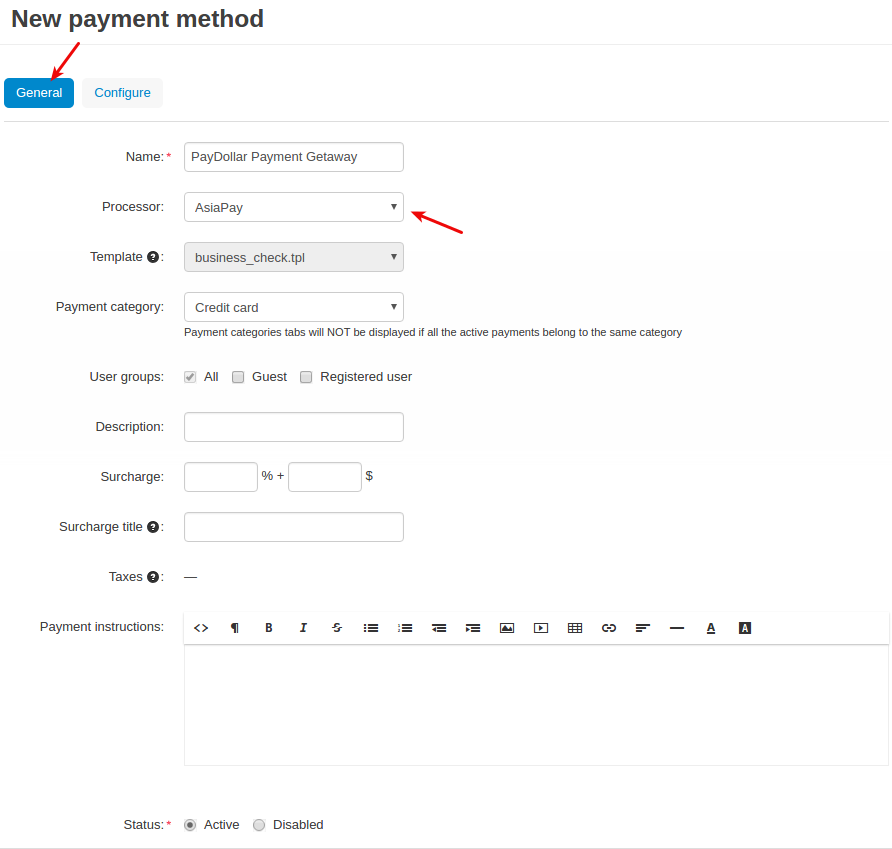
In the Configure tab, the store administrator should enter the data of their payment account:
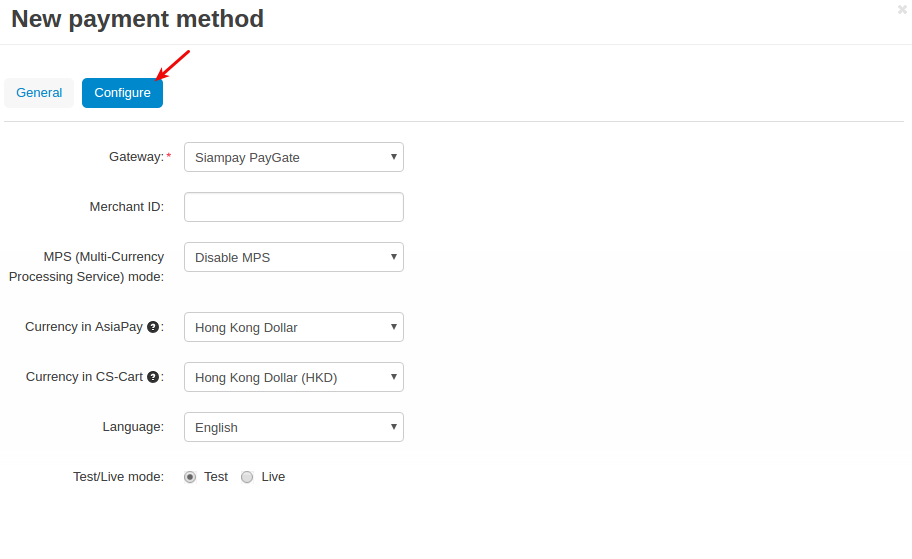
- Gateway—Select the gateway for the payment method: PesoPay PayGate, SiamPay PayGate, or PayDollar PayGate.
- Merchant ID—Find this parameter in your PesoPay/SiamPay/PayDollar account.
- MPS (Multi-Currency Processing Service) mode—a transaction processing service that allows your store to accept payments offering your buyers to pay for products and services in their billing currency, whilst vendors continue to be settled for transactions in their base currency. For more information, please refer to the PayDollar PayGate Administrator User Guide (page 53).
- Сurrency in AsiaPay—The currency used for payments in the AsiaPay service.
- Сurrency in CS-Cart—The AsiaPay currency is CS-Cart.
Attention
The currency specified in the Сurrency in AsiaPay field must match the currency specified in the Currency in CS-Cart field. You might need to create a new currency on the Administration -> Currencies page.
- Language—The language used on the payment method website.
Testing the AsiaPay payment method¶
First of all, you want to ensure that you’ve set up the AsiaPay payment method correctly before making it available to your customers.
Set the payment method to the test mode. To do this, open the editing page of the payment method (Administration -> Payment methods in the admin panel), select the Configure button and select the test mode.
After that, go to the storefront and add products to cart. Proceed to checkout. At the Billing Options step, select the created payment method.
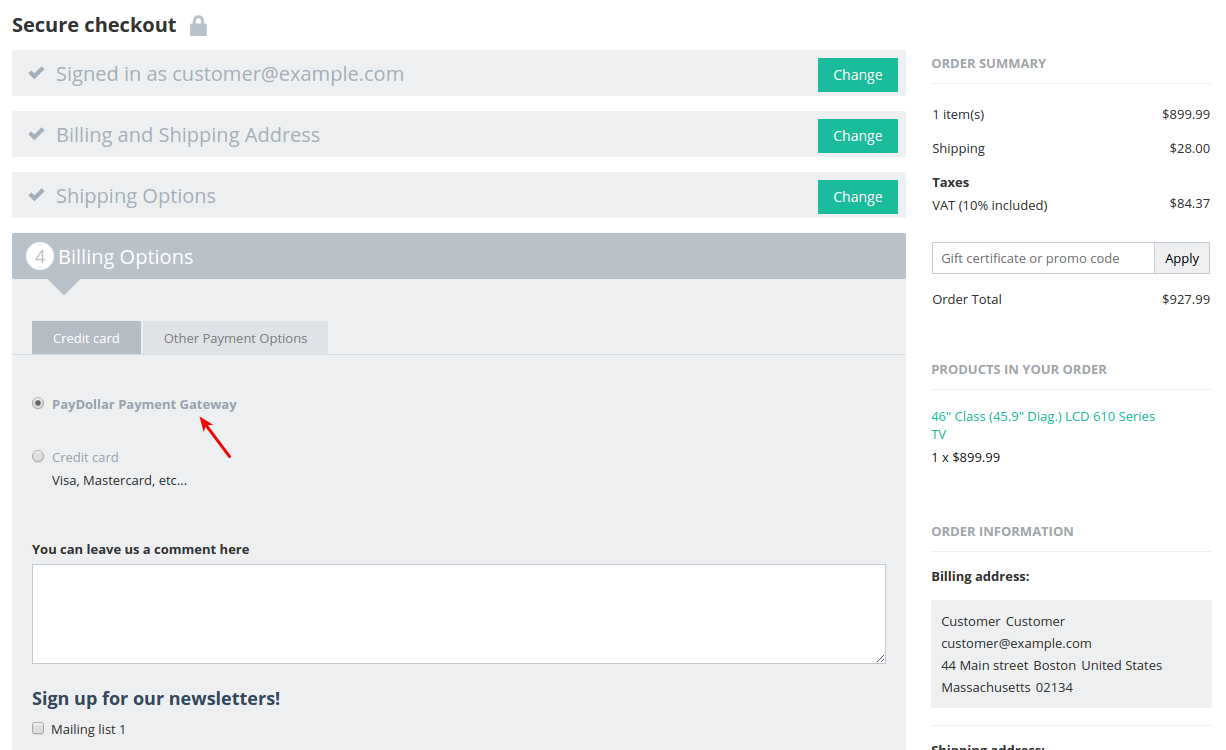
If you configured all the settings of the payment method correctly, you will be redirected to the website of the payment method (PayDollar, PesoPay, or SiamPay):
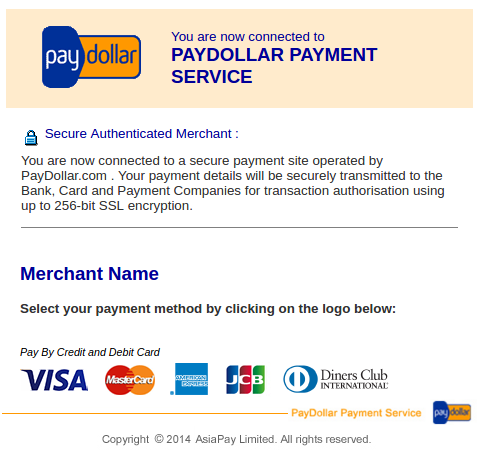
Otherwise an error will be displayed:
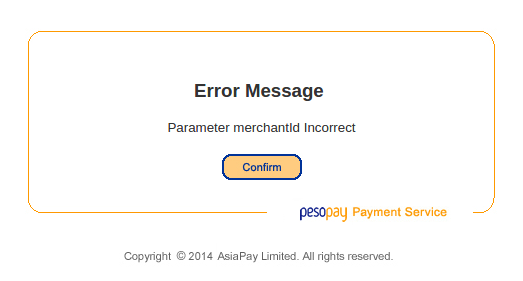
Fill in the card information.
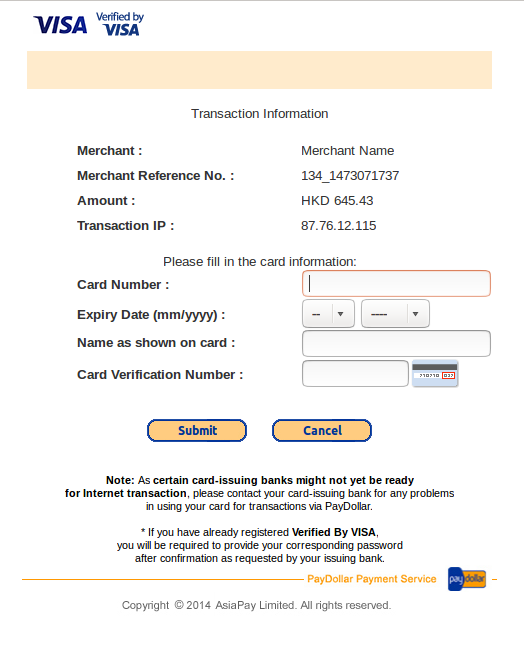
Once the payment transaction is completed, click Continue.
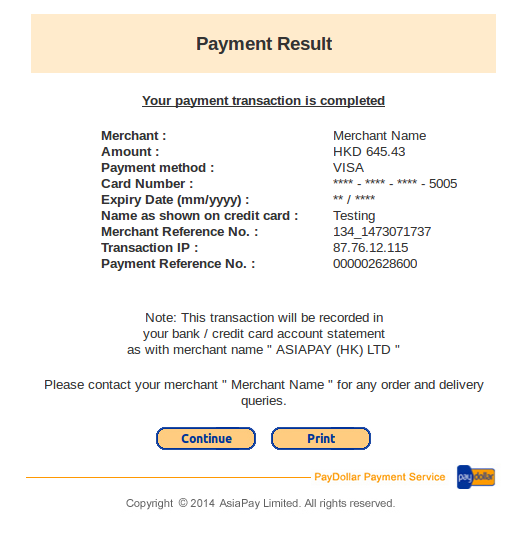
In the end, you should be redirected back to the storefront and you’ll see the following notification: “Congratulations! Your order has been successfully placed”. This means that the add-on and payment method are configured correctly.