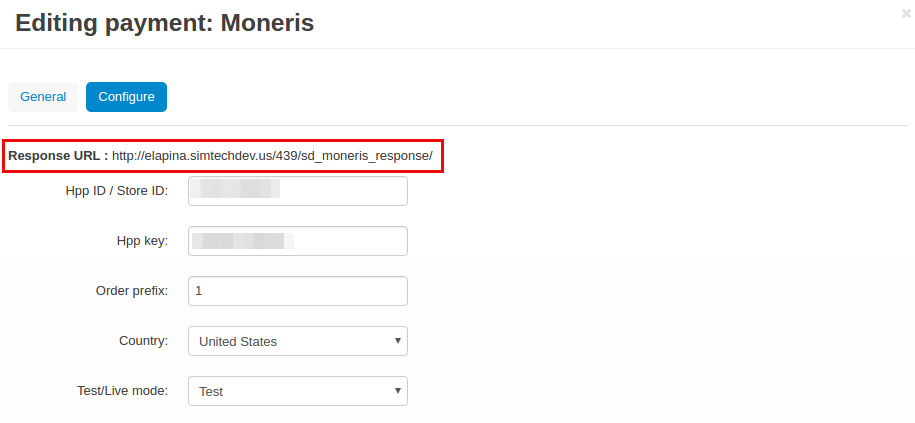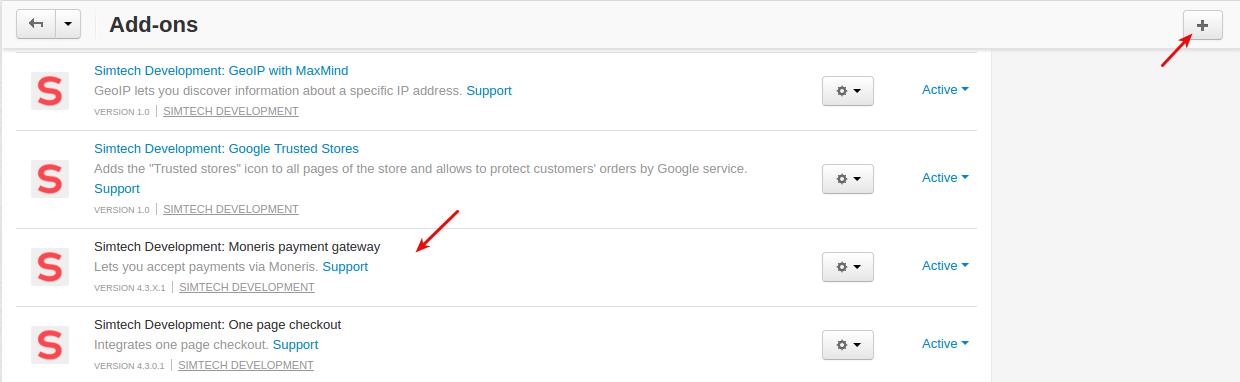Moneris¶
Important
Moneris add-on IS NOT officially supported since 2020, January 22. You can purchase its source code. Note, the free support is not provided for the item.
Overview¶
Moneris payment gateway is Canada’s largest processor and acquirer of debit and credit card payments for North American and Canadian merchants.
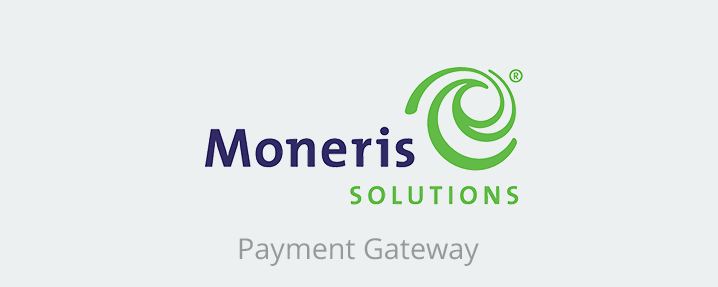
Its modernized approach to online payments combine the best of eSelect Plus with a suite of new innovations and refreshed look and feel.
Our add-on integrates the convenient and secure Moneris Online Payments service with your CS-Cart store.
Features¶
- Enjoy 24/7, high-speed payment processing.
- Provide a great customer experience.
- Accept debit and credit card payments at the POS, online, and on-the-go.
- Benefit from reliable and secure payment processing solutions.
Compatibility¶
The add-on is compatible with CS-Cart and Multi-Vendor 4.3.1 and above.
Don’t know what archive to download to install the add-on? Read here.
Support¶
The add-on is developed and published by Simtech Development Ltd., a CS-Cart developer. You are guaranteed the ability to buy quality add-ons to support future versions.
If you need help, please contact us via our help desk system.
Demo¶
You can try the Moneris payment gateway in our demo store.
Start selling with Moneris¶
So, we are on the home page of Moneris. Log in to your Moneris account or create a new one.
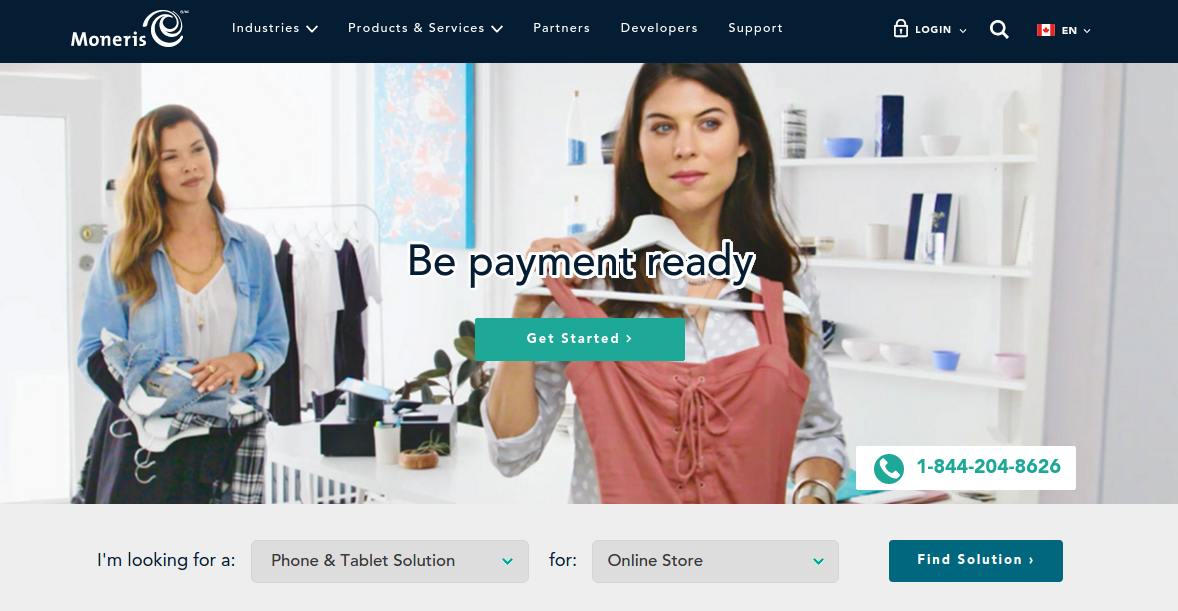
Getting Hpp ID and Hpp key¶
To get Hpp ID and Hpp key, navigate to Admin - Hosted config in your Moneris account and click the Generate a New Configuration button.

Once the data is generated, use hpp_id and hpp_key to set up the payment method in the store.
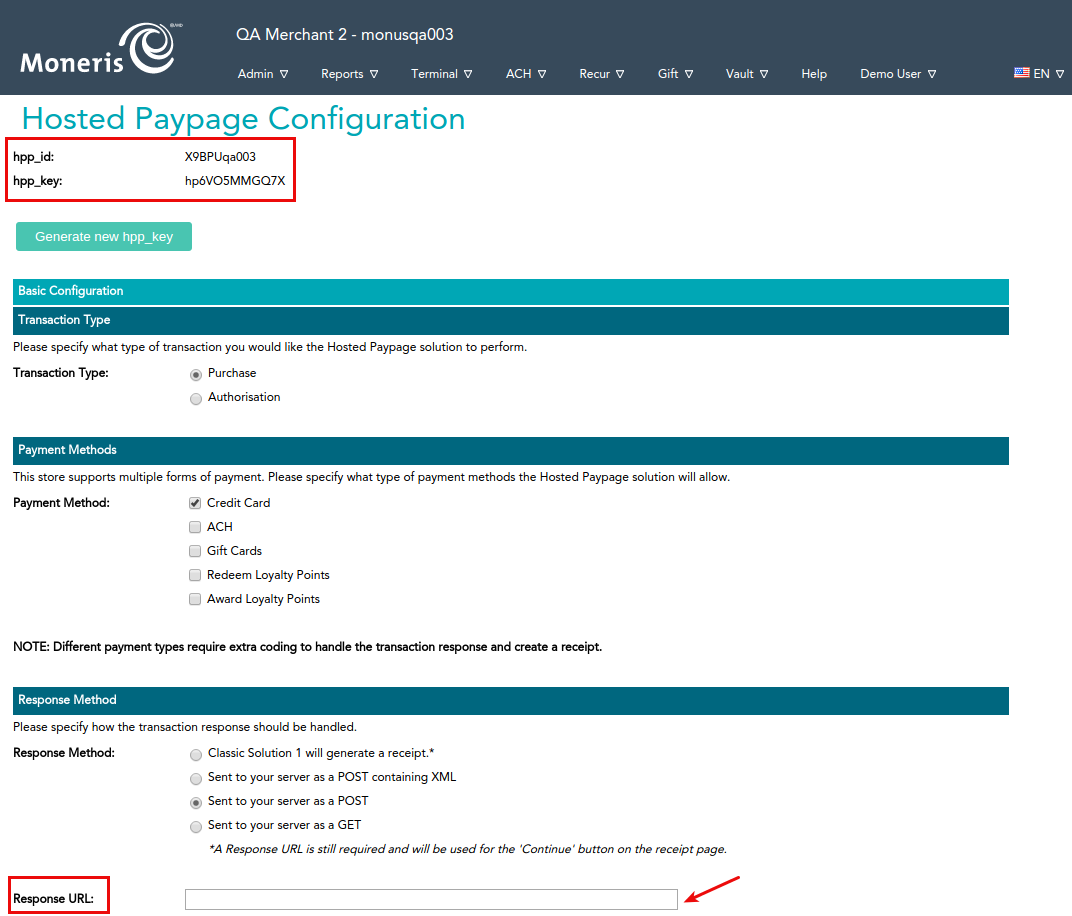
You’ll also need to fill in the Response URL field shown in the screenshot above in the following way:
http[S]://[YOURSTORE]/sd_moneris_response/
Note
If you have multiple URLs (for example, URL of the main and test sites), you need to get Hpp ID and Hpp key for each site.
This should be done for correct processing of transactions. The service will perform a redirect to the specified URL.
Managing in the admin area¶
Creating a payment method¶
A payment method is created on the payment methods list page (Administration → Payment methods).
Use this button

to create a new payment method.
To use the Moneris payment gateway, it is necessary to select the appropriate value in the Processor field in the General tab.
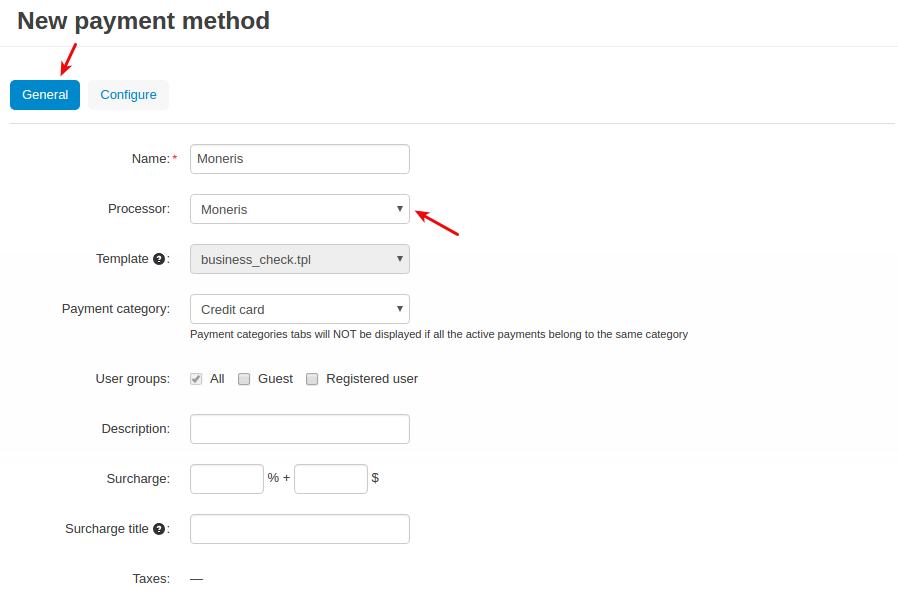
In the Configure tab, the store administrator should save the data of their payment account: Hpp ID and Hpp key. To get these credentials, have a look at the Getting Hpp ID and Hpp key section.
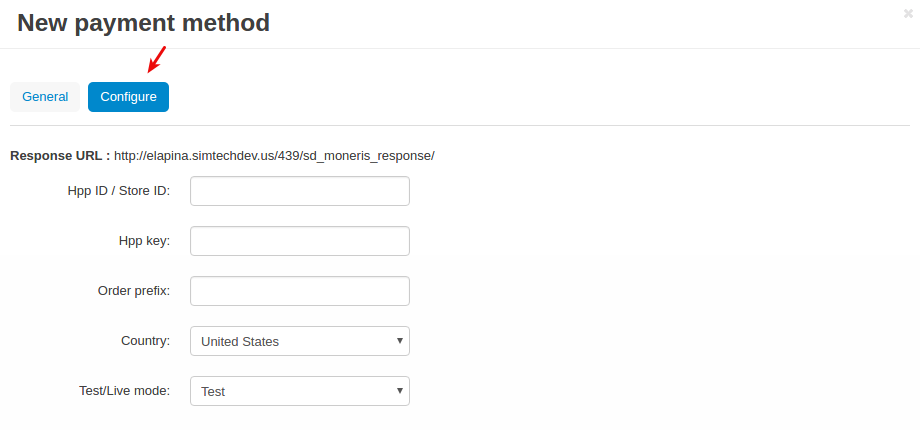
That’s it! The new payment method is now available to your users.
What the customer will see¶
Once you’ve set up the Moneris payment gateway in the store, it will get available to your customers.
So the customer adds products to cart and proceeds to checkout. At the Billing Options step, they select the Moneris payment method.
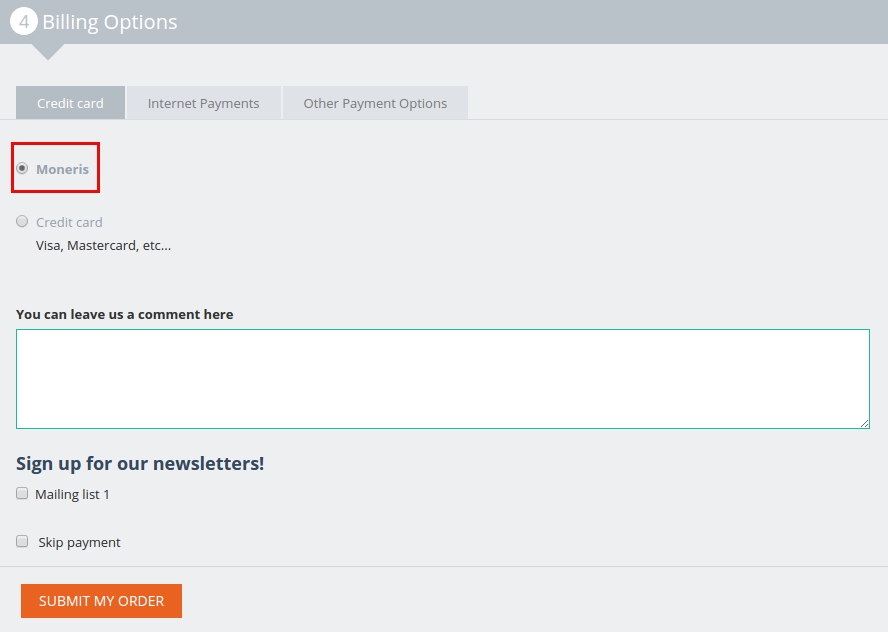
After clicking Submit my order the customer will be redirected to the Moneris site to complete the payment.
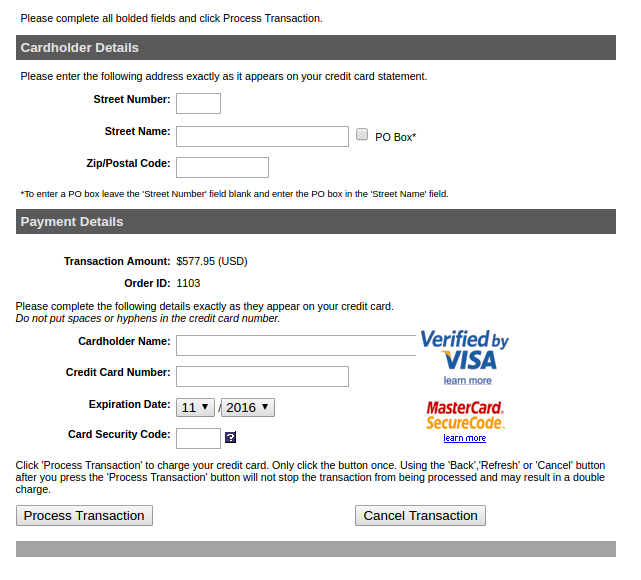
To learn more about Moneris Online Payments, visit Moneris website.