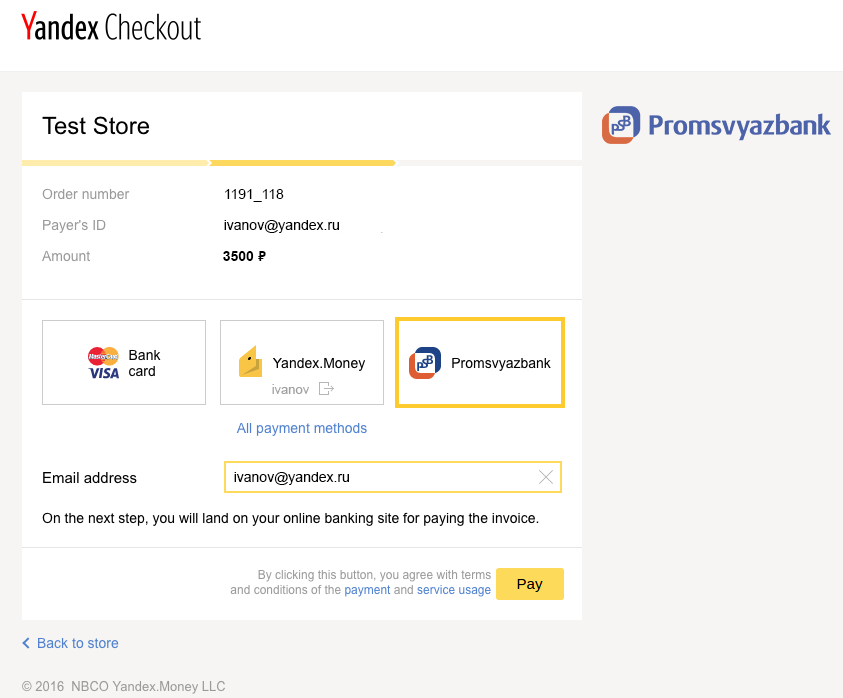Yandex.Checkout¶
Deprecated
Overview¶
Yandex.Checkout is the leading payment service provider in Russia and the CIS, according to a 2016 survey by TNS. Yandex.Checkout is used by such companies as Skype, AliExpress, BlaBlaCar and over 75,000 ecommerce and online services in Russia, China, USA and Europe, that are interested in Russian customers.
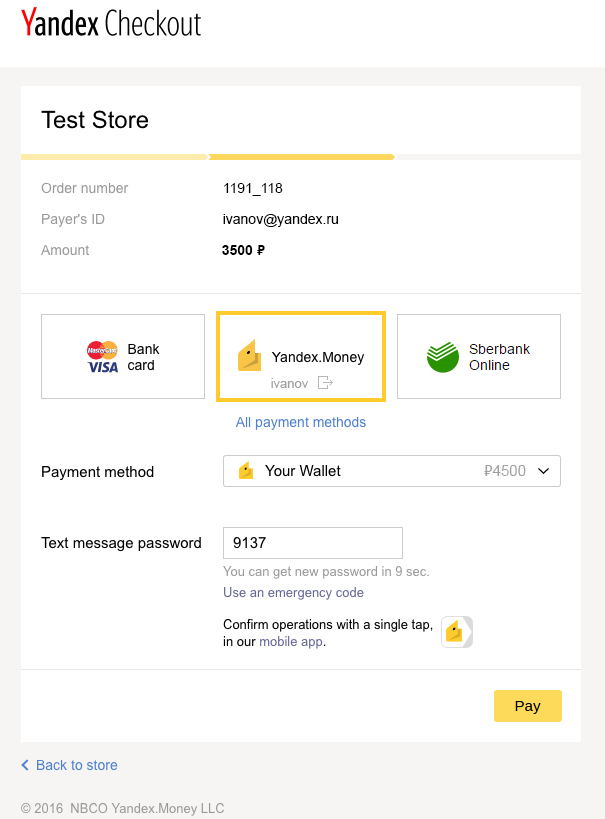
The supported payment options are bank cards (Visa, MasterCard, and Maestro), online banking (Sberbank, Alfa-Bank, Promsvyazbank, and MasterPass), and e-wallet services (Yandex.Money and WebMoney), and from a mobile phone balance.
Take a look at the Yandex.Checkout overview.
With the Yandex.Checkout payment solution, you can even receive cash payments. The customer places an order on your site and pays using a unique code at a nearby payment kiosk or mobile retail store. See how it works:
Check out the Yandex.Checkout fees and conditions to make sure it’s suitable for your business.
Features¶
- Get paid using Visa, MasterCard, or Maestro bank cards, Yandex.Money Wallet, WebMoney, cash via a payment kiosk, Sberbank, Alfa-Click, Promsvyazbank, MasterPass or from mobile phone balance.
- Offer to pay in the Russian Ruble, US Dollar, Euro, Ukrainian Hryvnia and Kazakhstani Tenge currencies.
- Make payments more convenient, secure, and accessible.
Compatibility¶
The add-on is compatible with CS-Cart and Multi-Vendor 4.3.1 and above.
Don’t know what archive to download to install the add-on? Read here.
Support¶
The add-on is developed and published by Simtech Development Ltd., a CS-Cart developer. You are guaranteed the ability to buy quality add-ons to support future versions. If you need help, please contact us via our help desk system.
Yandex.Checkout¶
How to get started¶
- Submit an activation request and get access to your personal dashboard.
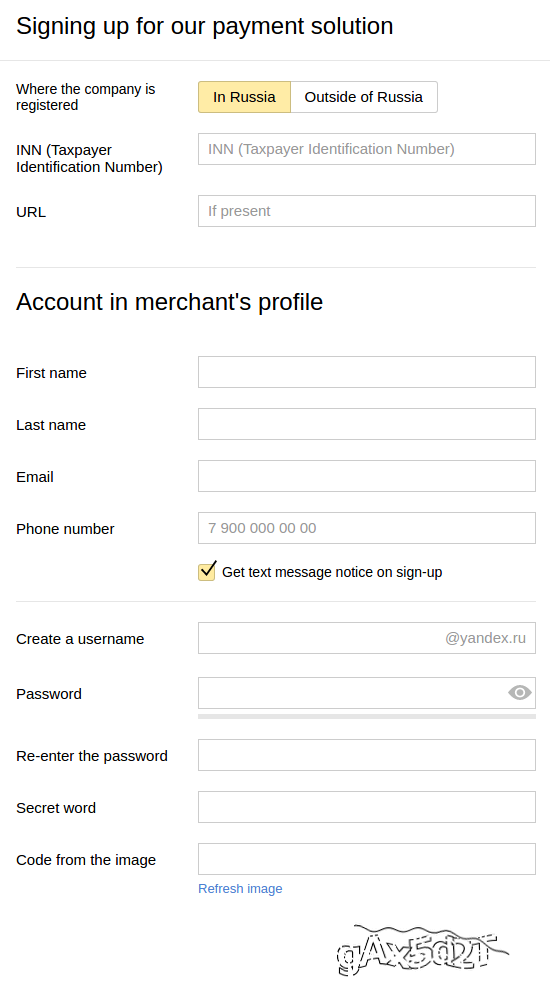
- Fill out the form, provide the necessary documents, and sign the agreement.
- Choose the activation method.
At this step, you’ll need to specify the URLs that you can get from the payment method settings (see Creating a payment method).
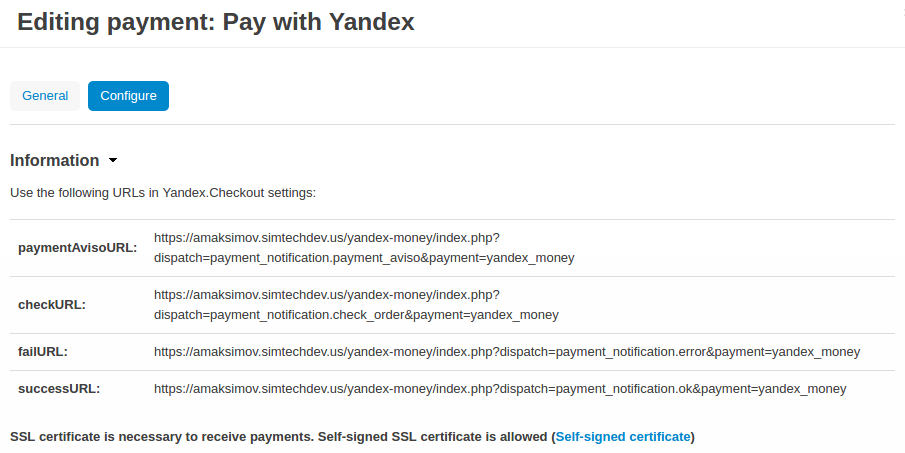
- Implement this protocol.
Managing in the admin area¶
Creating a payment method¶
- Navigate to Administration → Payment methods.
- Use the + button to add a new payment method.
- In the General tab, select the appropriate value in the Processor field.
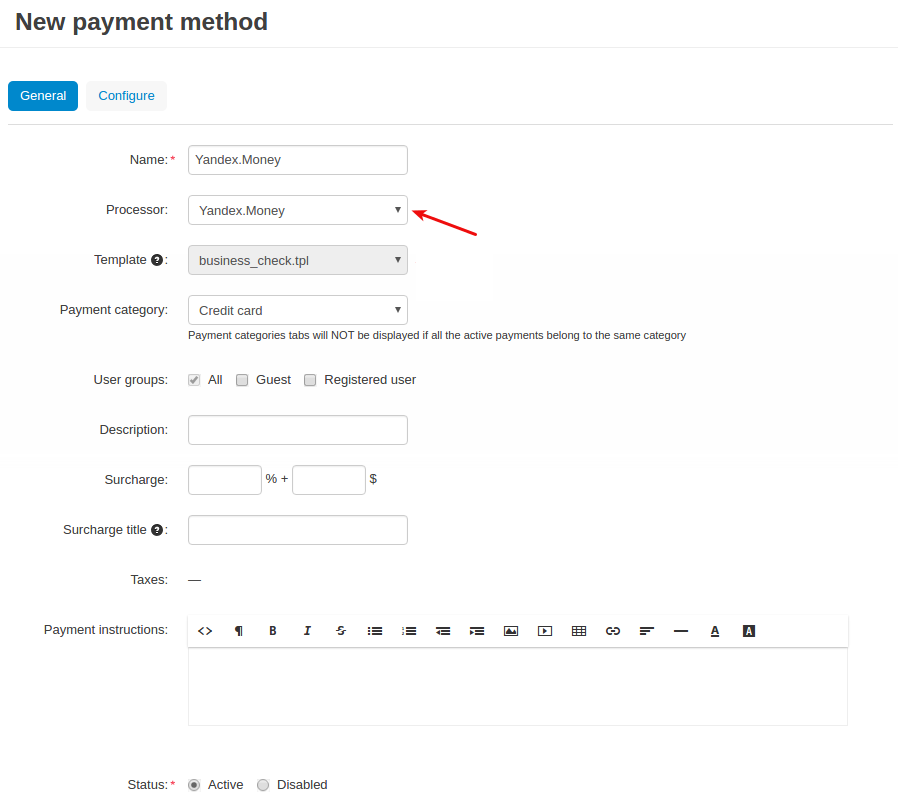
- In the Configure tab in the Settings section, enter the details of your payment account: ShopID, SCID, shopPassword. You should get these credentials emailed once you enter into an agreement with Yandex.Money. Optionally, enable Logging.
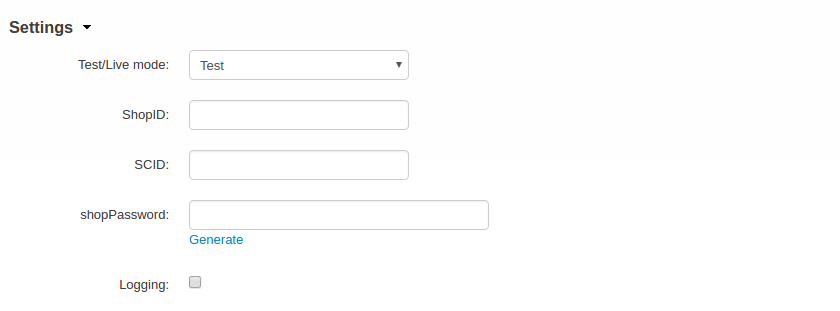
- In the Payment methods section, select the methods you want to add and select the currency.
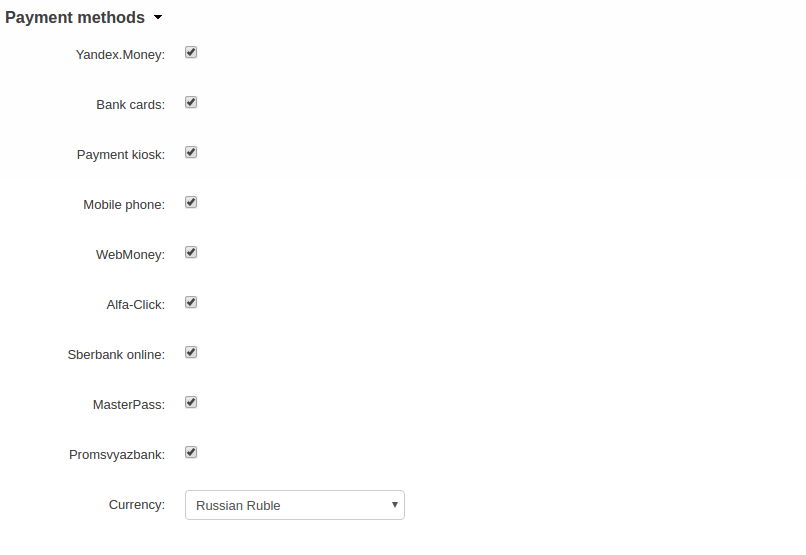
- Click Create.
That’s it! The new payment method is now available to your users.
What the customer will see¶
The customer adds items they want to buy to the shopping cart and proceeds to checkout. At the Billing Options step, the customer selects a payment method and submits the order.
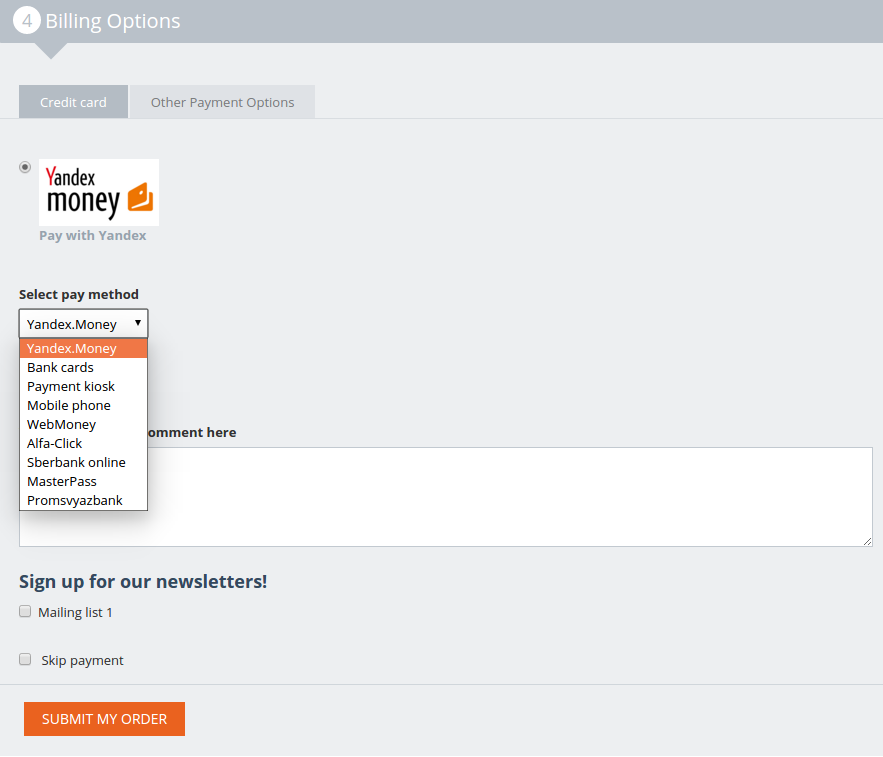
After that the customer will be redirected to the Yandex.Checkout website to complete the payment.
The following payment options are available:
- Yandex.Money
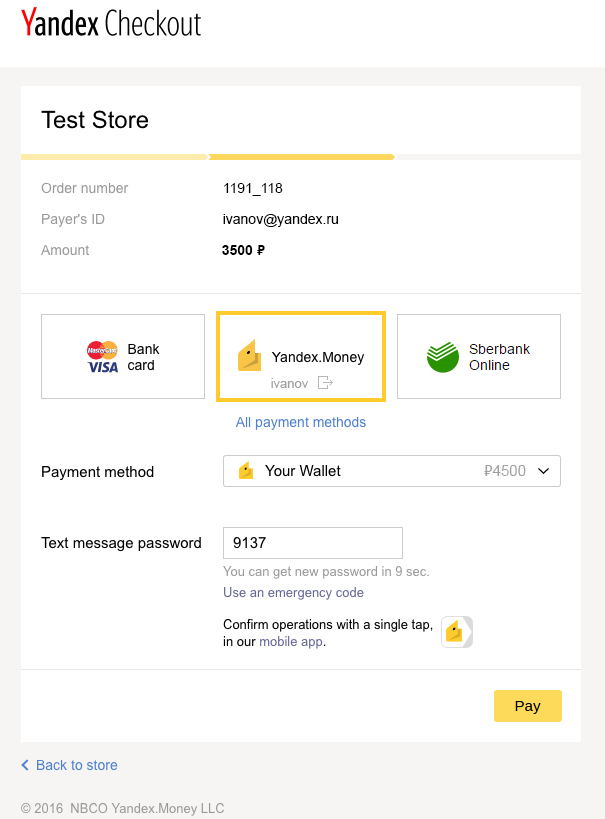
- Bank card
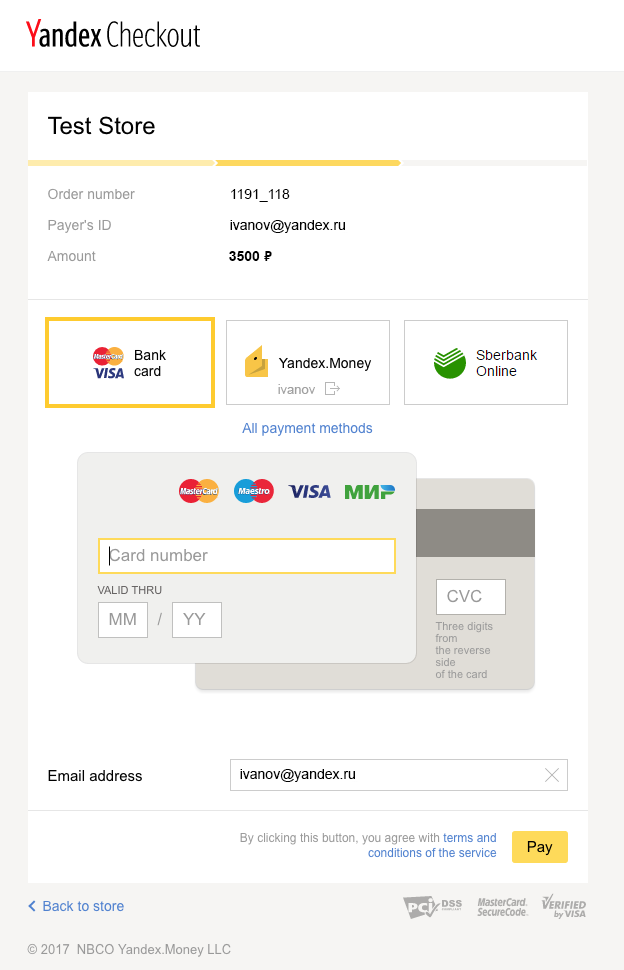
- Payment kiosk
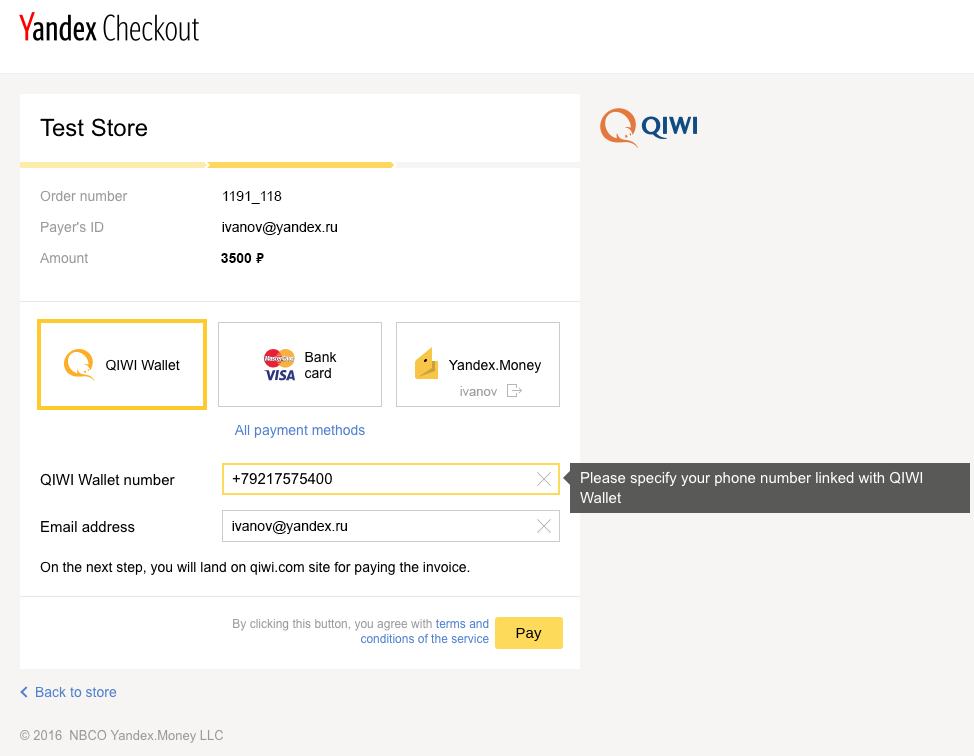
- Mobile phone
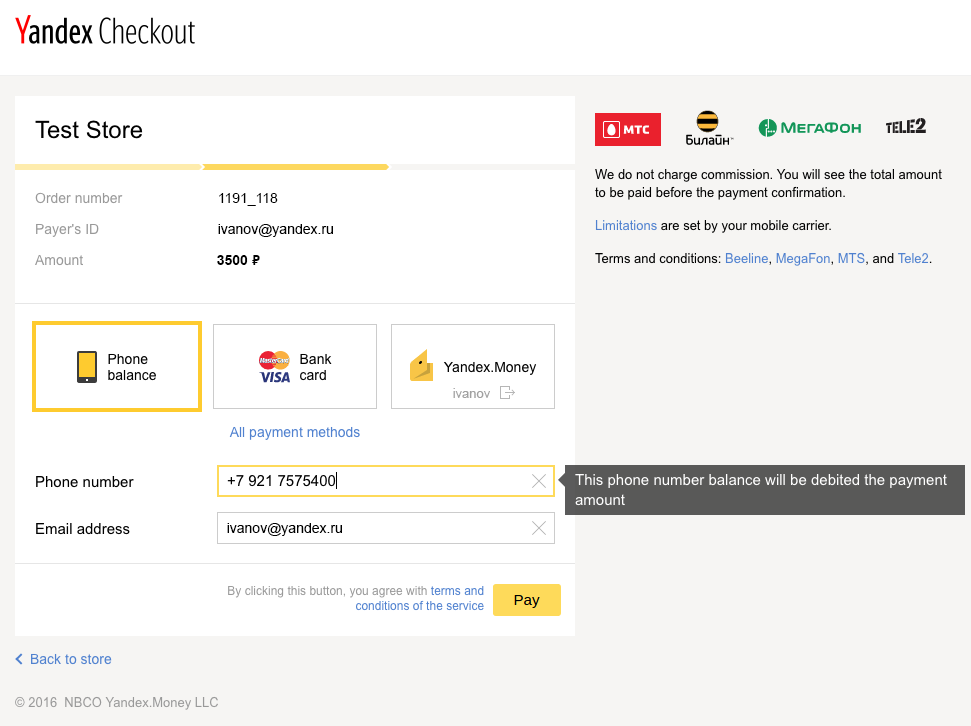
- WebMoney
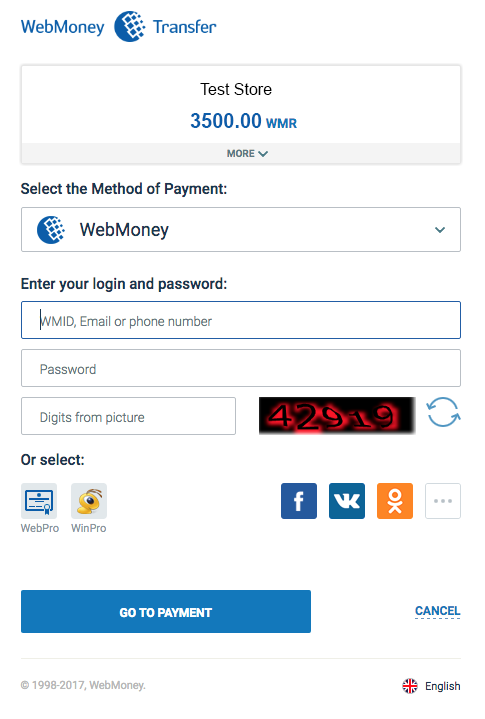
- Alfa-Click
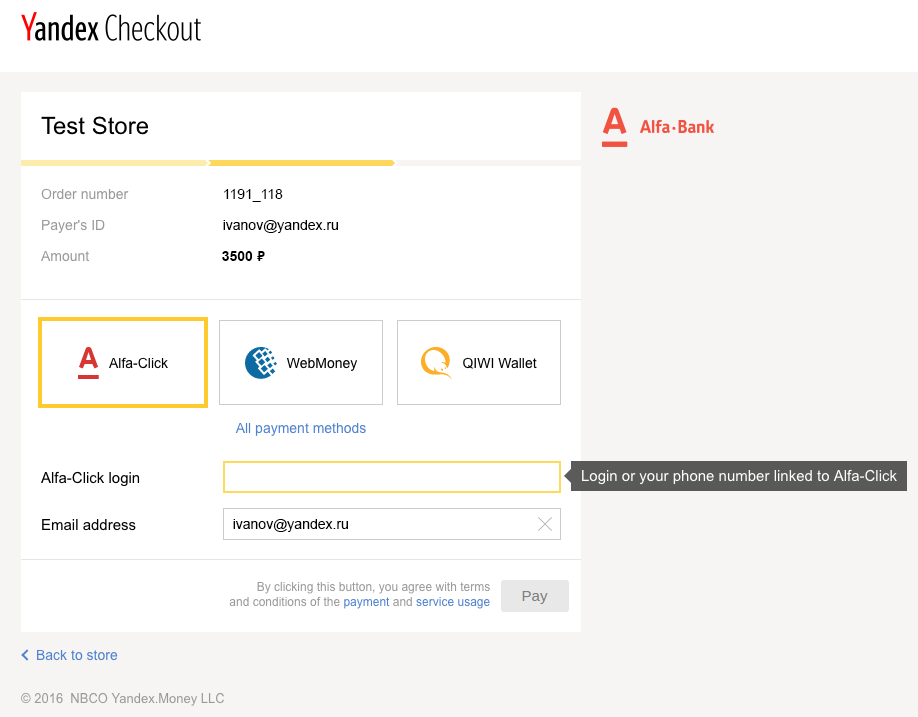
- Sberbank online
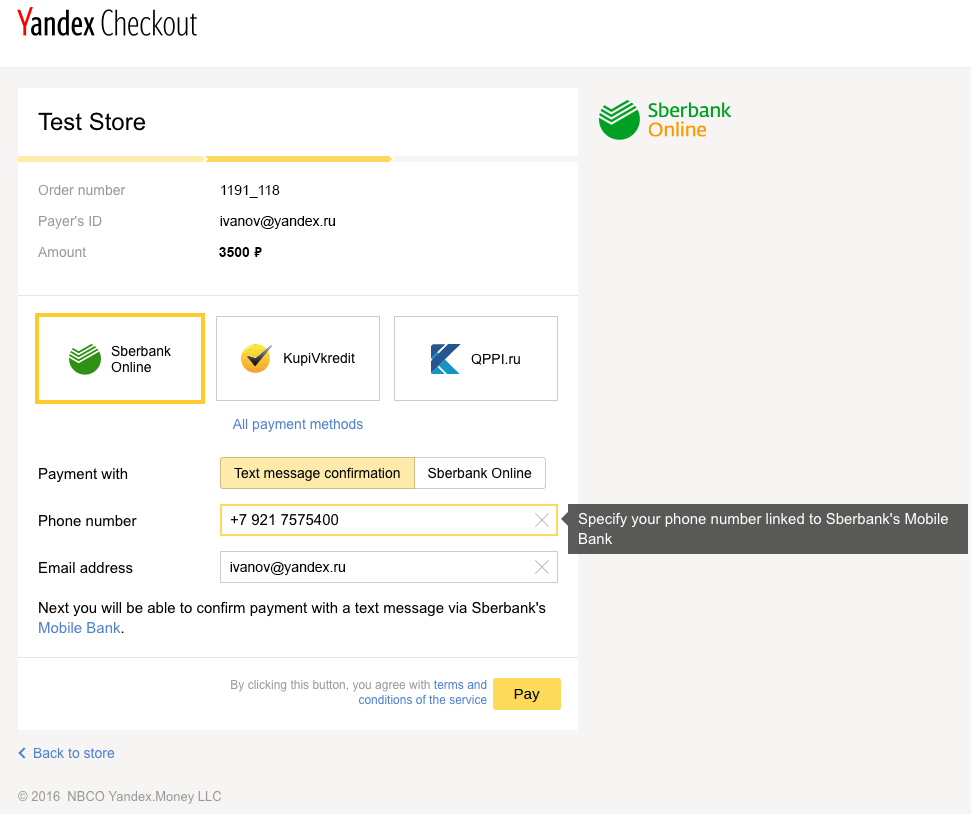
- MasterPass
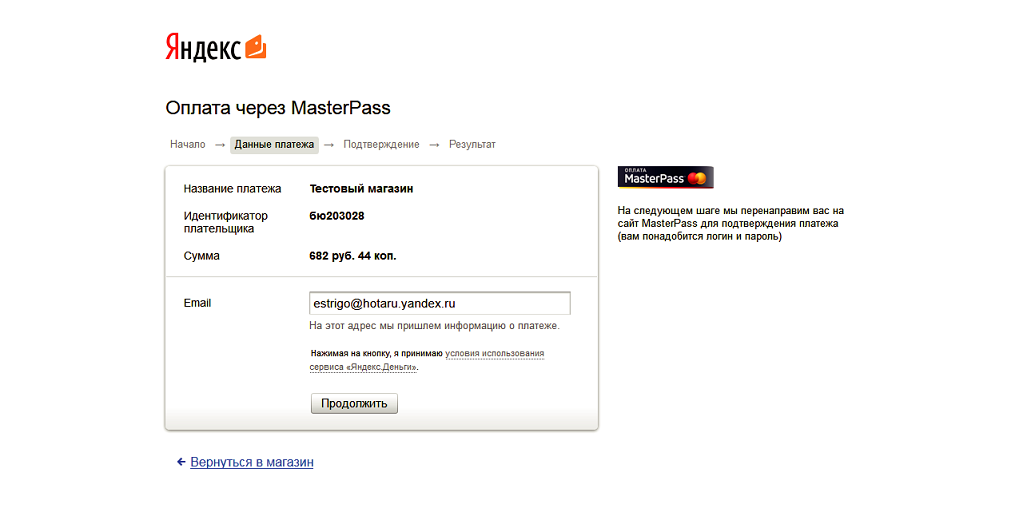
- Promsvyazbank