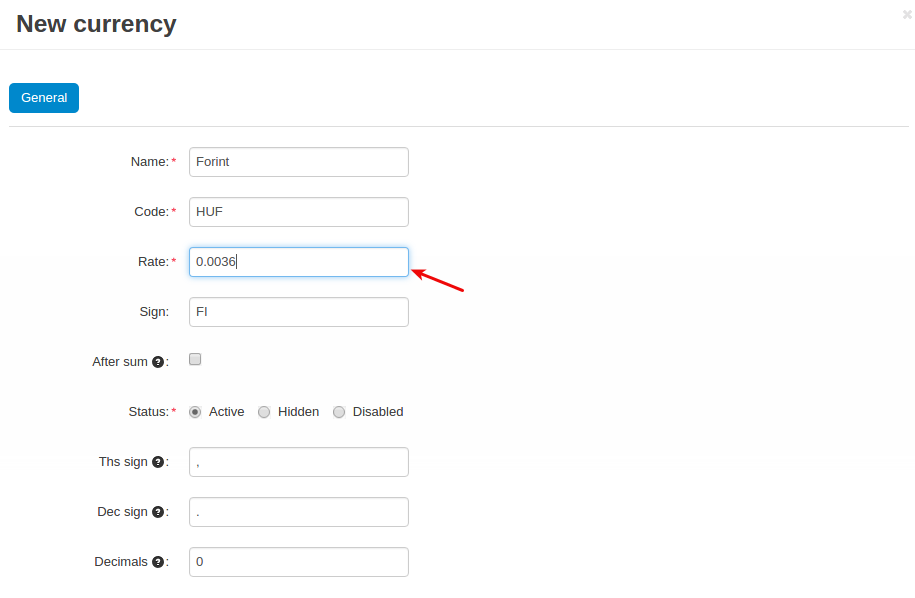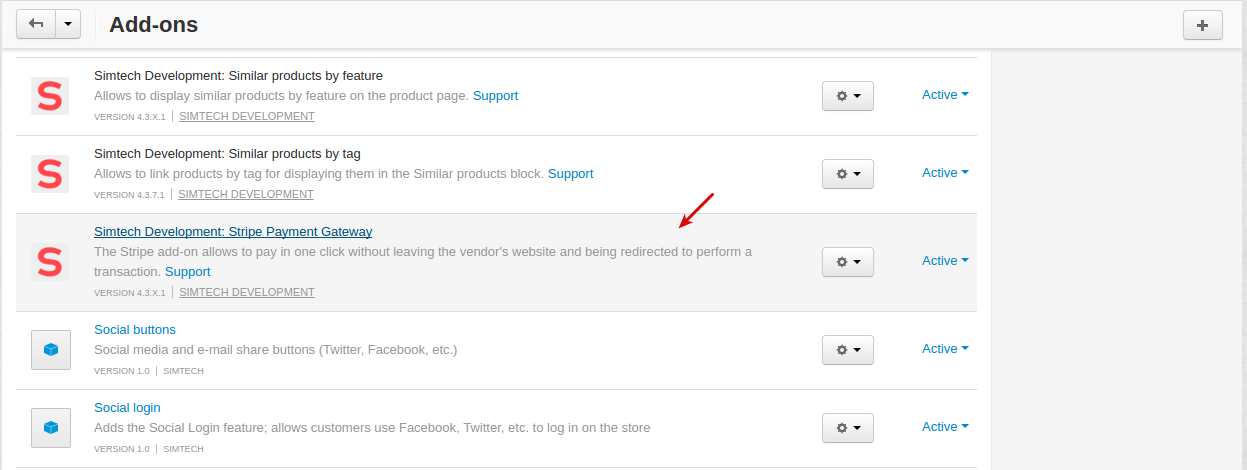Stripe¶
Important
Stripe add-on IS NOT officially supported since 2020, January 22. If you’re interested in this modification, please contact sales or your manager.
Overview¶
The CS-Cart Stripe add-on lets you accept payments via Stripe payment gateway. With Stripe, payments are processed directly on your site without the headache of complex payment gateways. Secure interaction with Stripe servers keeps your customers’ data safe. Seamless checkout experience within your own site means increased conversions and sales.
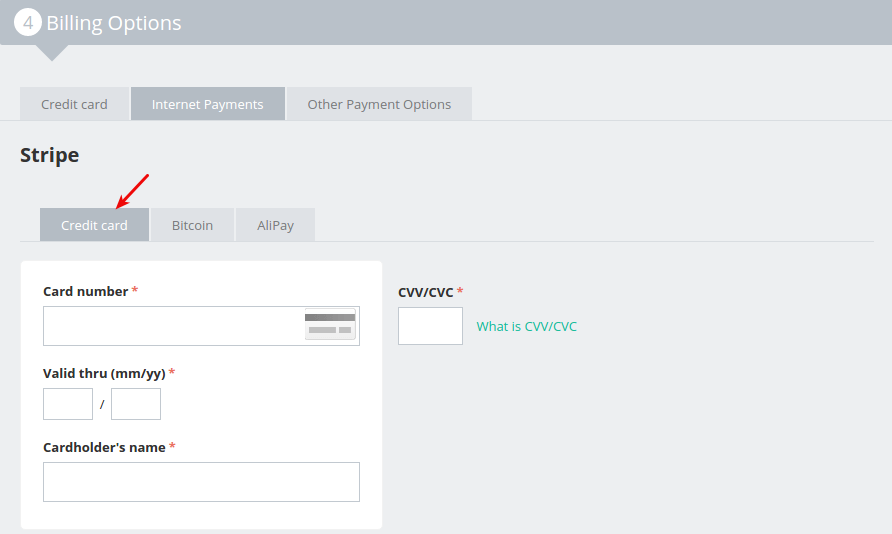
The add-on is fully integrated with AliPay and Bitcoin.
Alipay—China’s most popular payment method—allows you to accept payments from hundreds of millions of new customers.
Once you enable Alipay, Checkout will automatically detect Chinese buyers and enable them to pay on web and mobile using instant SMS authentication.

The add-on lets you accept Bitcoin payments, a digital cryptocurrency, alongside other types of payment. With Bitcoin, customers simply authorize the payment from any Bitcoin wallet or service. The customer must send the amount in bitcoin from their digital wallet, which is used to complete the payment.
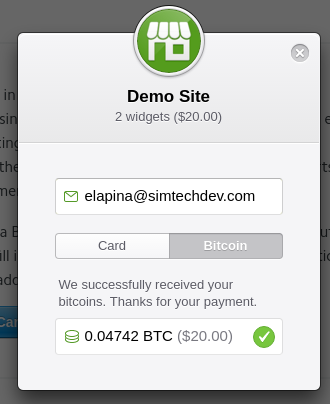
Make your customers trust you when buying products from you online!
Compatibility¶
The add-on is compatible with CS-Cart 4.3.1 and above.
Don’t know what archive to download to install the add-on? Read here.
Features¶
- Accept credit card payments via Stripe
- Quickly and easily accept Bitcoin, a digital cryptocurrency
- Accept payments via Alipay, China’s most popular payment method
- Process payments directly on your site
- The credit card data is sent directly to Stripe (Stripe.js feature)
- Available in 25 countries
- Accept all major cards from customers around the world: Visa, MasterCard, American Express, Discover, JCB, Diners Club cards, and more
- Save card details so customers can pay again with a single click
- Notify your customers when the payment is confirmed
- Enjoy stable and secure payment platform
- Easier integration, setup, and maintenance
Support¶
This add-on is developed and published by Simtech Development Ltd., a CS-Cart developer. You are guaranteed a quality add-on supported by the future versions. If you need help, please contact us via our help desk system.
Demo¶
You can try the Stripe payment gateway in our demo store.
Managing in the admin area¶
Setting up the add-on¶
Here are available settings for the add-on:
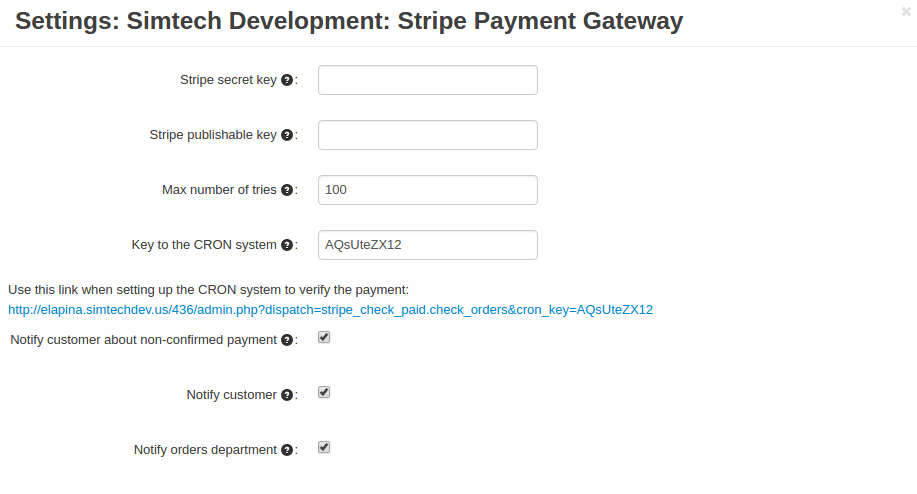
- Stripe secret key—Enter Secret Key from your Stripe account. To do this, go to the Stripe Dashboard, select Your account -> Account Setting -> API Keys tab and select Test Secret Key or Live Secret Key.
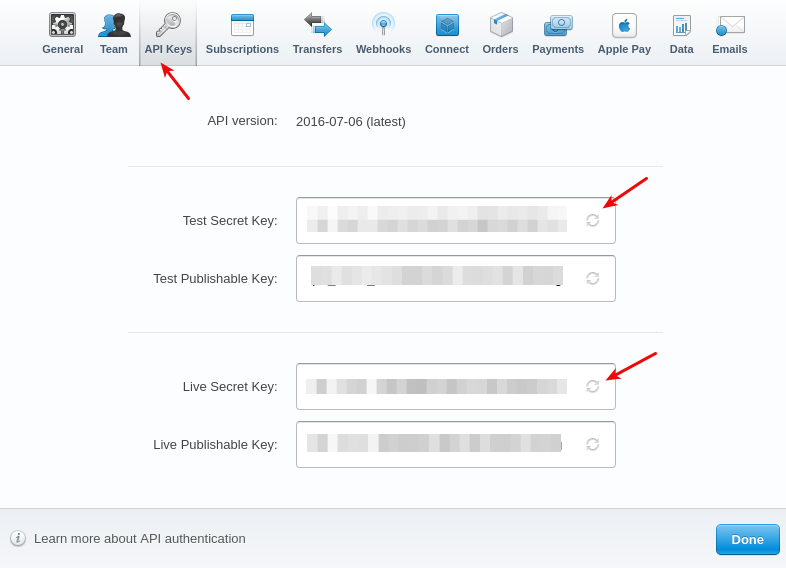
- Stripe publishable key—Enter Publishable Key from your Stripe account. To do this, go to Stripe Dashboard, select Your account -> Account Setting -> API Keys tab and select Test Publishable Key or Live Publishable Key.
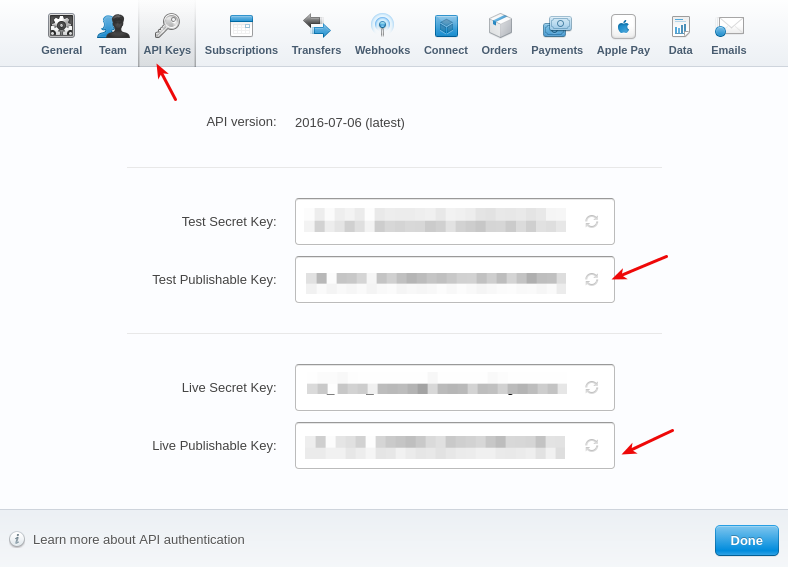
- Max number of tries—Max number of tries to verify order payment when paid with the BITCOIN currency.
- Key to the CRON system—This key is used to verify the authenticity of the script to verify the payment.
Note
The Cron script is used by Bitcoin payment method in order to check payment status. You don’t need to configure it if the Bitcoin payment method is not used in your store.
- Notify customer about non-confirmed payment—Notify the customer about the non-confirmed payment. The notification will be sent if all tries are unsuccessful.
- Notify customer—Send a notification to the customer about changing the order status when the payment is confirmed.
- Notify orders department—Send a notification to the order processing department about changing the order status when the payment is confirmed.
Creating a payment method¶
A payment method is created on the payment methods list page (Administration → Payment methods).
Please use this button

to create a new payment method.
To use the Stripe payment gateway, it is necessary to select the appropriate value in the Processor field in the General tab.

In the Configure tab, specify the following settings:
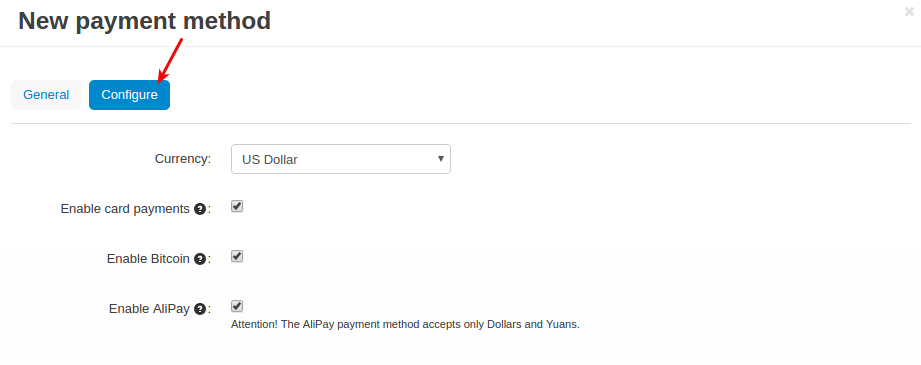
- Currency—select a currency for payments in your store. To avoid possible issues with currency conversion, it is recommended to select the base currency (the currency of product prices in your store).
- Enable card payments—Allows to accept cards to pay for the order
- Enable Bitcoin—Allows to accept payments via Bitcoin
- Enable AliPay—Allows to accept payments via AliPay
Attention
The AliPay payment method accepts only Dollars and Yuans.
What the customer will see¶
Getting a Stripe account¶
A customer can create a Stripe account in your store. For this purpose the add-on adds the Stripe tab to Profile details. The customer just needs to click the Get a Stripe account button.
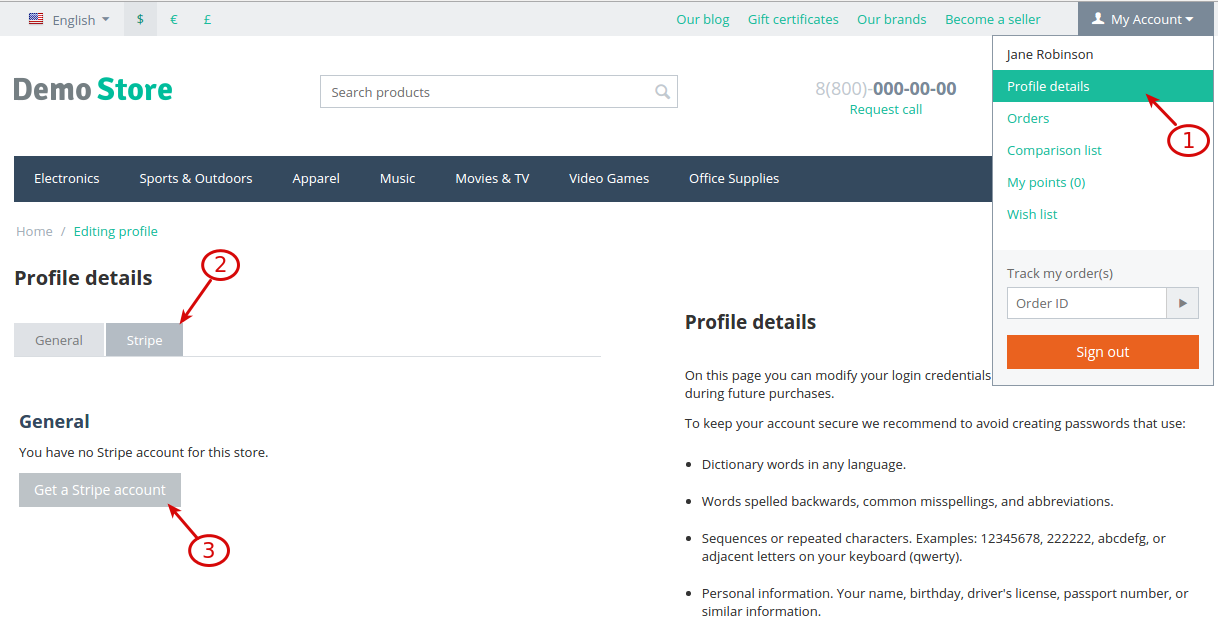
and then click Add credit card.
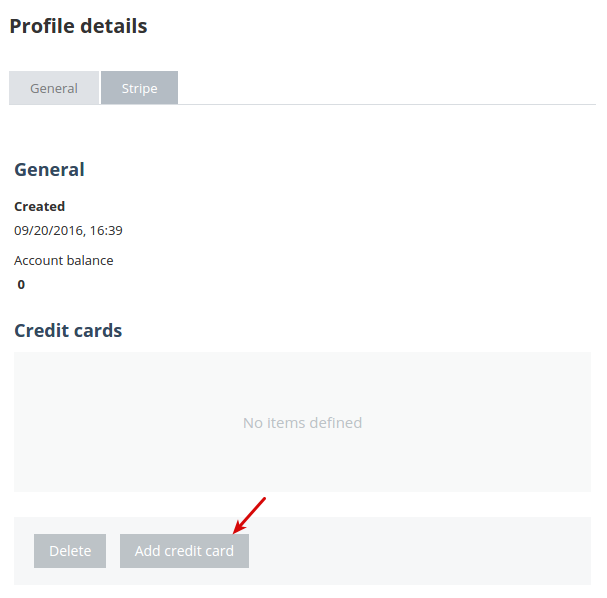
In the opened pop-up, the customer needs to enter the credit card information.
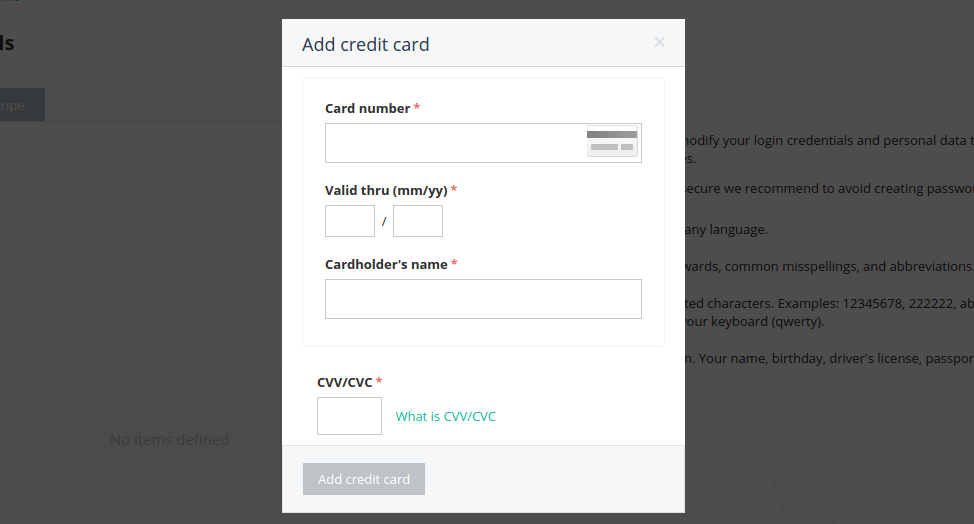
On this page, the customer can add/delete credit cards.
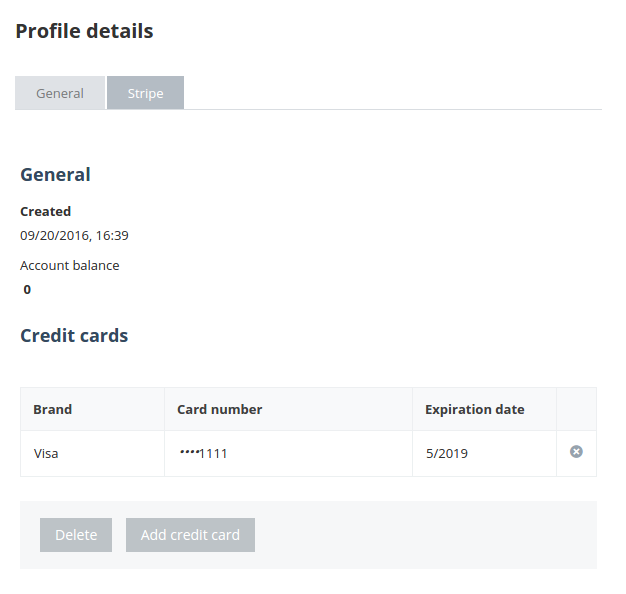
Note
For security reasons, a CS-Cart store does NOT store credit card information.
If a credit card is added in the profile details, the credit card details will be autocompleted at checkout:
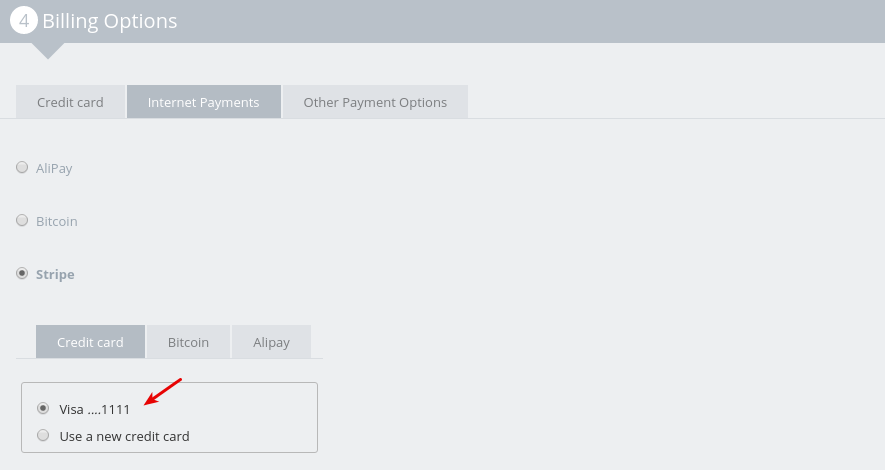
Or the customer can choose to use a new card and save its details in the profile:
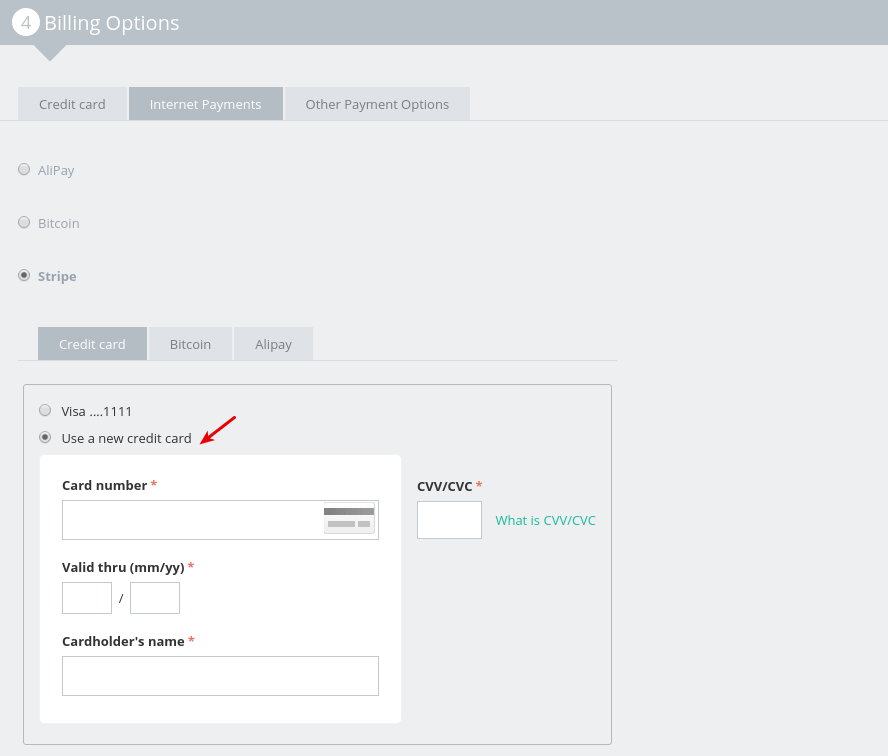
Checkout page¶
Once you’ve set up the Stripe payment gateway in the store, it will get available to your customers.
So the customer adds products to cart and proceeds to checkout. At the Billing Options step, they will see the Stripe payment method available.
If you enabled card payments, Bitcoin, and AliPay for the payment method, they will all be available in the tabs (see the Creating a payment method section):
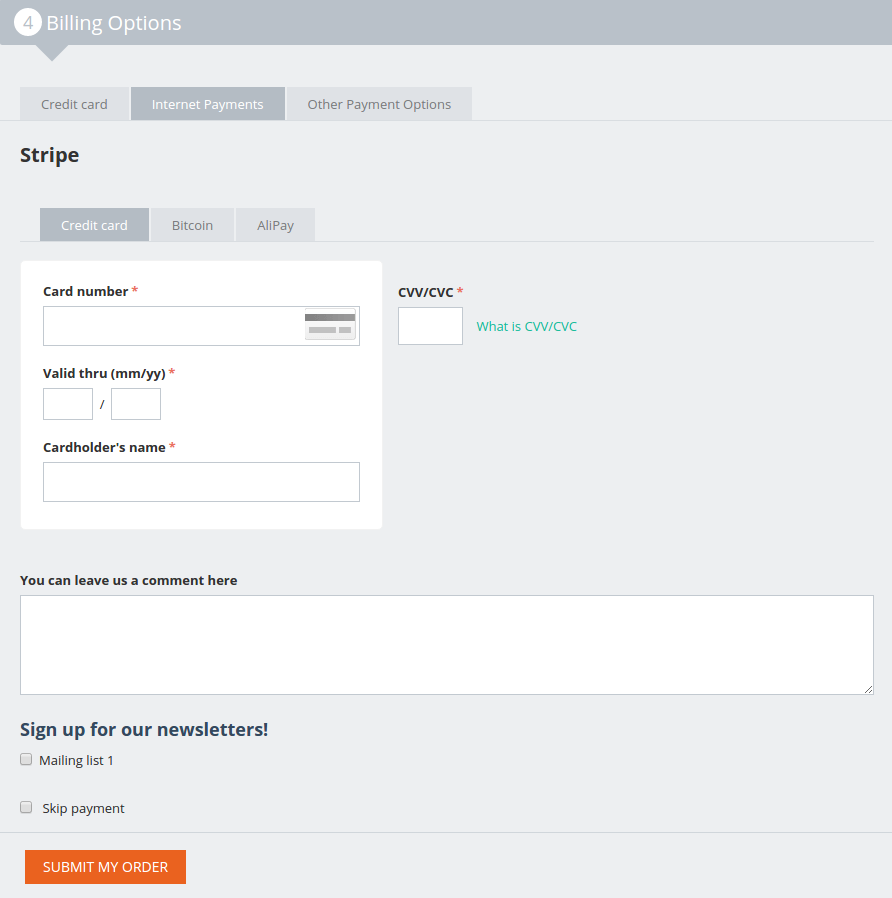
Note
The customer is not redirected to the payment gateway website, the payment is made directly in the store.
Let us consider each case separately.
1. Paying by credit card
When paying for the order by card the customer should enter the credit card details:
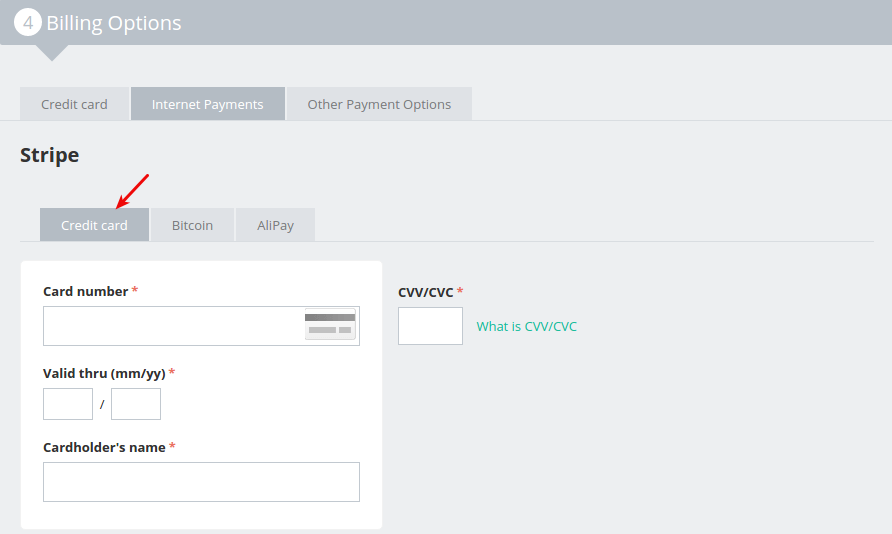
Once the payment is made successfully, the customer will see the following notification:
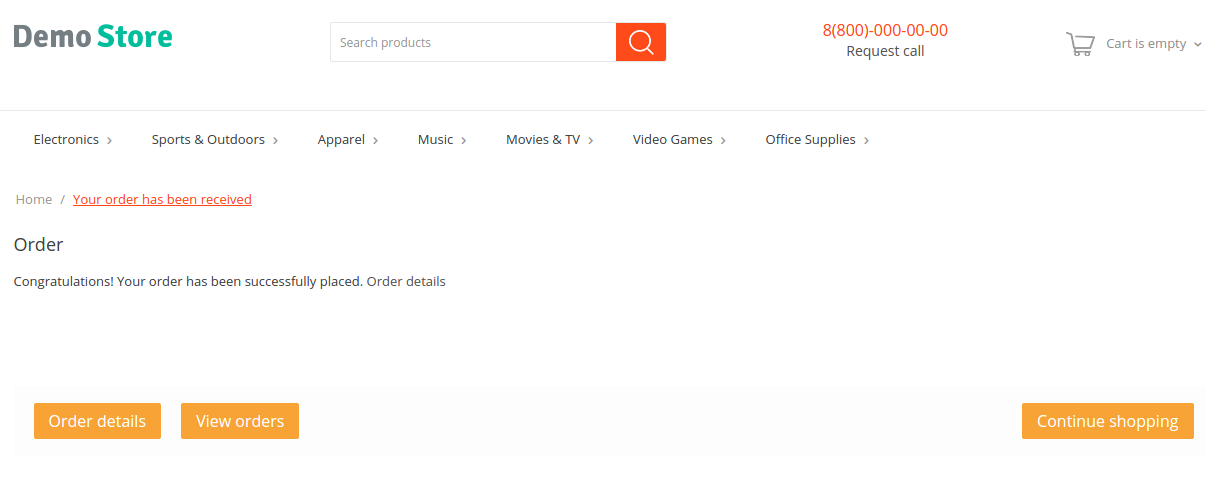
2. Paying via Bitcoin
When paying for the order via Bitcoin the customer should enter their email address and click Submit my order.
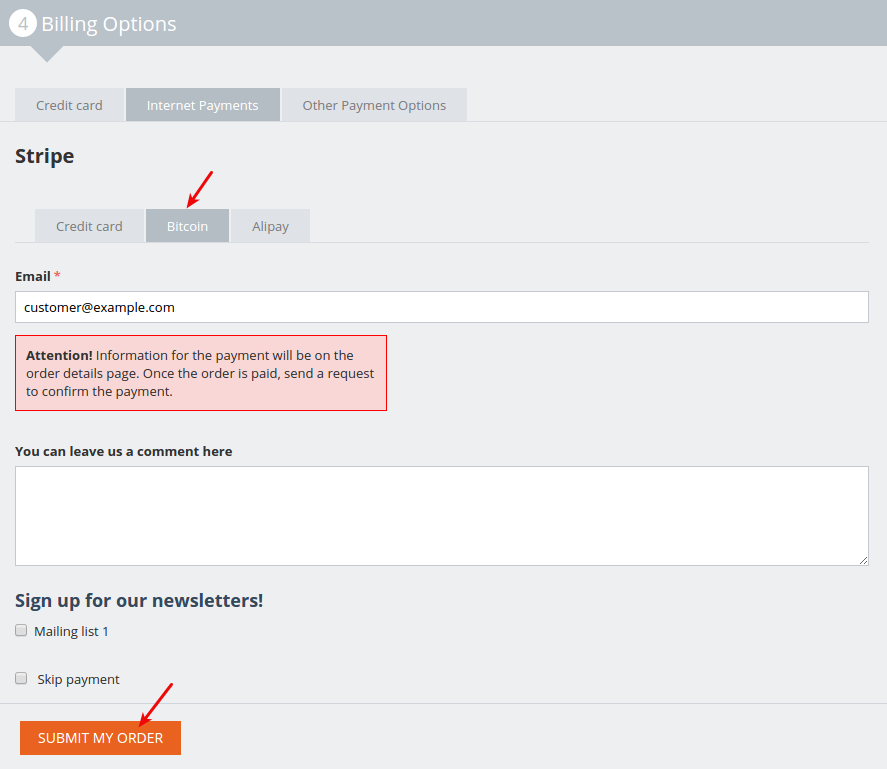
The order will not be paid yet. First, the customer should view the order details to get the ID required for the payment in Bitcoin:
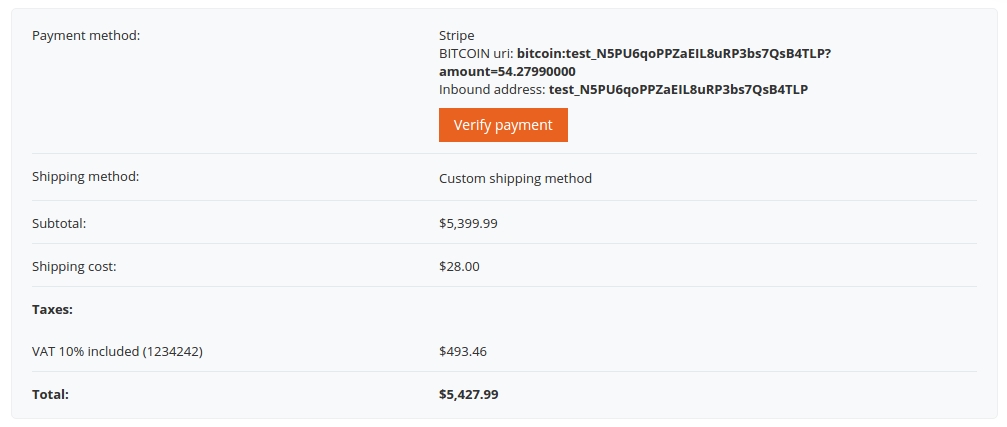
All Bitcoin payments should be verified. So once the order is paid on the Bitcoin side, the customer clicks Verify payment. The order will get the Open status and the corresponding information will appear in the order details:
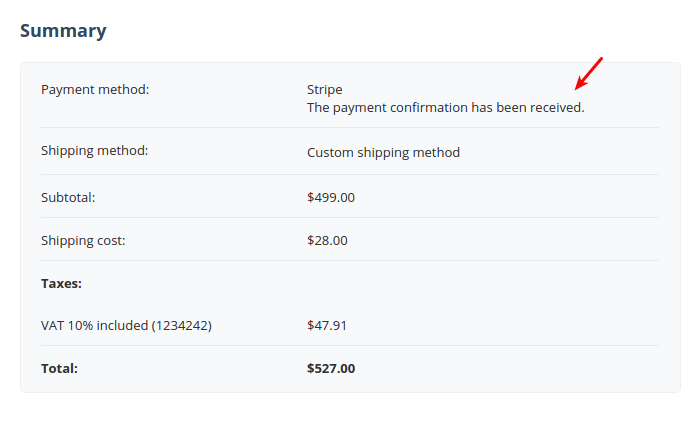
3. Paying via AliPay
When paying for the order via AliPay the customer will need to specify the following information:

Important
For security reasons, a CS-Cart store does NOT store credit card information. The credit card data is sent directly to Stripe.
Currencies with low rates¶
If the order total may exceed 999,999.99 in the base currency in your store, it is recommended to create one more payment method, Stripe USD, for example, to work with the currency with higher rates (Dollar, Euro, Pound). In this case you’ll need to monitor the currency exchange rate. Otherwise if the customer tries to pay for the order with order total of more than 999,999.99, they will see a notification: “Amount must be no more than 999,999.99”. The payment will likely fail.
To set up the currency exchange rate, go to Administration -> Currencies in the admin panel. To create a new currency, click the + button in the top right, or select the existing one by clicking on its name.
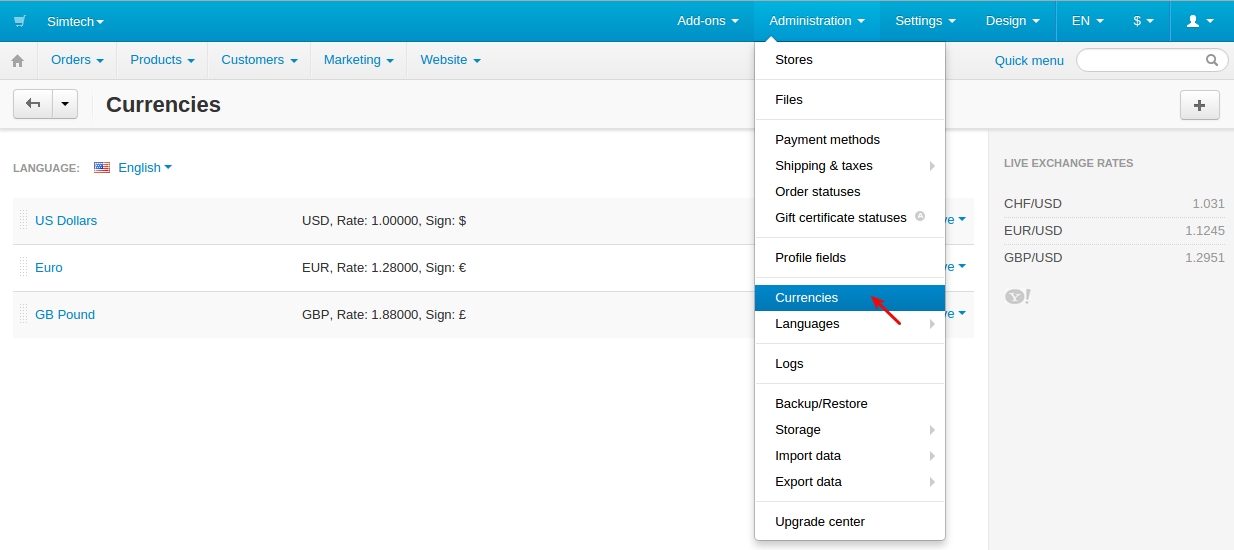
In the Rate field, enter the exchange rate of the current currency in relation to the base one (for example, if the base currency is Dollar and the current one is Forint, the rate will be 0.0036; otherwise it will be 277.80).