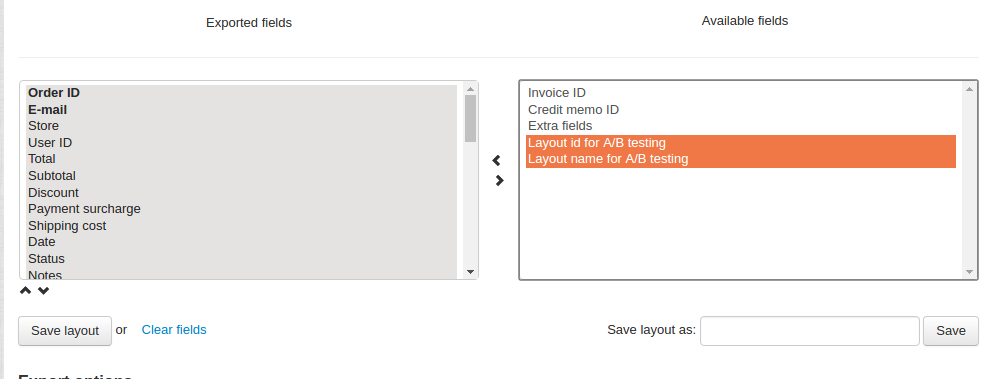A/B Testing¶
Important
A/B Testing add-on IS NOT officially supported since 2020, January 22. You can purchase its source code. Note, the free support is not provided for the item.
Overview¶
A/B Testing is a process of comparing two versions of a web page to see which one performs better. You run an experiment by displaying two versions to your customers. In the end, you measure which version is more successful and has better conversion performance and use it from then on.
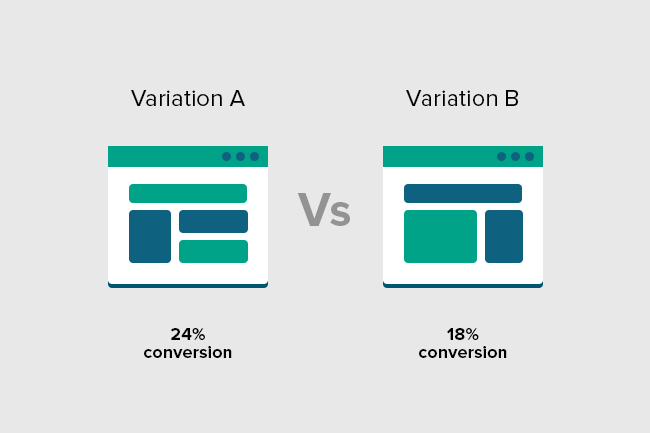
A/B Testing will help you in the situations when you are hesitating which image, button, block position, etc. would be best. A/B testing allows you to use both variants and let your customers help you choose.
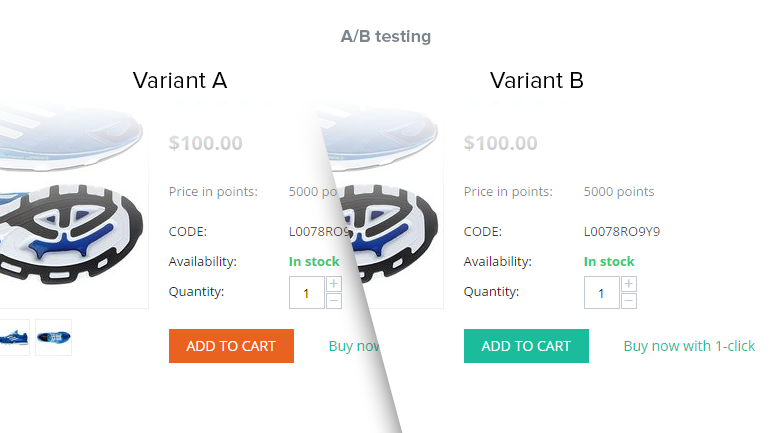
Compatibility¶
The add-on is compatible with CS-Cart and Multi-Vendor 4.3.1 - 4.9.3.
Don’t know what archive to download to install the add-on? Read here.
Support¶
This add-on is developed and published by Simtech Development Ltd., a CS-Cart developer. You are guaranteed a quality add-on supported by the future versions. If you need help, please contact us via our help desk system.
Demo¶
Check out the A/B Testing add-on in our demo store.
Note
Every half an hour the demo store is reset to the default state.
Managing in the admin panel¶
Installing the add-on¶
Install the “A/B Testing” add-on on the add-ons list page (“Add-ons” → ”Manage add-ons”). Click the + button in the top right corner, select an archive and click Upload & Install. You can now find the installed add-on in the list of installed add-ons, just make sure it is set to Active.
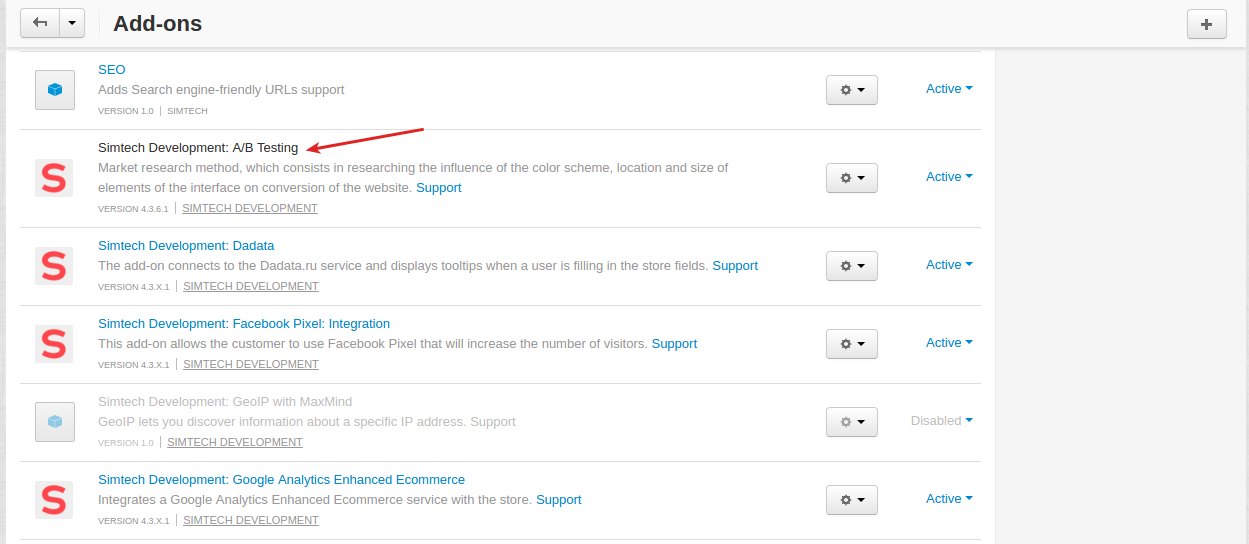
What can I test?¶
You can A/B test the following elements on your website:
- styles
- blocks
- color scheme
- buttons
You can change elements of your pages or add a new layout by going to Design - Layouts.
Setting up layout¶
To perform A/B testing, you need to create two versions of an element or a web page.
To do this, go to Design - Layouts in your admin panel. In the section on the right you can see a list of created layouts in your store. In our case these are: Main, Widget mode and Test. To add a new layout, click the + button.
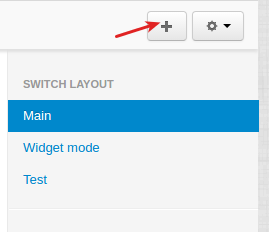
Decide what type of test you’d like to run and create two layouts by changing the elements you’d like to test. This way you will compare your layouts to find out which one performs better.
To test layout, you should enable it for A/B testing. To do this, please follow these steps:
- Click the gear button next to the layout name and select Properties.
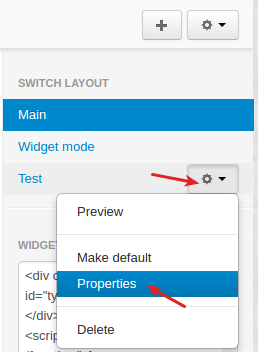
- Select the Use A/B testing check box.
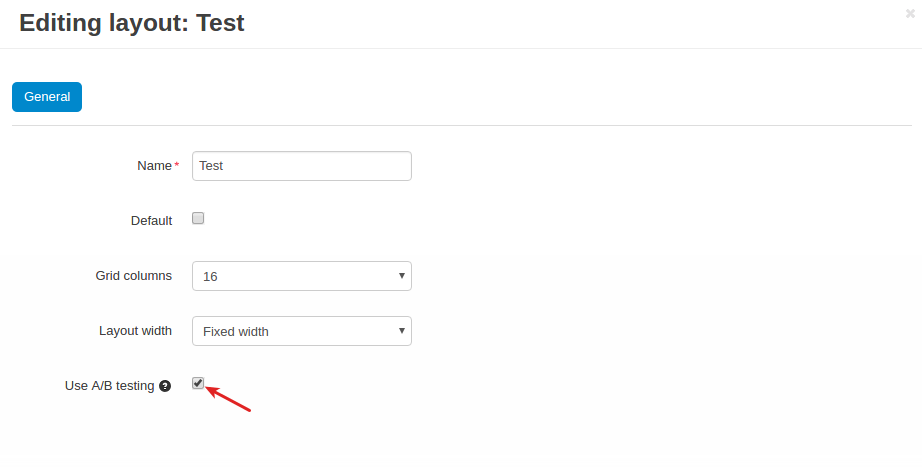
Now visitors will be randomly distributed to be shown different versions of layout.
And that’s it, your test is ready to go live.
To learn more about setting up layout, please visit CS-Cart documentation .
Viewing statistics¶
You can view statistics of A/B Testing in the Orders - A/B testing section of the admin panel.
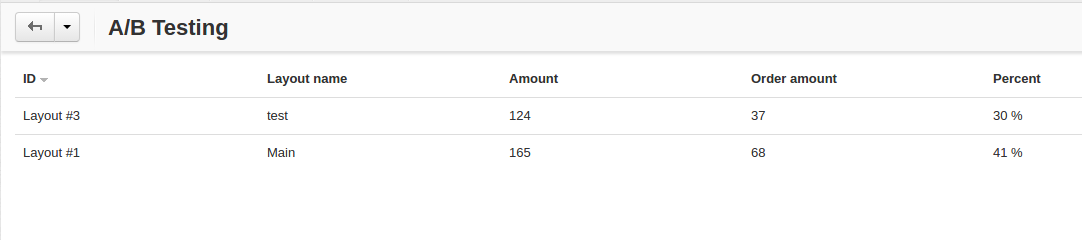
- ID - ID of the layout
- Layout name - name of the layout
- Amount - the number of customer visits of the web store
- Order amount - the number of orders placed
- Percent - the ratio between the number of visits and the number of placed orders
Importing and exporting data¶
The “A/B Testing” add-on also allows to add two new fields to the data file when importing orders: Layout ID for A/B testing and Layout name for A/B testing. You can check it out by going to Administration → Import data → Orders.
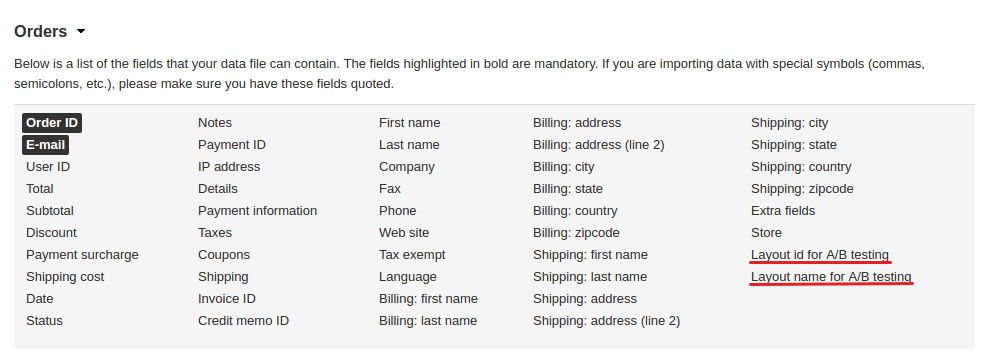
You can also add these fields when exporting data, if necessary. When you are going to export orders, go to Administration → Import data → Orders, find the Layout ID for A/B testing and Layout name for A/B testing fields in the the Available fields box and move them to the Exported fields box.