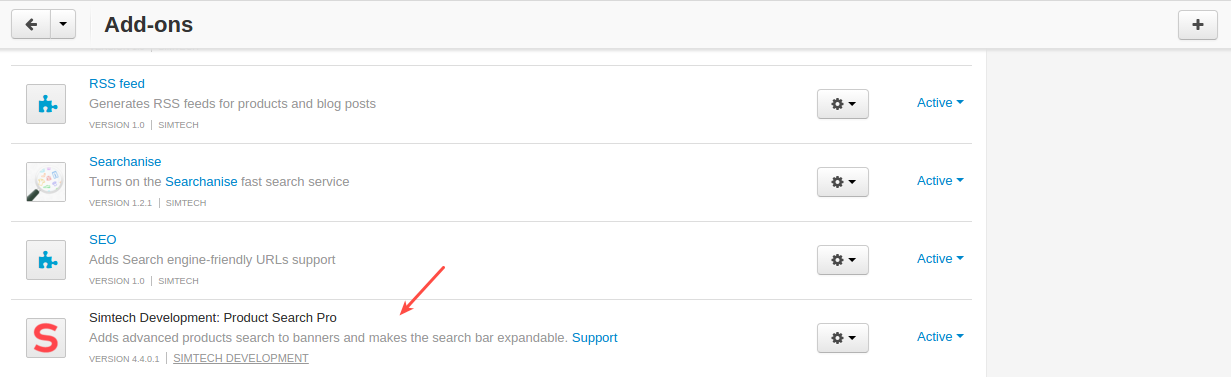Product Search Pro¶
Important
Product Search Pro add-on IS NOT officially supported since 2020, January 22. You can purchase its source code. Note, the free support is not provided for the item.
Overview¶
With such a variety of products available in your store, the primary concern for you as a seller or business owner is product discovery. A visitor must be able to find the right product with as little hassle as possible and make a purchase effortlessly.
Make sure your search bar is visible to shoppers with our Product Search Pro add-on. Improve findability and navigability and dramatically increase overall conversions with a well-positioned search box.
The add-on allows you to put a search bar on any banner on any page:
Homepage
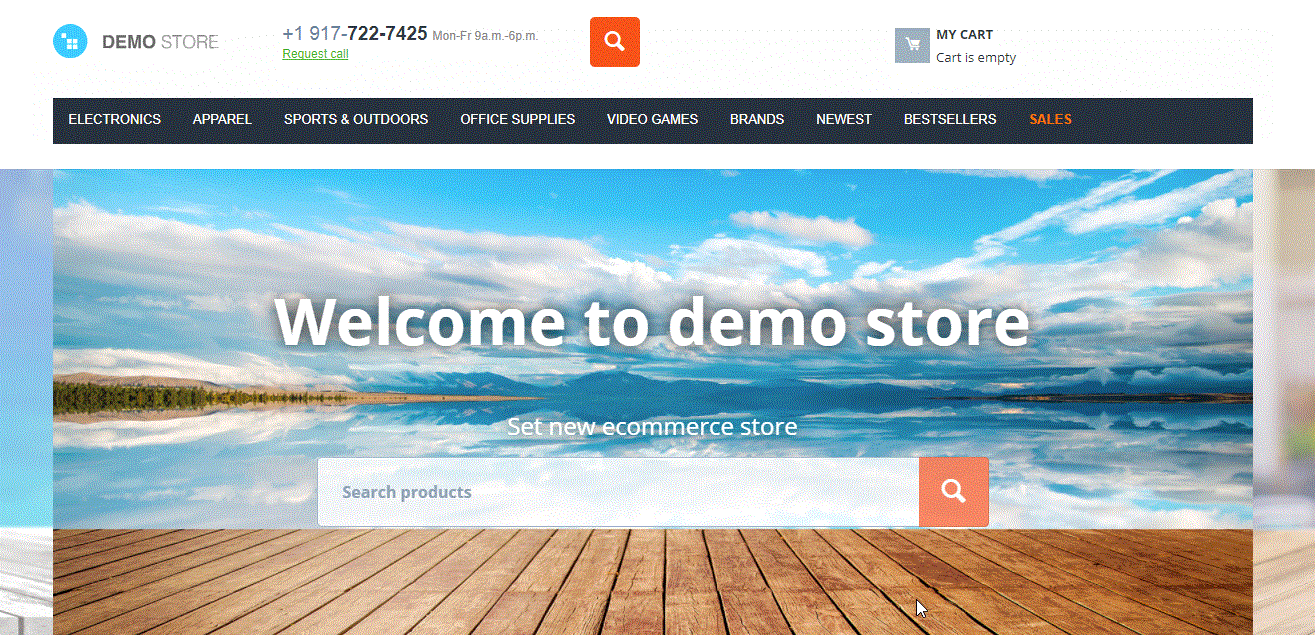
Category page
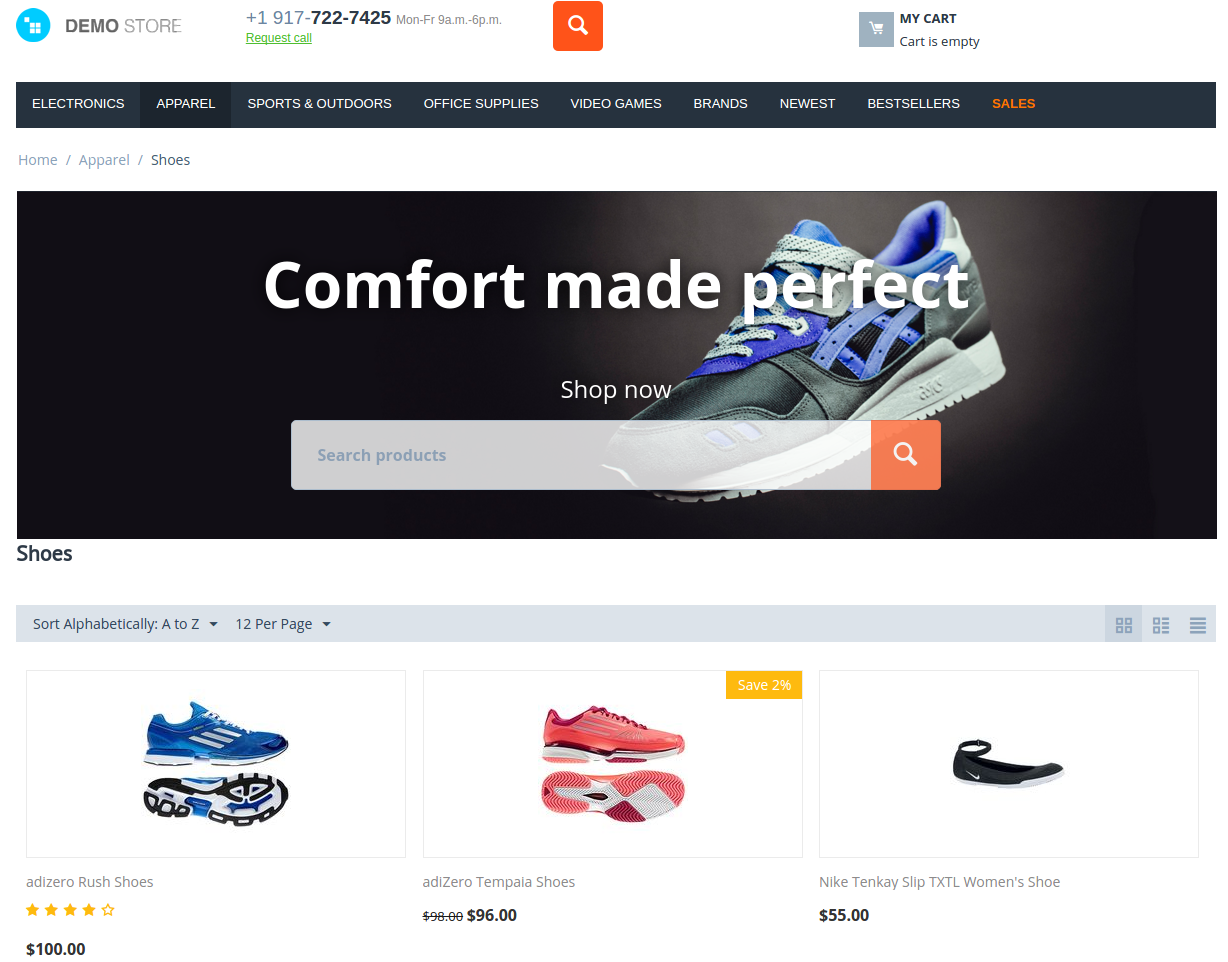
The add-on also allows you to make the search bar expandable.

Good news is that the add-on is fully compatible with the Searchanise add-on. Increase your sales even more.

Compatibility¶
The add-on is compatible with CS-Cart and Multi-Vendor 4.4.1 and above.
Don’t know what archive to download to install the add-on? Read here.
Support¶
This add-on is developed and published by Simtech Development Ltd., a CS-Cart developer. You are guaranteed a quality add-on supported by the future versions. If you need help, please contact us via our help desk system.
Demo¶
Check out the Product Search Pro add-on in our demo store.
Note
Every half an hour the demo store is reset to the default state.
Managing in the admin panel¶
Creating search on a banner¶
To add a search bar to a banner, follow these steps:
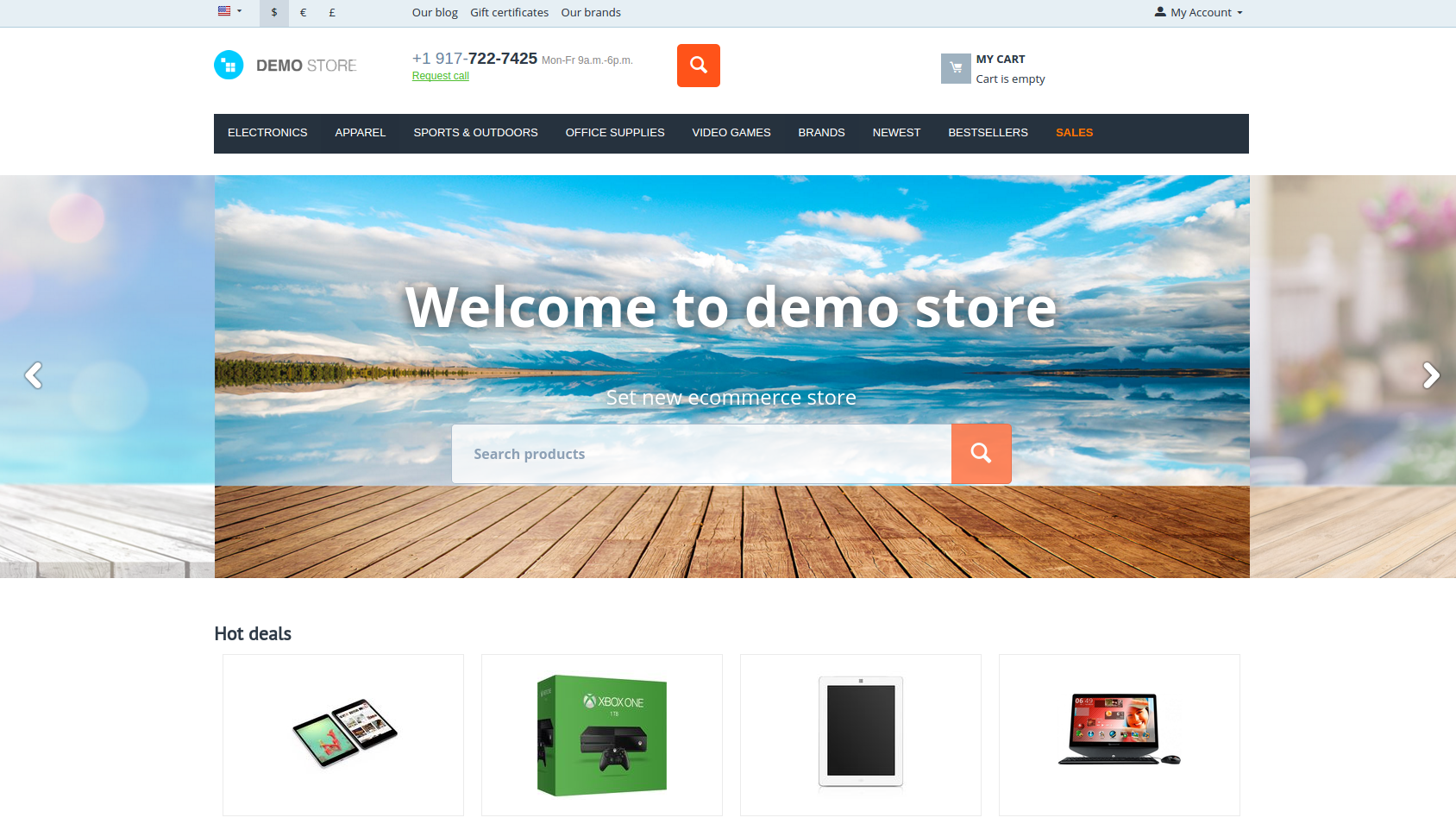
- Open the block options of the necessary block with banners by clicking the gear button below it.
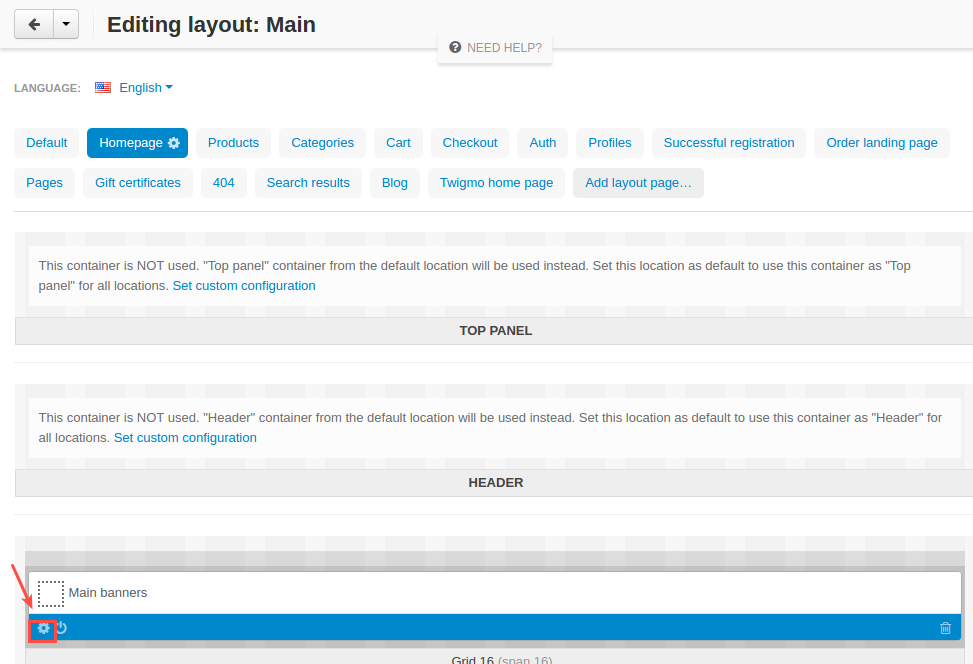
If you don’t have a block with banners, create one with the Banners type.
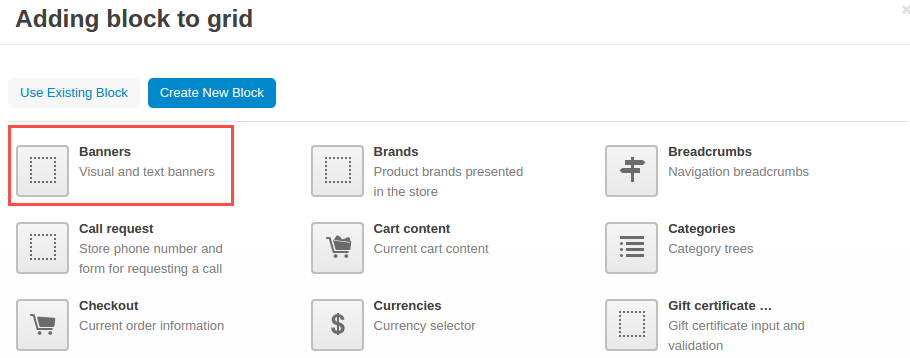
- Select the SD: Search on full-width banners template. Enter text for Title and Subtitle that will be shown on the banner. Select the Show search line checkbox to show the search bar on the banner, if needed. You can select the size of the text on the banner, as well as define how many banners you want to show at a time on the screen.
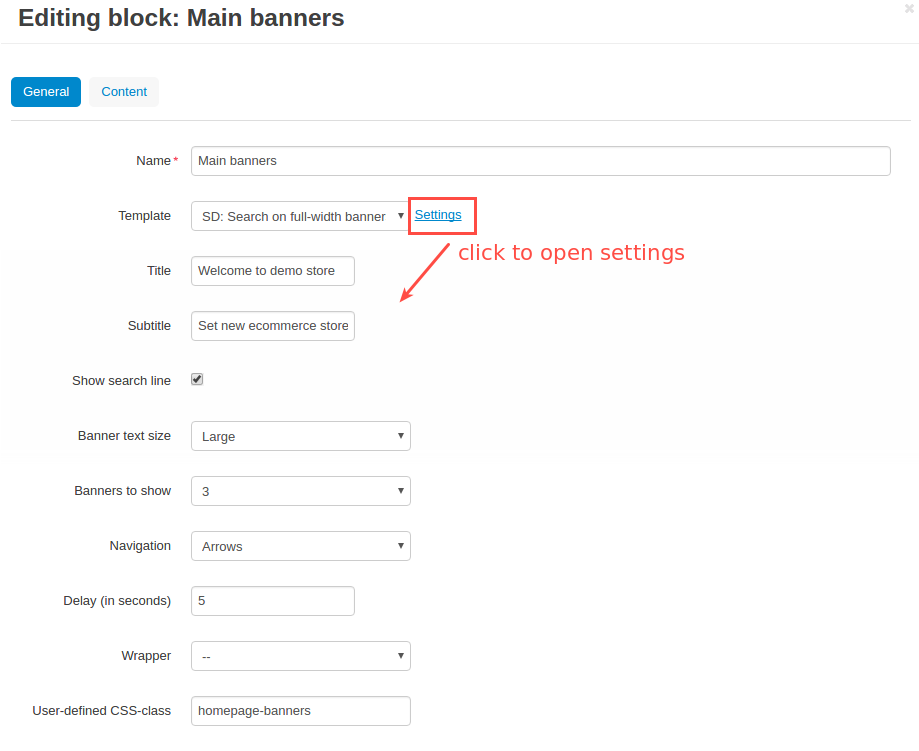
- Switch to the Content tab and add/replace banners if necessary.

- Click Save.
Making the search bar expandable¶
To make the search bar expandable, follow these steps:
- Find the block with search in the block manager. Open its options by clicking the gear button below it.
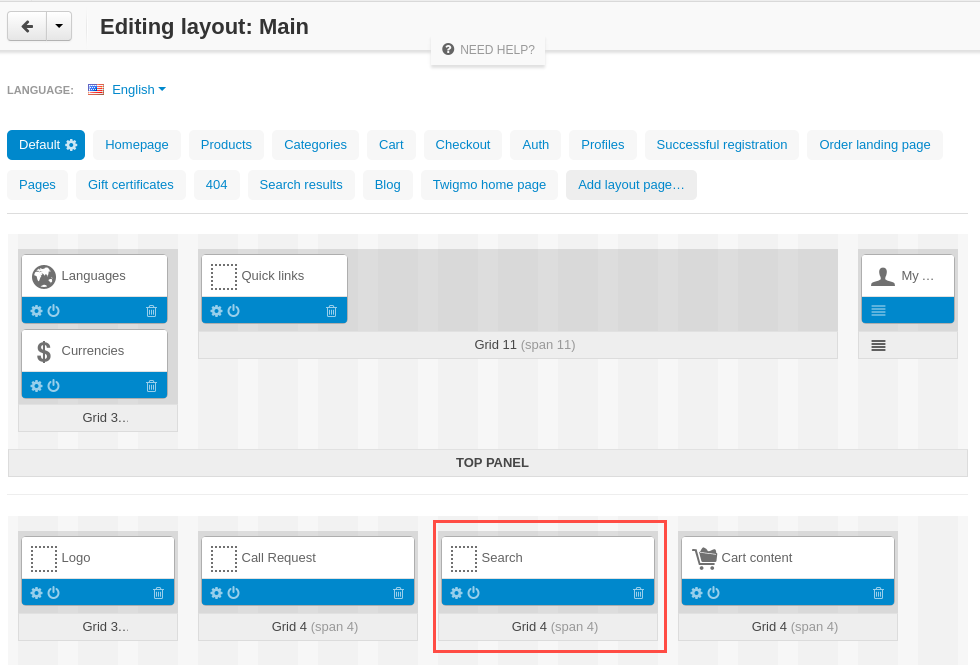
- Select the SD: Expandable search bar template.
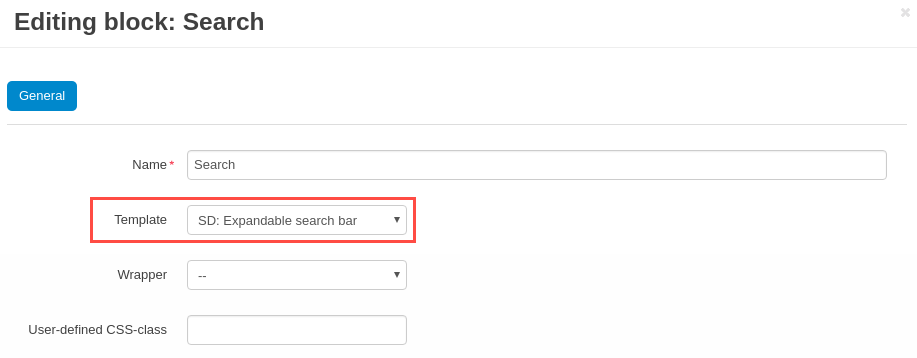
- Click Save.
- Open the grid options where the block is located and define the direction where the banner will expand:
- from right to left:

Select Right for Content alignment.
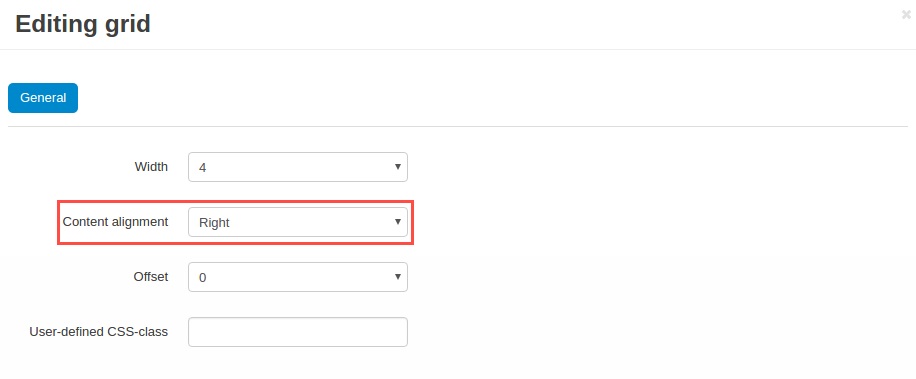
- from left to right:

Select Left for Content alignment.
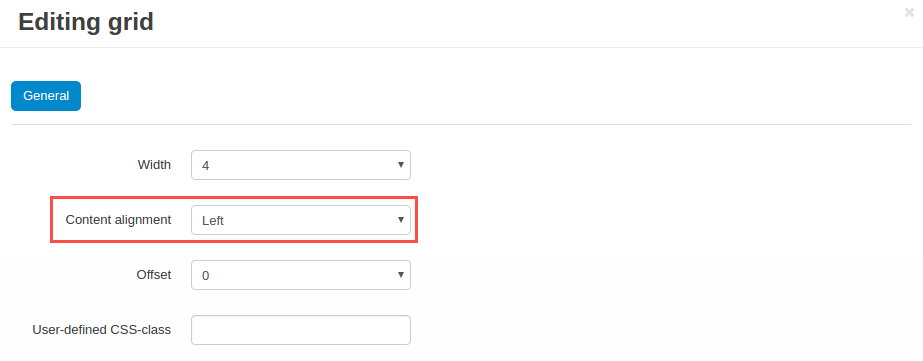
- Click Save.