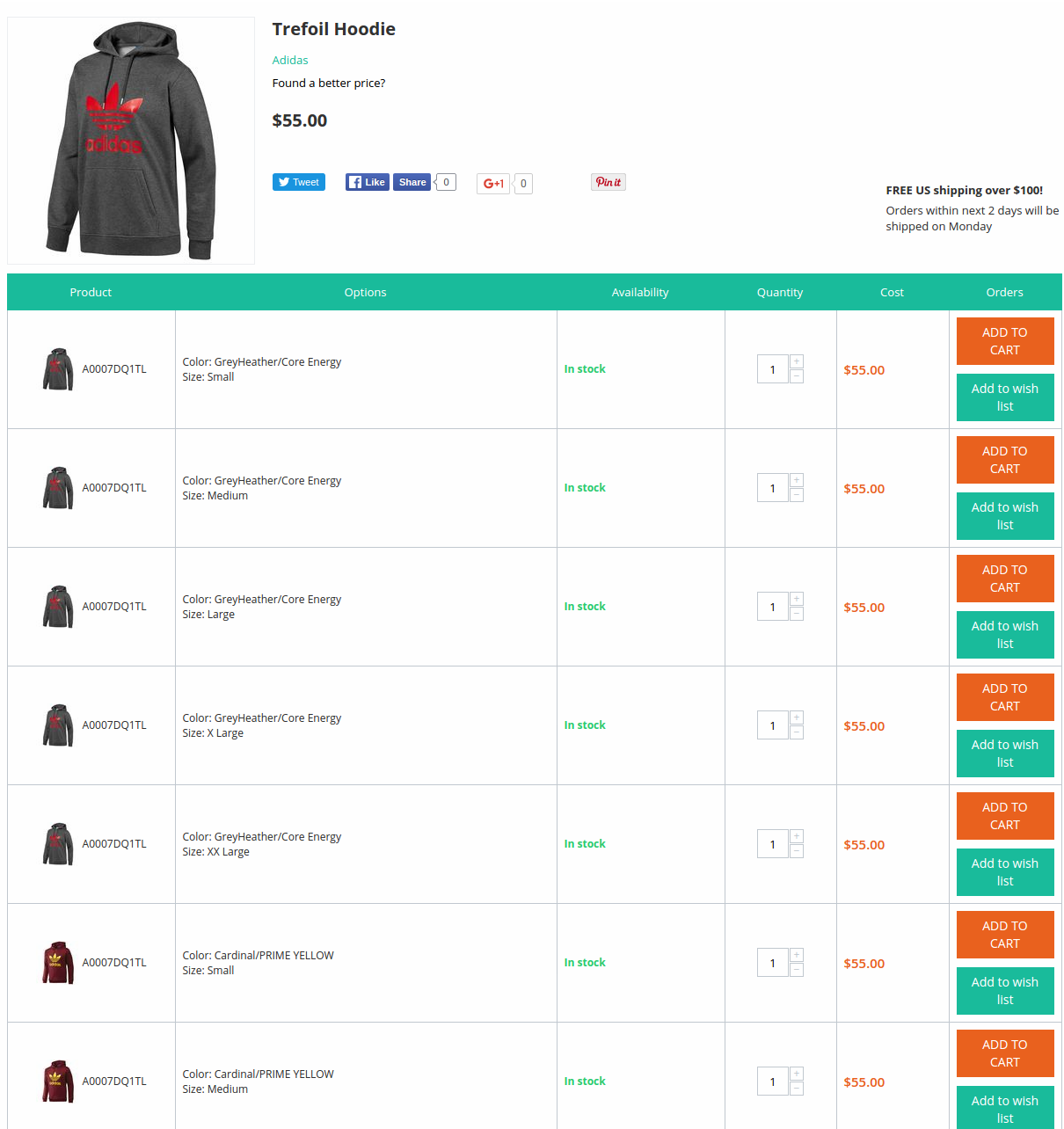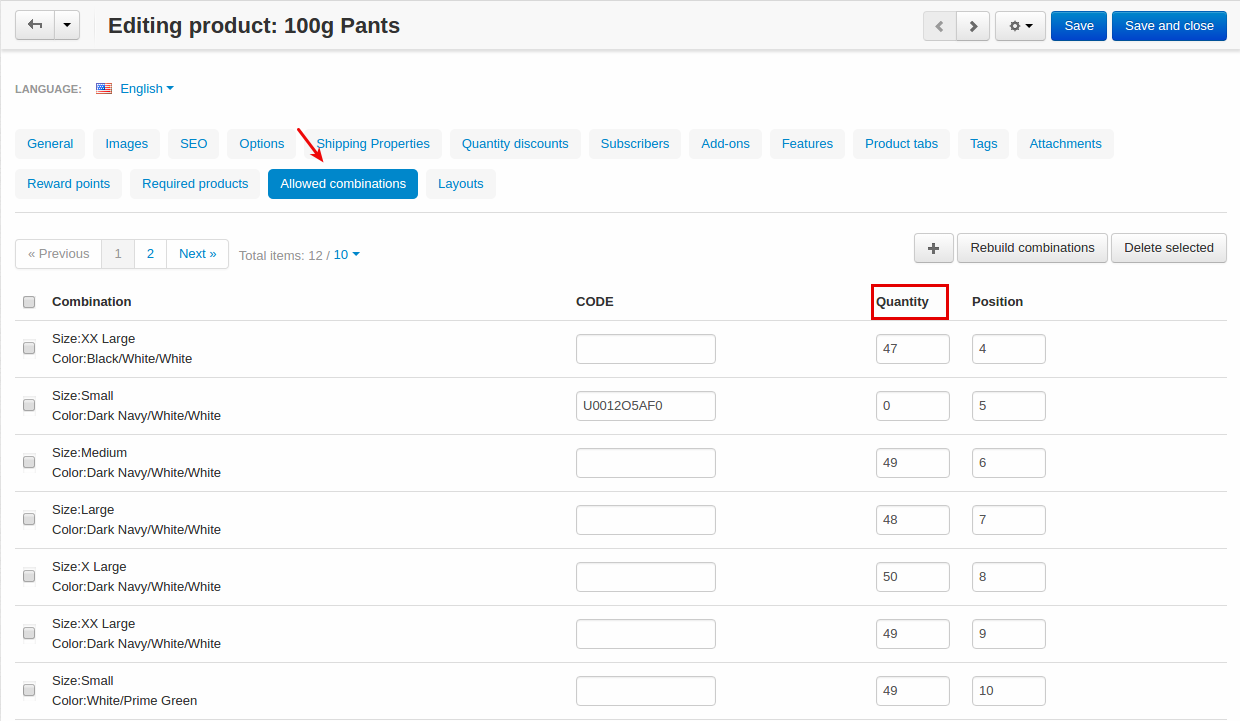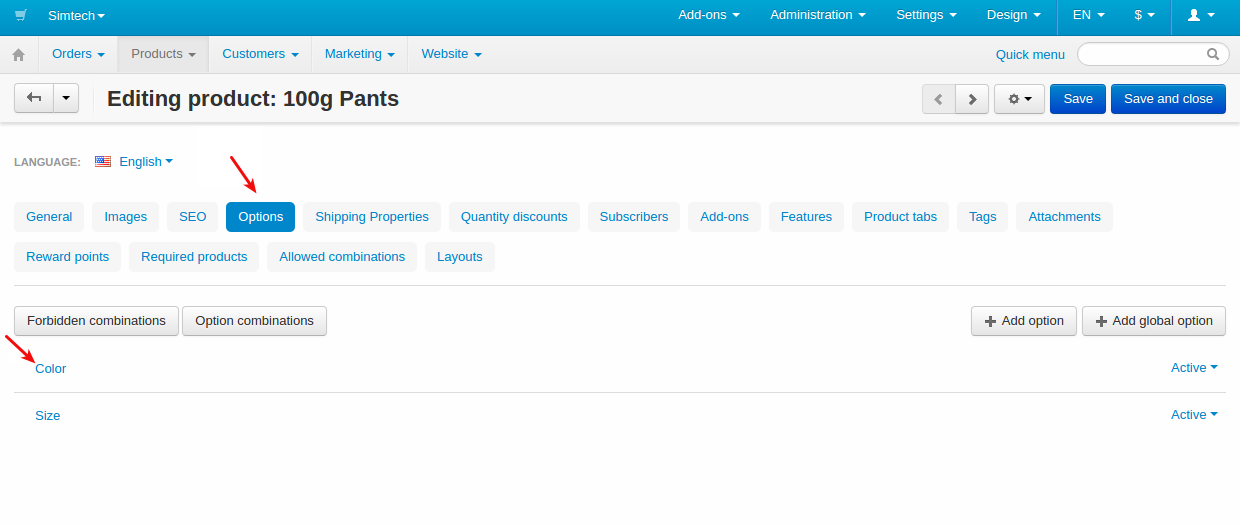Product Combinations Table¶
Important
Product Combinations Table add-on IS NOT officially supported since 2020, January 22. You can purchase its source code. Note, the free support is not provided for the item.
Overview¶
The CS-Cart Product Combinations Table add-on creates a new page under the user account with a list of products with preconfigured options allowing customers to purchase products quickly in bulk. This functionality will be especially useful for wholesale orders.
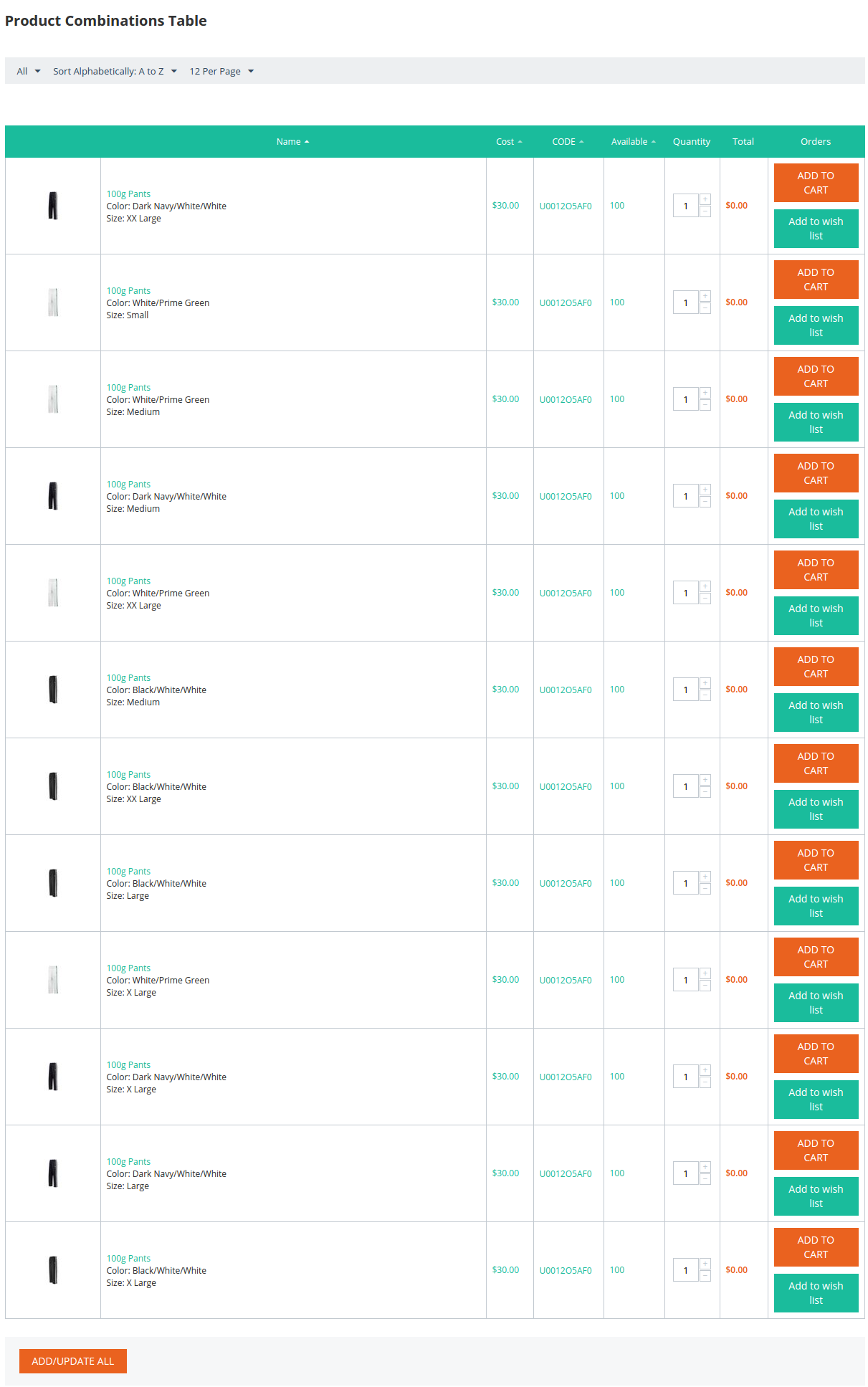
The products in the table can be sorted by columns or by the following parameters:
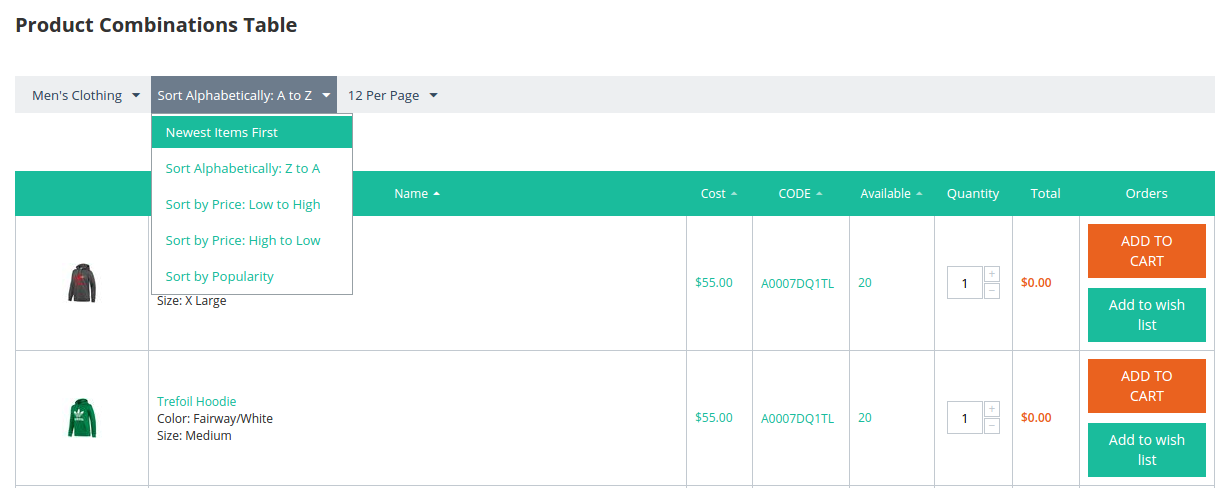
You can also select a desired category from the menu:

The add-on also displays a table with all option combinations of the product on the product details page.
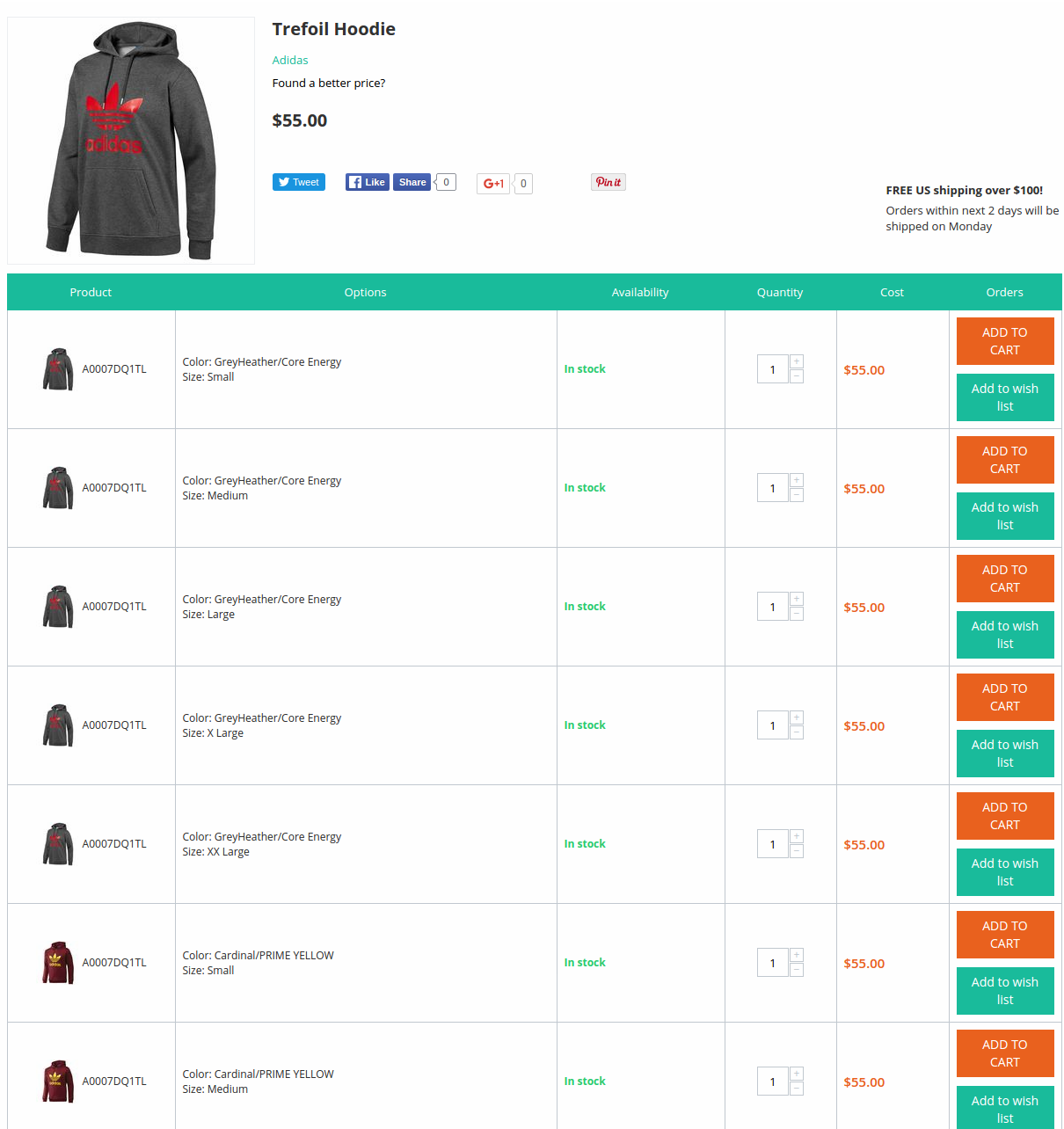
To learn the basics of option combinations, please have a look at the CS-Cart Docs.
Compatibility¶
The add-on is compatible with CS-Cart and Multi-Vendor 4.2.x-4.9.x.
Don’t know what archive to download to install the add-on? Read here.
Support¶
This add-on is developed and published by Simtech Development Ltd., a CS-Cart developer. You are guaranteed a quality add-on supported by the future versions. If you need help, please contact us via our help desk system.
Demo¶
Check out the Product Combinations Table add-on in our demo store.
Note
Every half an hour the demo store is reset to the default state.
Managing in the admin panel¶
Installing the add-on¶
Install the “Product Combinations Table” add-on on the add-ons list page (“Add-ons” → ”Manage add-ons”). Click the + button in the top right corner, select an archive and click Upload & install. You can now find the installed add-on in the list of installed add-ons, just make sure it is set to Active.
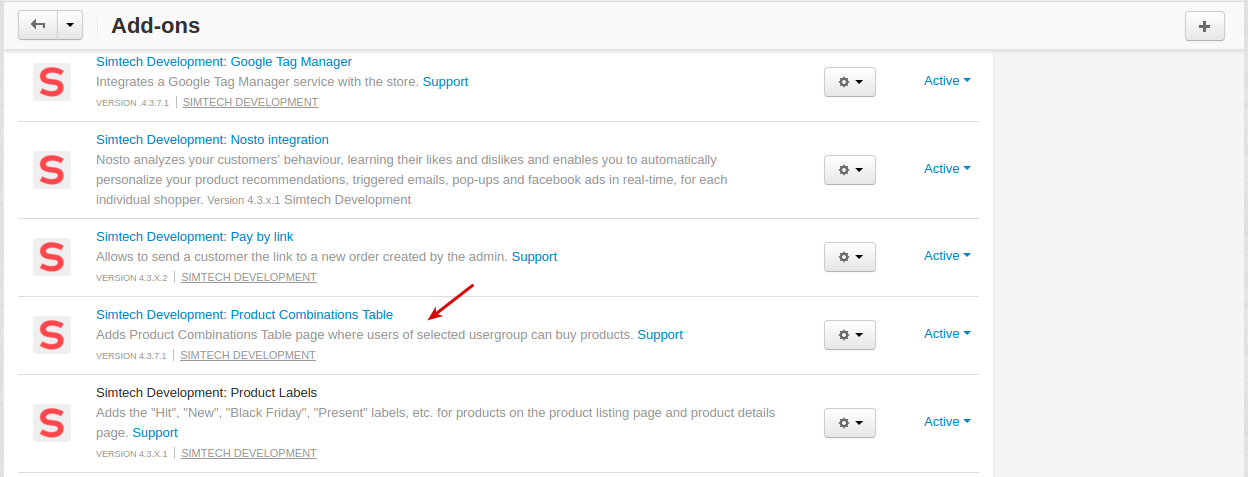
Setting up the add-on¶
As you can see from the screenshot below, there is one setting available for the add-on. You need to define which of the user groups can view the Product combinations table.
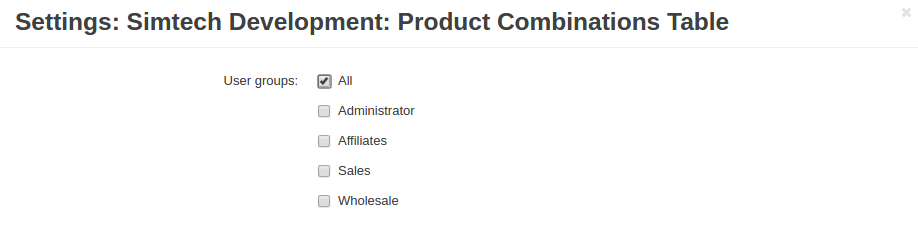
Tip
You can manage user groups by navigating to Customers - User groups.
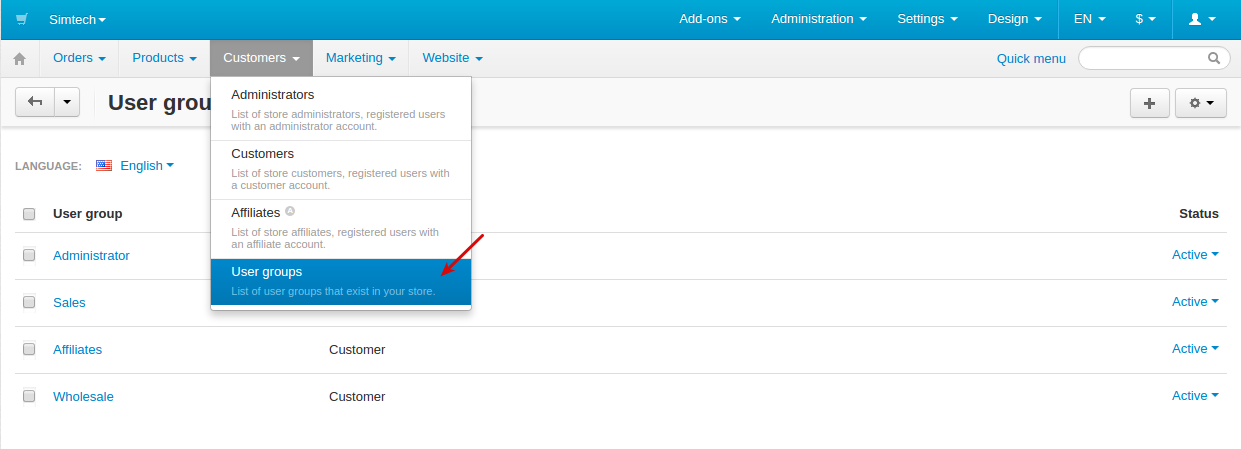
To learn more about user groups, we recommend taking a look at CS-Cart Documentation.
To show the table on the product details page, you need to select Product combinations table template on the product details in the General tab.
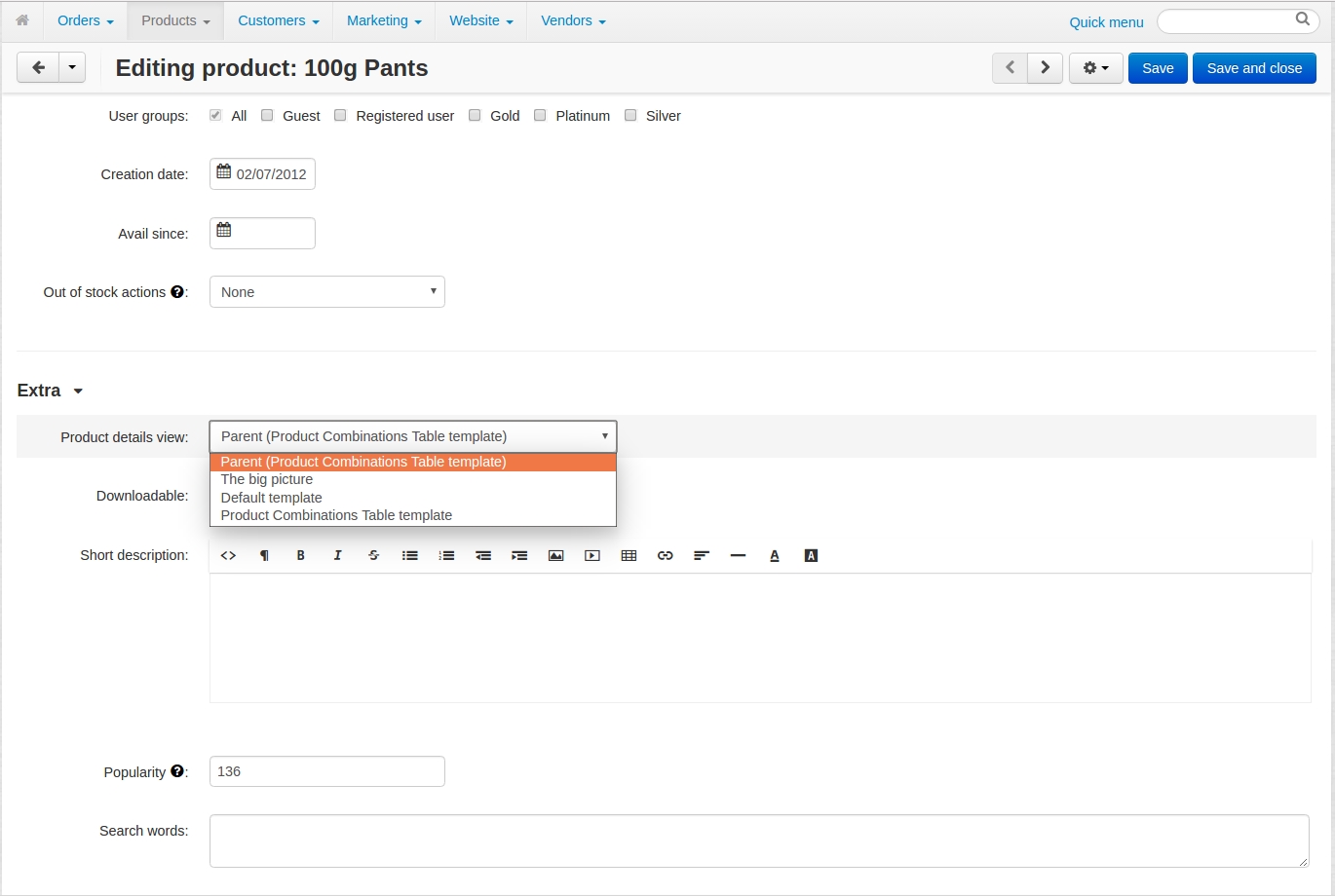
Or show the table for all the products by selecting this template under Settings - Appearance.
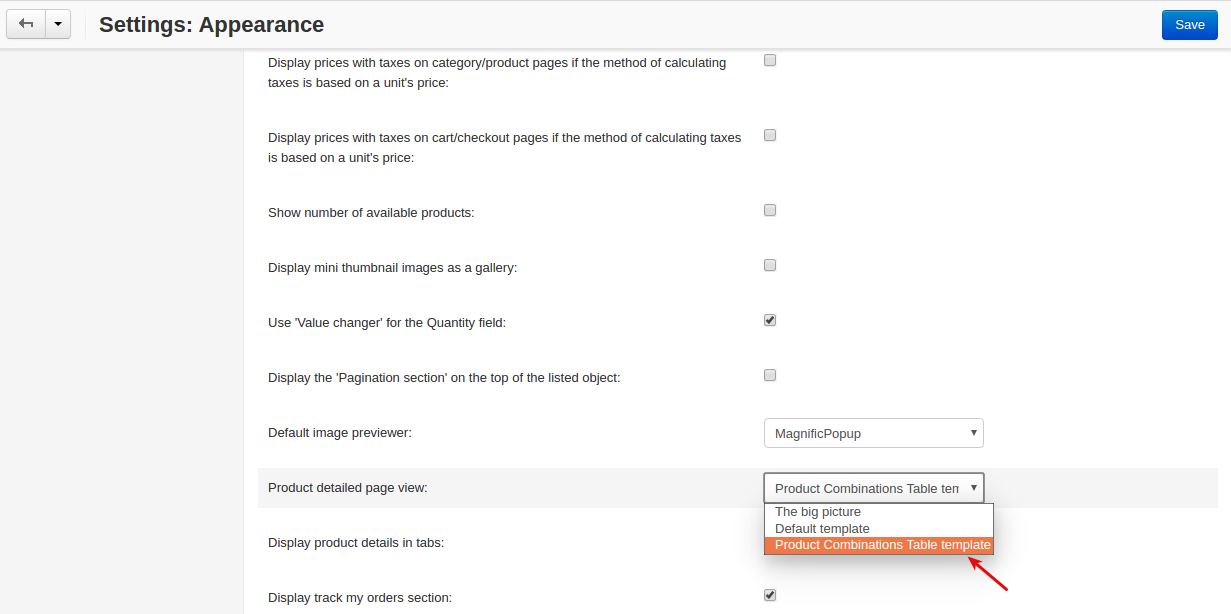
Optionally, you can track in stock product quantity. To do this, set Inventory to Track with options on the product settings page under the Pricing / inventory section.
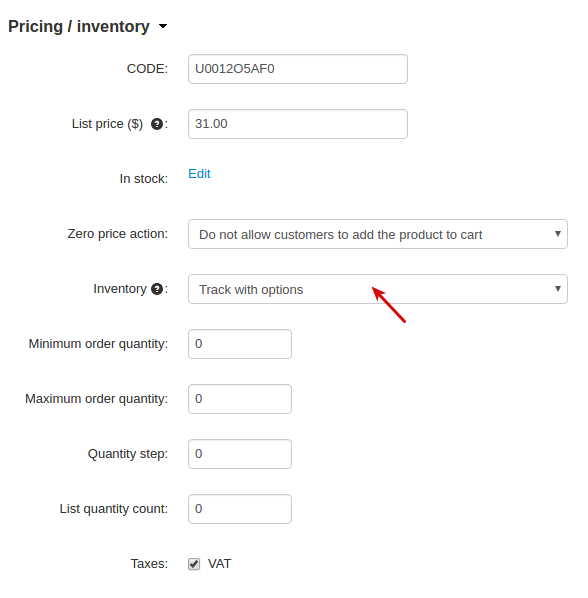
How to create a Product combinations table page with a custom layout¶
This section will walk you through the process of customizing the layout of the Product combinations table page.
- Navigate to Design > Layouts and click Add layout page.
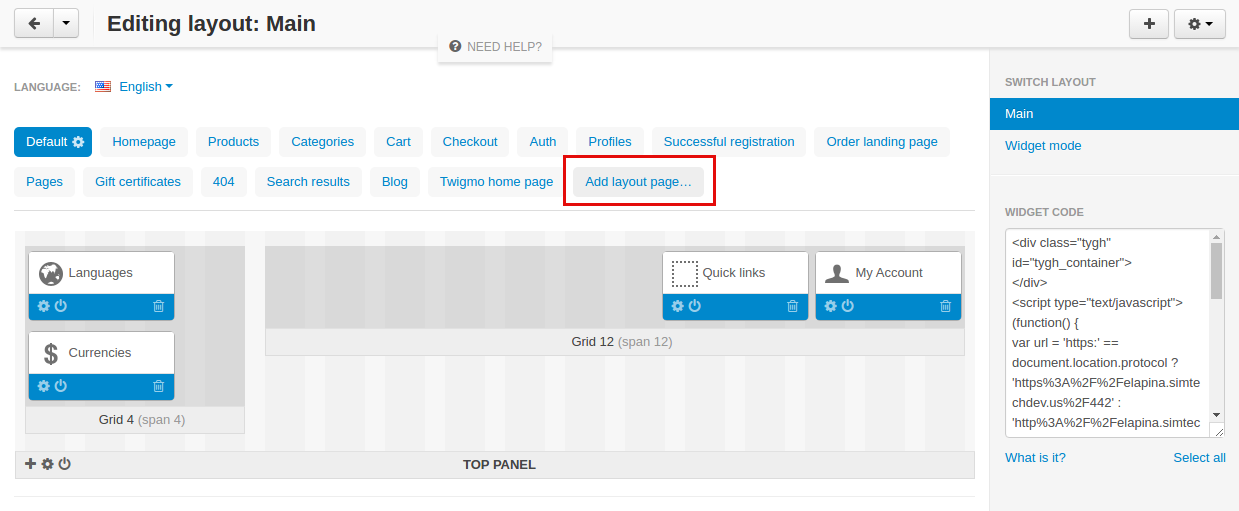
- To create a new layout page, you will need to get the dispatch parameter.
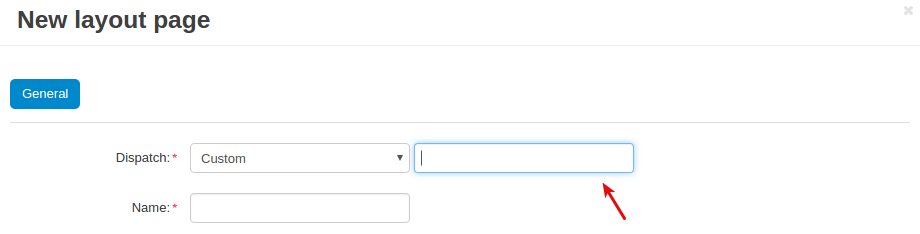
- To do so, open another tab in the browser, log in to the store and go to My account > Product combinations table.
Copy the products.wholesale_order dispatch parameter from the URL of the page:
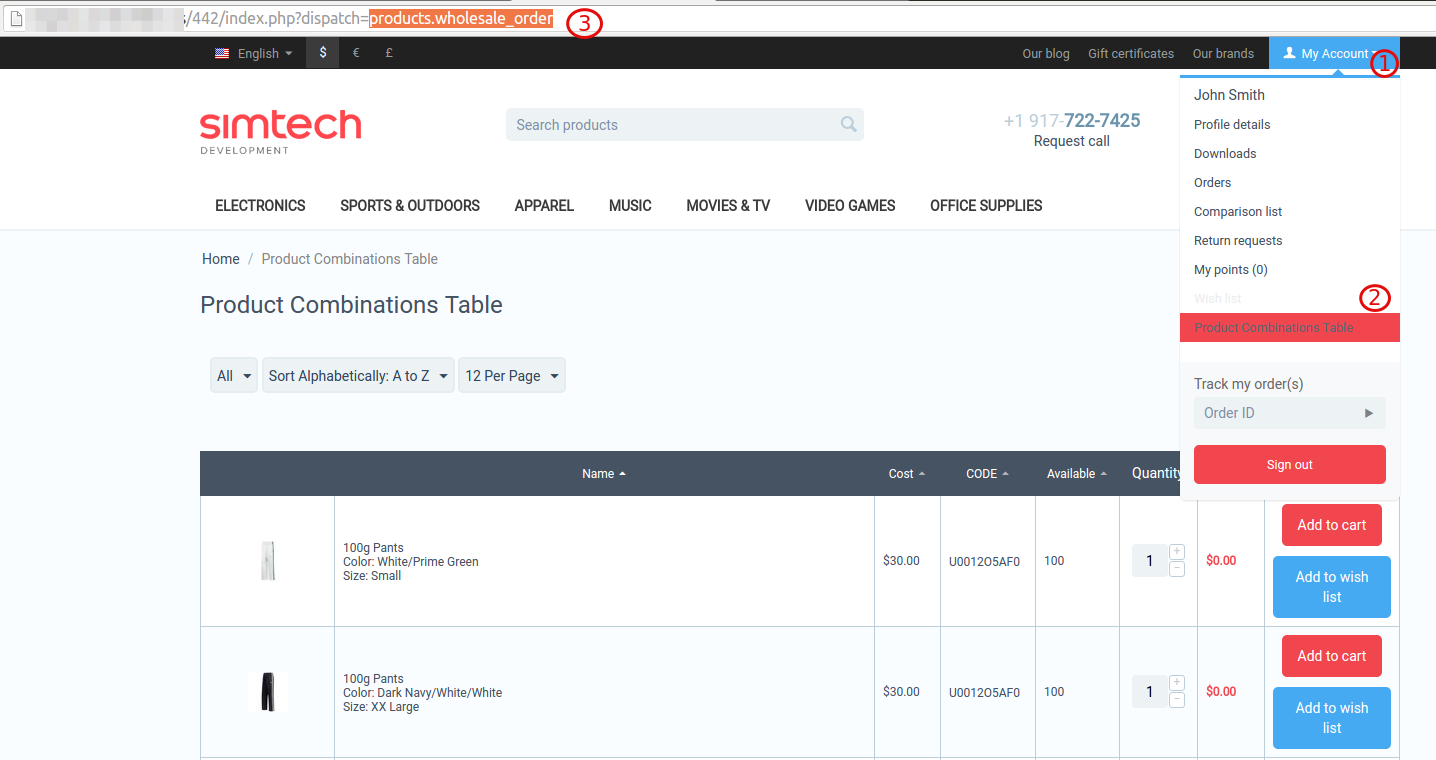
- Get back to the new layout page form (that we started creating at step 2). Select Custom for Dispatch, insert the dispatch parameter you got at the previous step, give a name to the layout, and click Create.
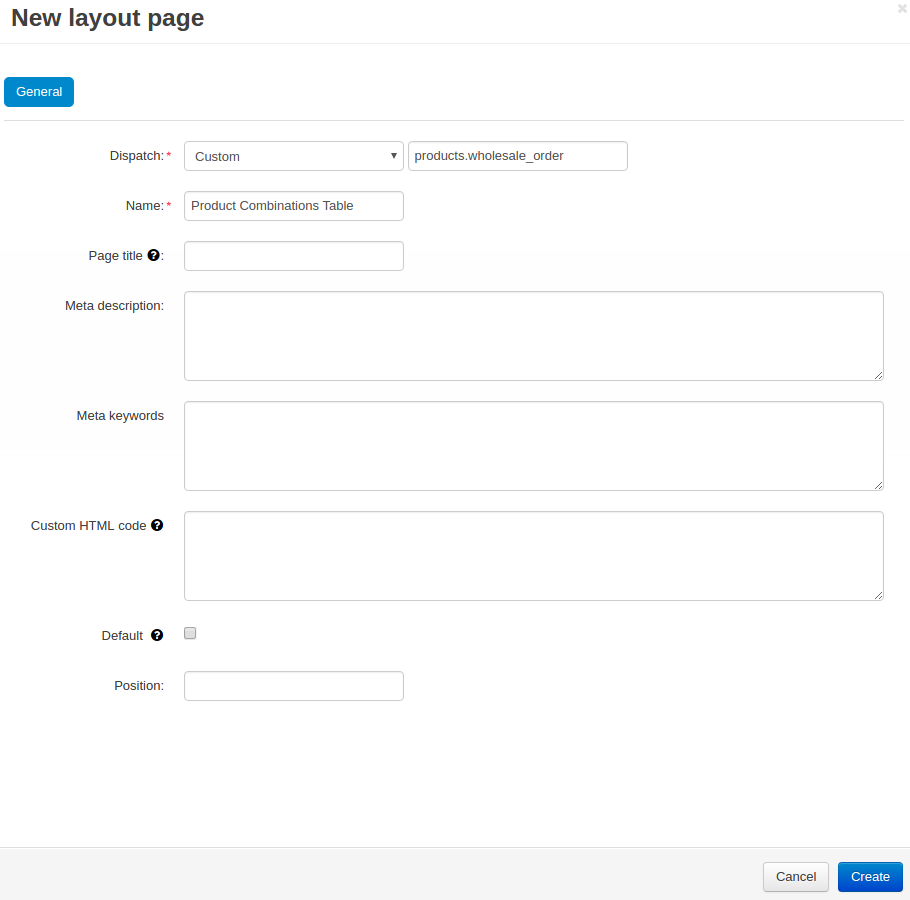
- Add a new grid on the layout you’ve created.
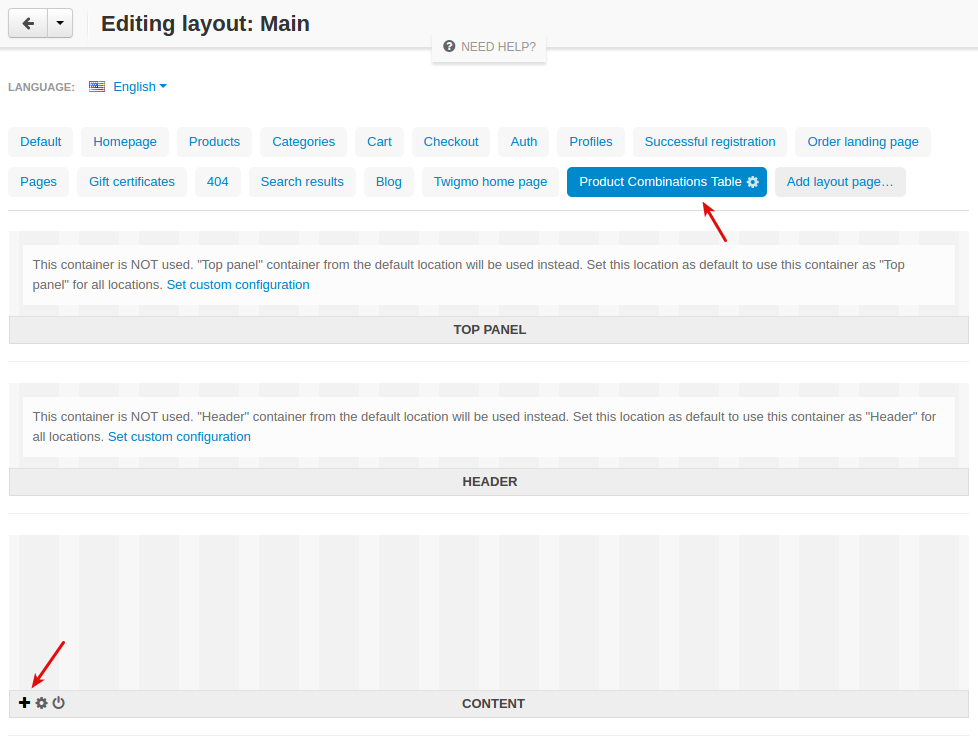
Adjust the provided settings:
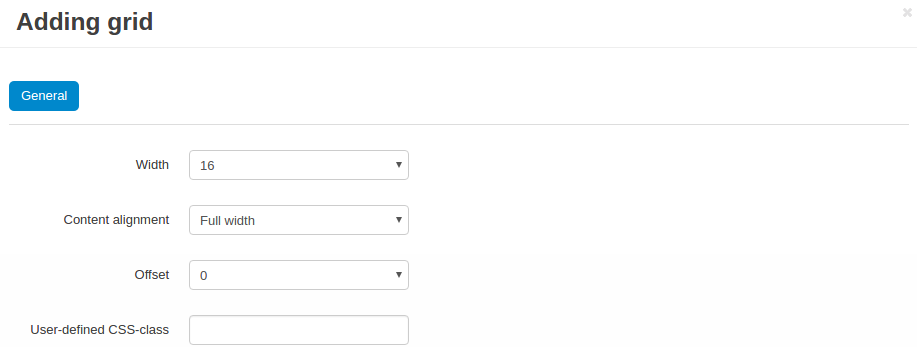
- Add the necessary blocks on the layout.
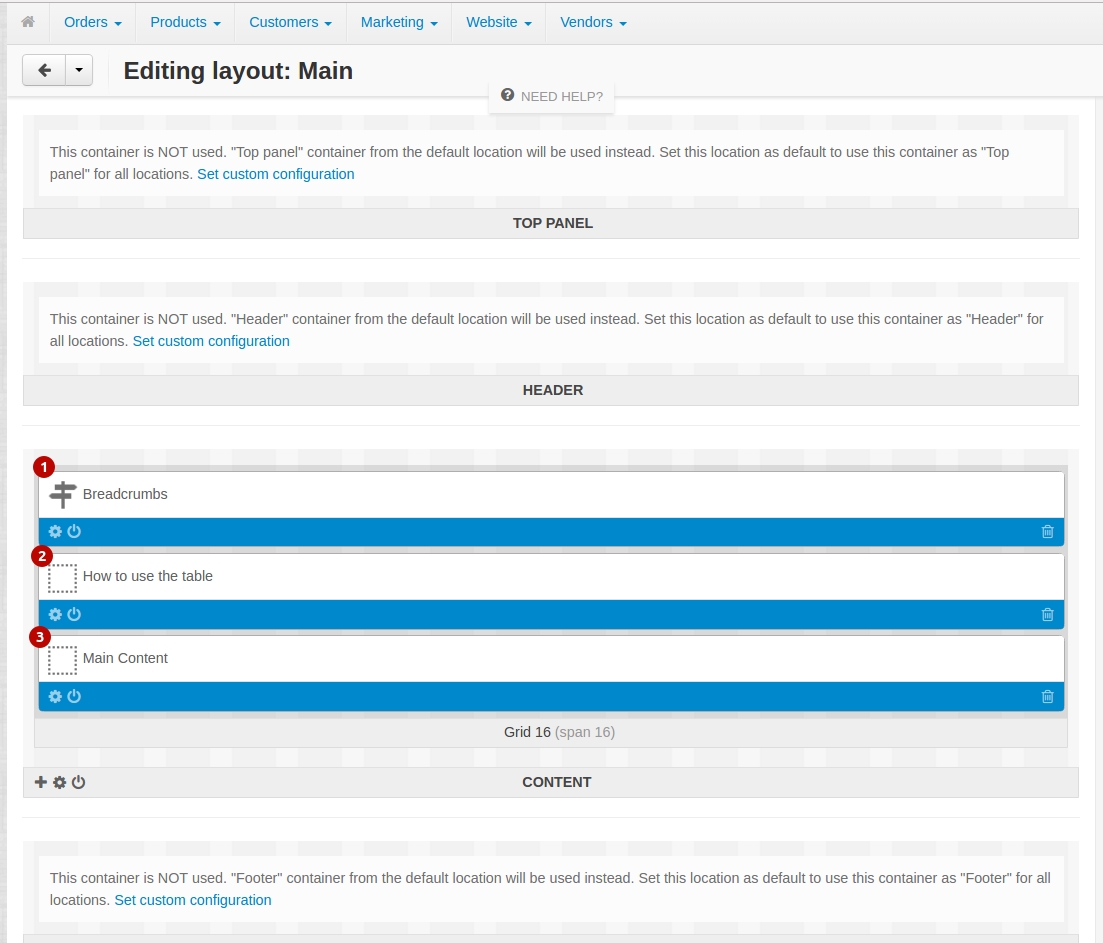
Use an HTML block with smarty support:
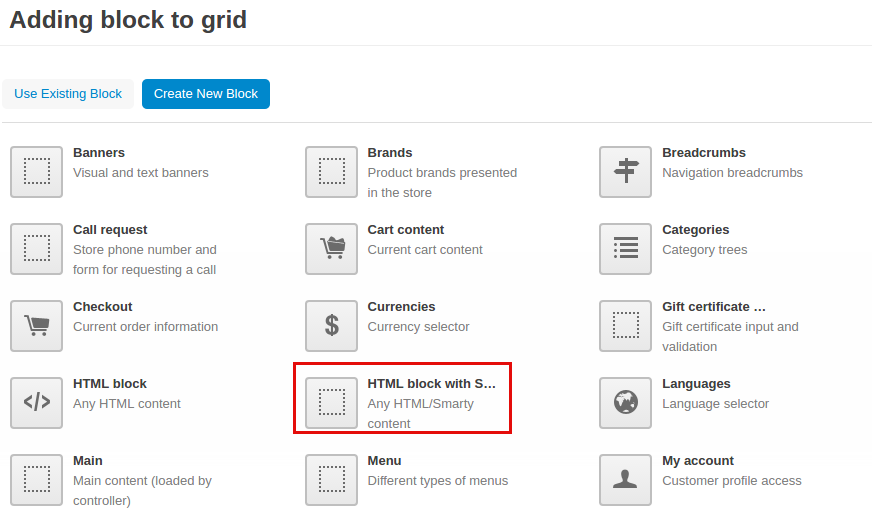
Give it a name, add content and click Save.
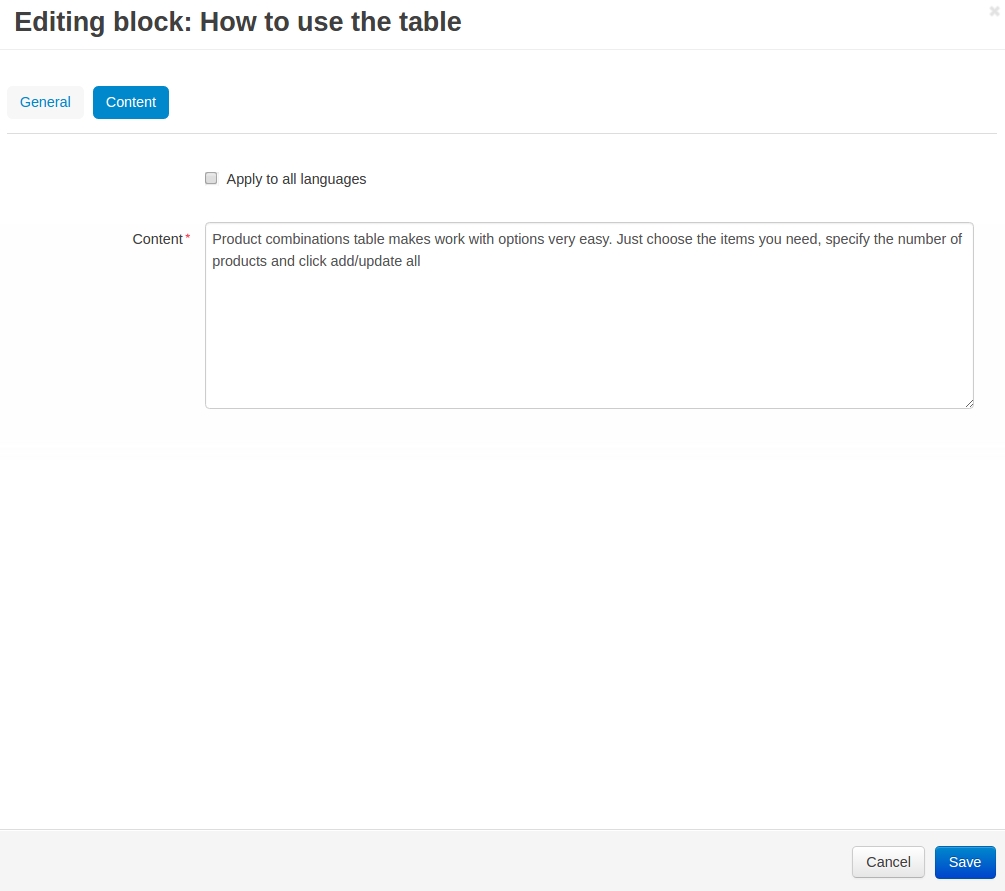
Add the Main content block.
The page has been created successfully:
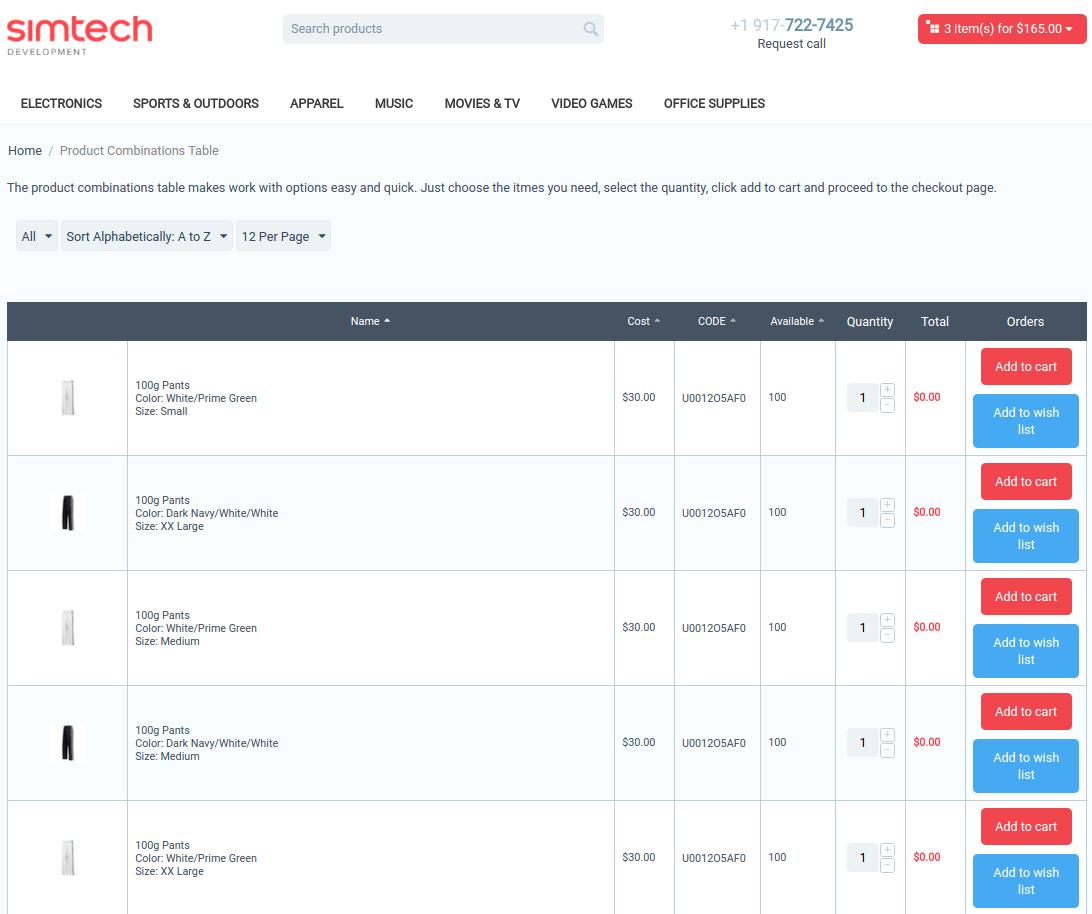
What the customer will see¶
The main functionality of the add-on is available in the My Account → Product combinations table menu.
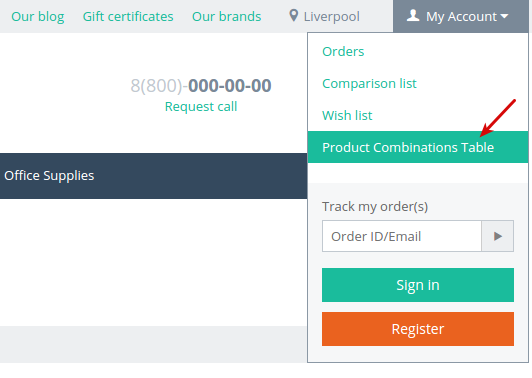
This functionality is available only to the user groups that are selected in the add-on setting (see Setting up the add-on section) and it will be hidden from the rest of users.
Here, the customer can view a list of products with preconfigured option combinations.
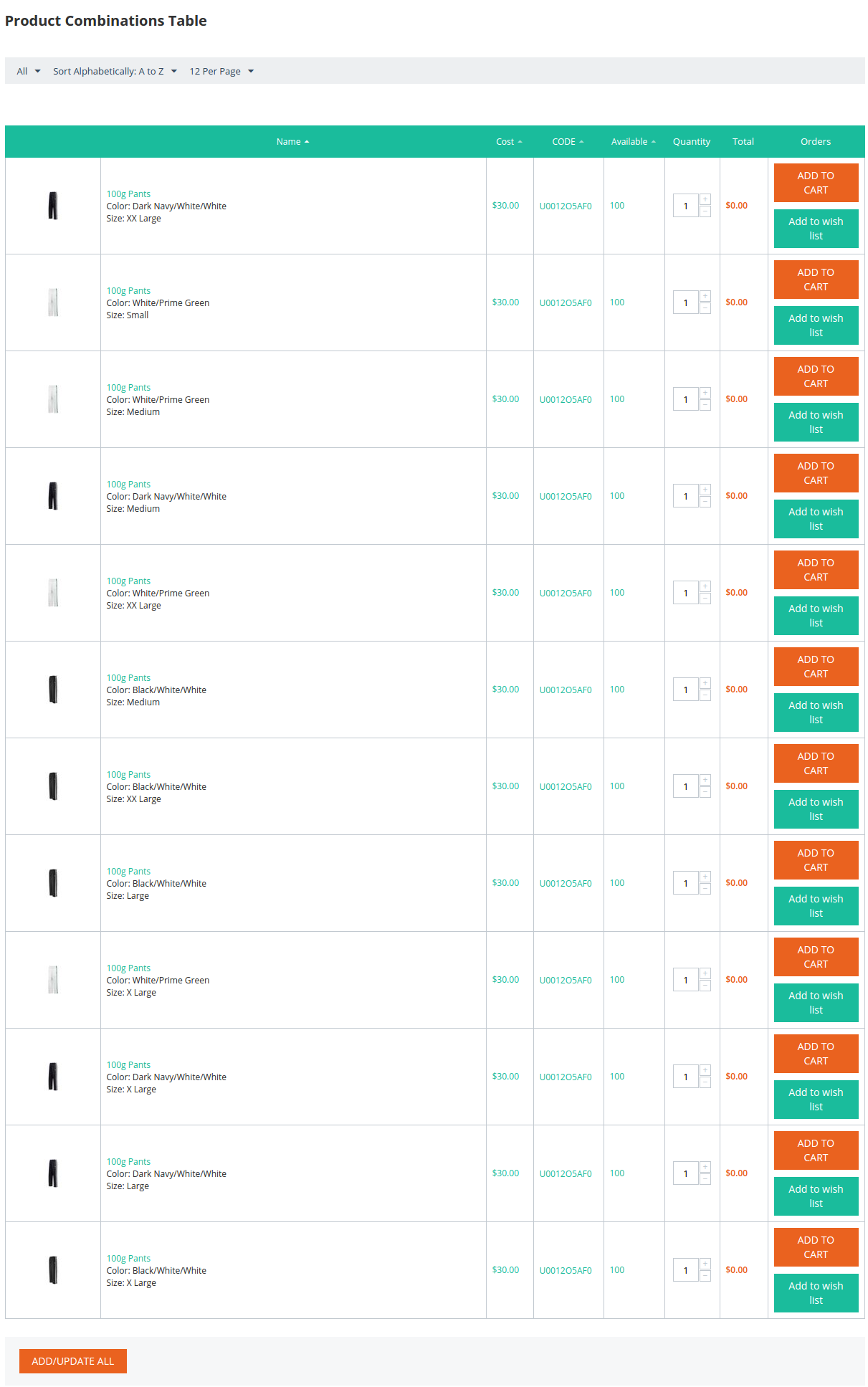
You can select the quantity of the product and add it to cart by clicking the corresponding button. The total product cost will be displayed in the Total column. If you’d like to change the quantity, you need to click Update to recalculate the cost.

Promotions are also taken into account. For example, quantity discounts:
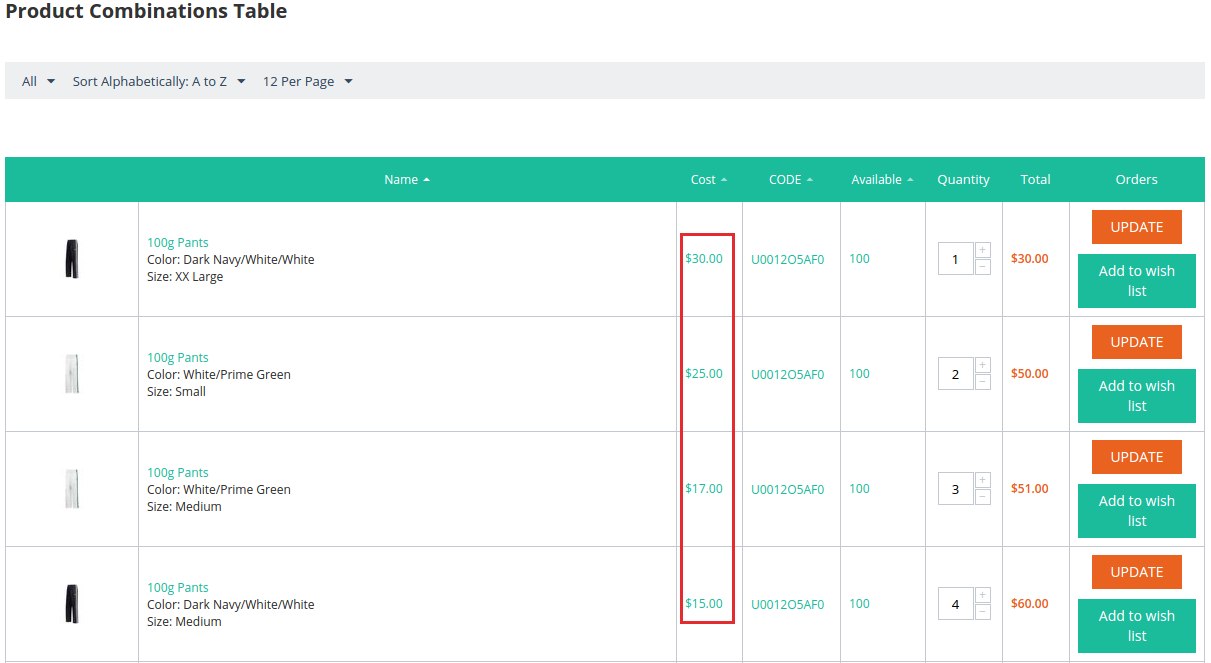
The products in the table can be sorted by columns or by the following parameters:
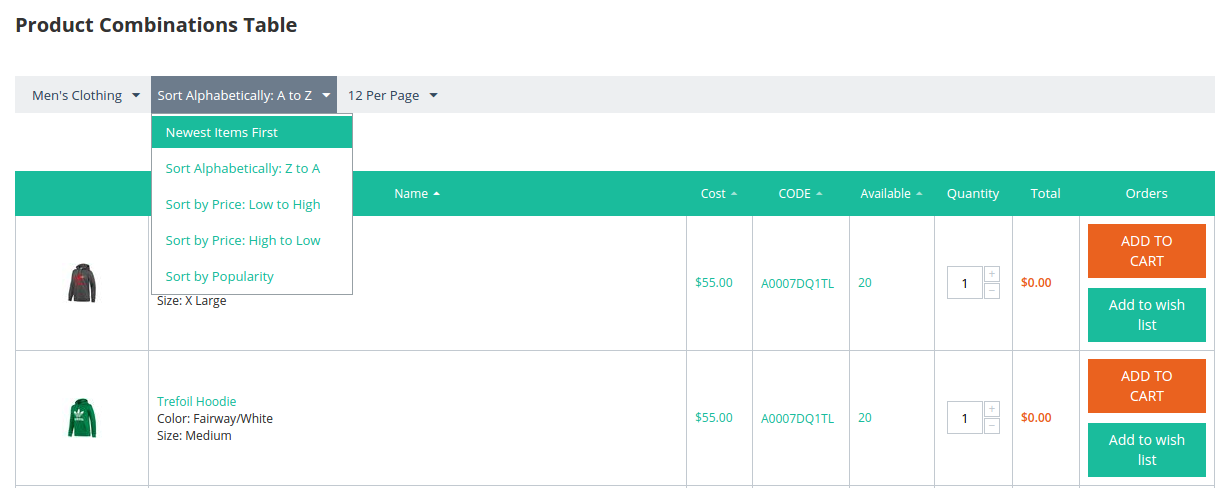
You can also define how many products to display per page: 12, 48, or 96.
To open the details page of the product, click on its name. There, you will see a table containing all option combinations of this product.