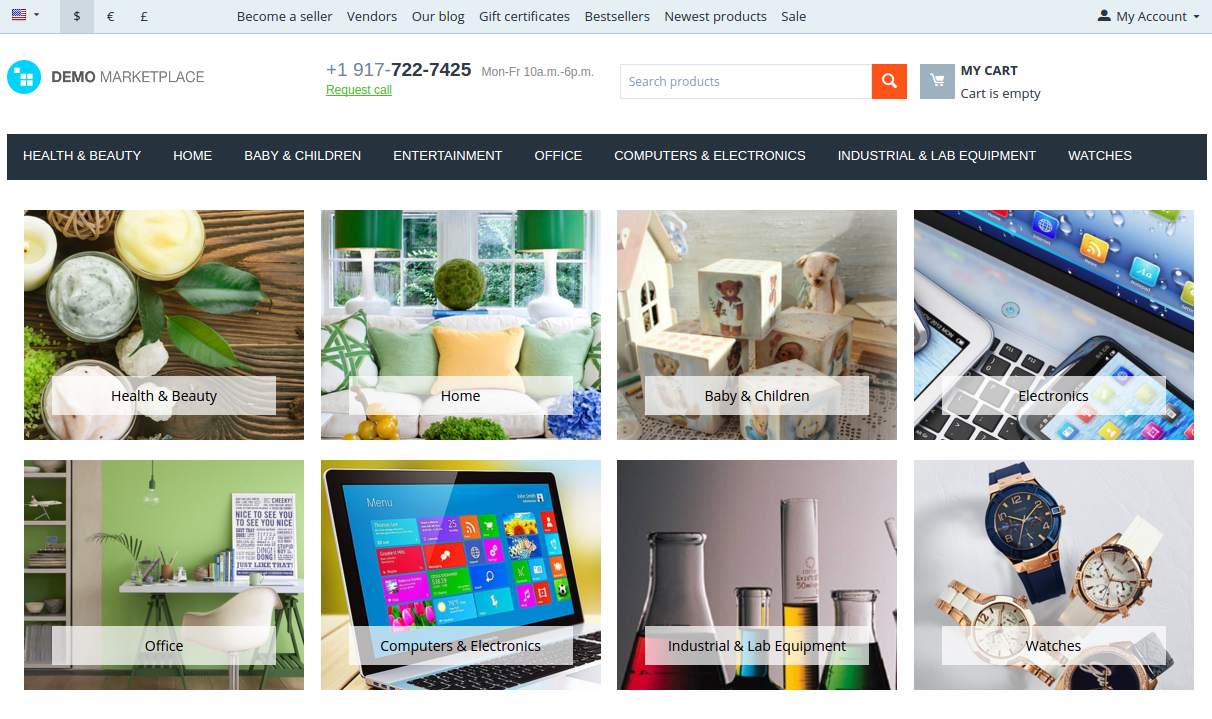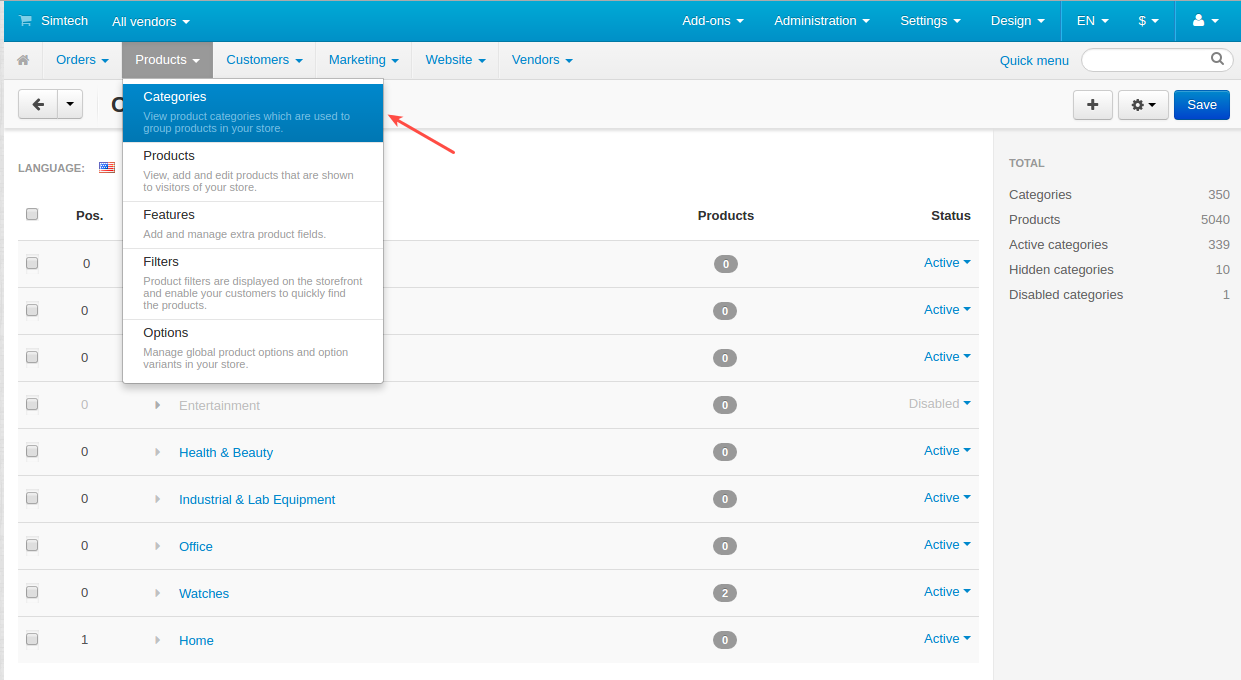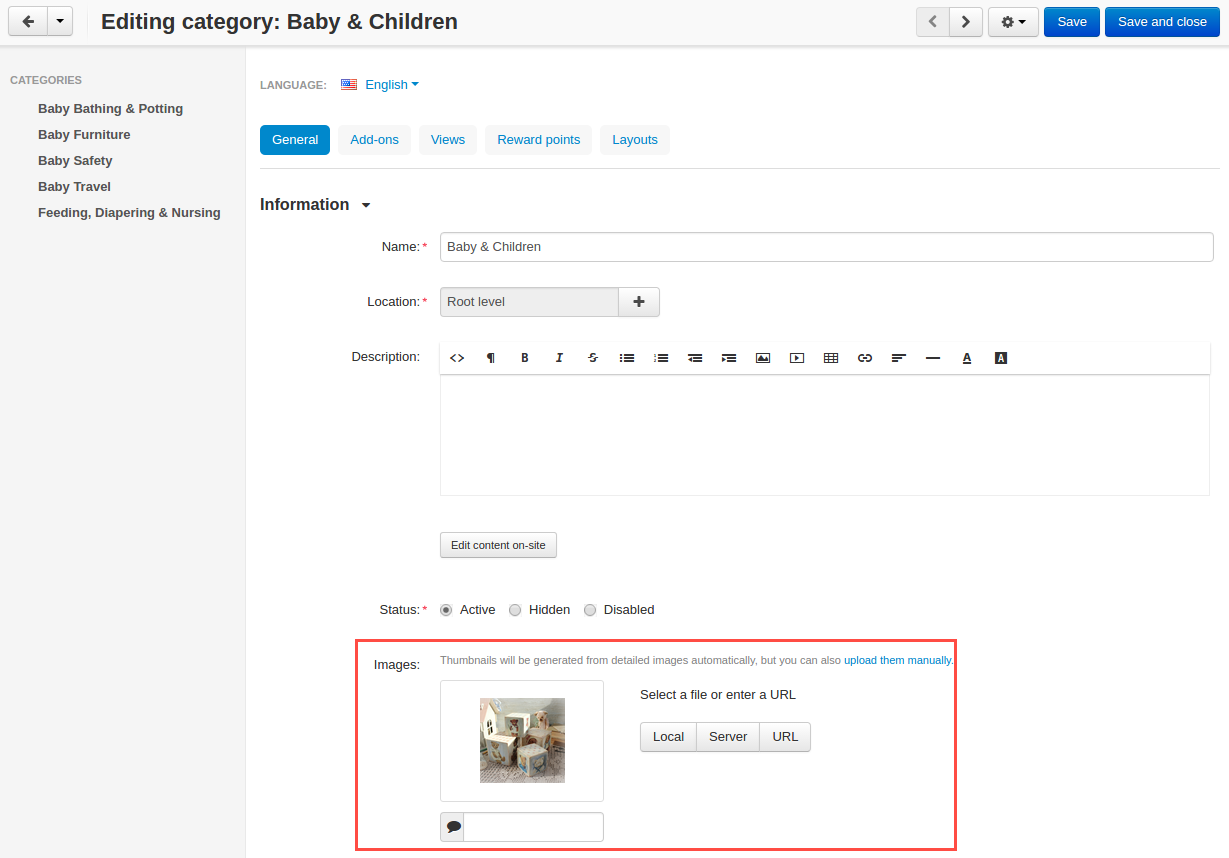Category Gallery¶
Overview¶
The Category Gallery add-on allows you to showcase a nice gallery with category images on any page you want. Two templates are available:
Grid
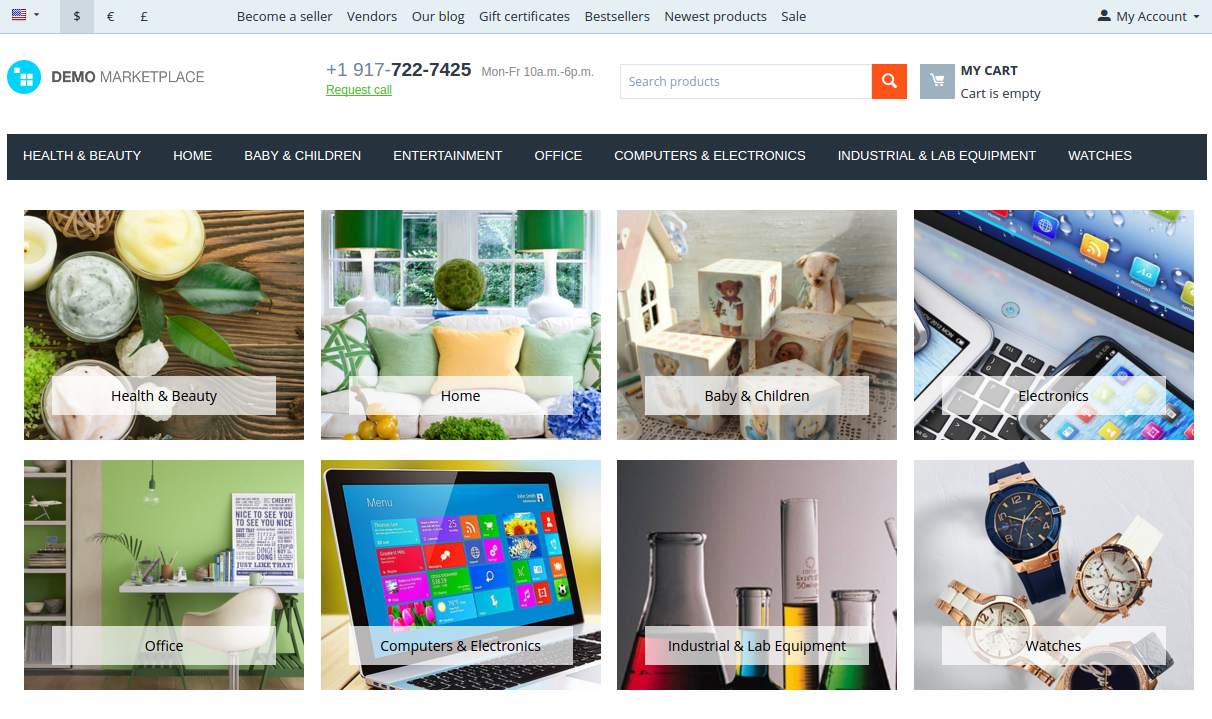
Scroller
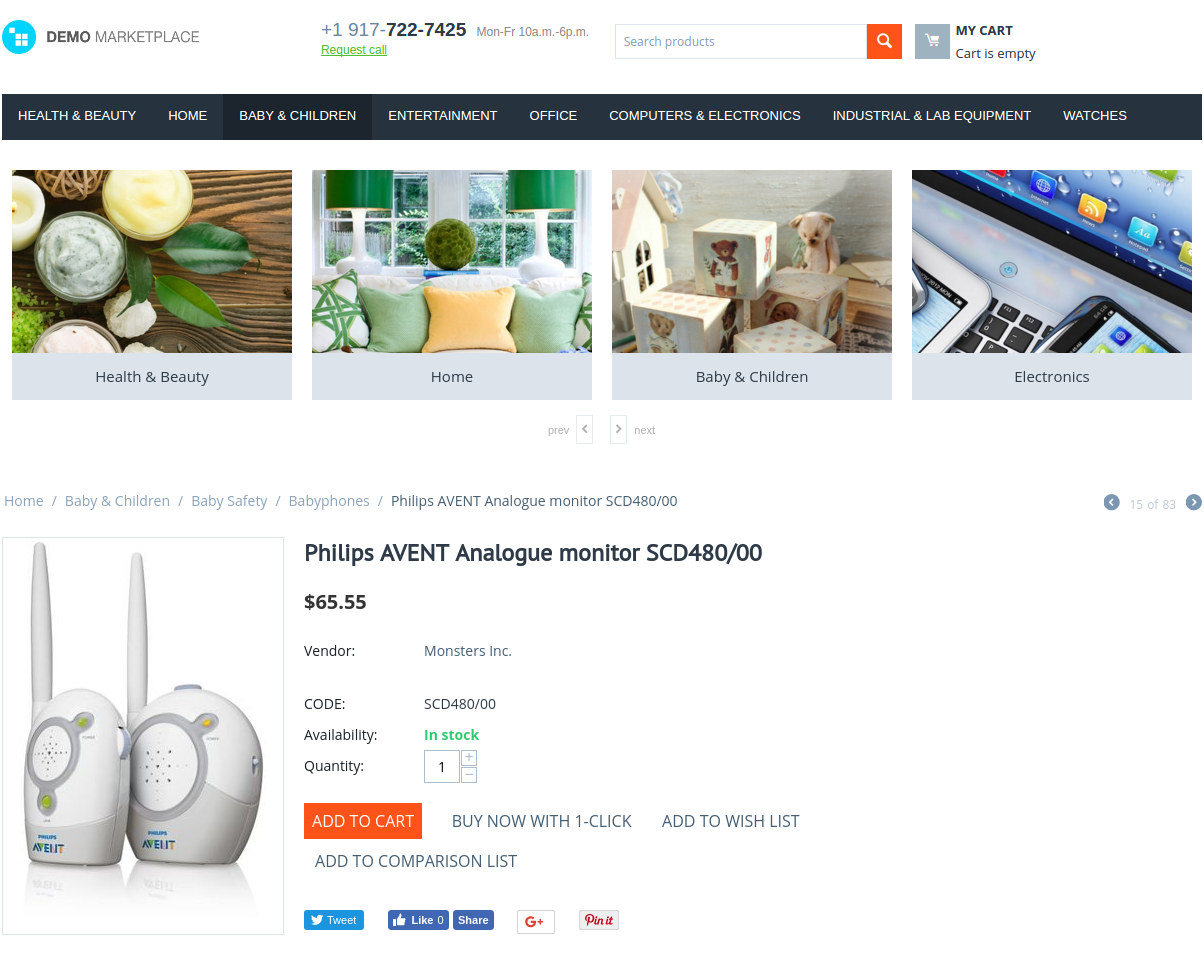
Key features¶
- Grid and scroller templates for categories;
- Configurable scrolling;
- Main categories in tiles;
- Fully responsive templates for category gallery;
- Different category galleries for different pages.
Compatibility¶
The add-on is compatible with CS-Cart and Multi-Vendor 4.4.1 and above, but only versions 4.11.x, 4.12.x and 4.13.x are supported.
Don’t know what archive to download to install the add-on? Read here.
Support¶
This add-on is developed and published by Simtech Development Ltd., a CS-Cart developer. You are guaranteed a quality add-on supported by the future versions. If you need help, please contact us via our help desk system.
Demo¶
Check out the Category Gallery add-on in our demo store.
Note
Every half an hour the demo store is reset to the default state.
Managing in the admin panel¶
Creating a gallery¶
Step 2. Creating a block in the page layout¶
- Go to Design - Layouts.
- Select the location where you want to add the gallery, for example, Homepage.
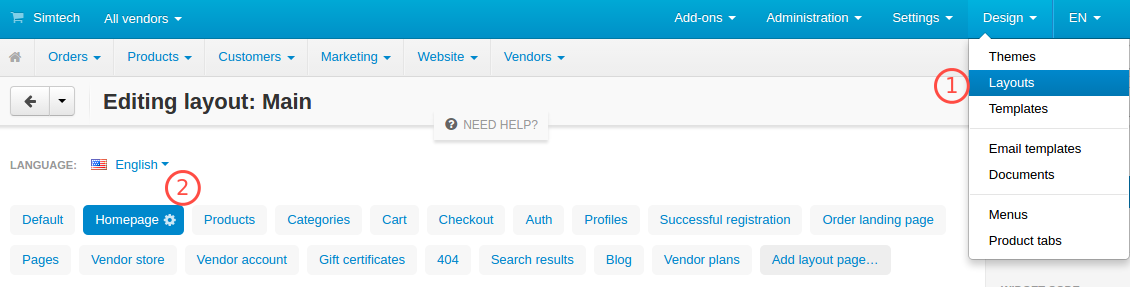
- Click the + button to add a new block.
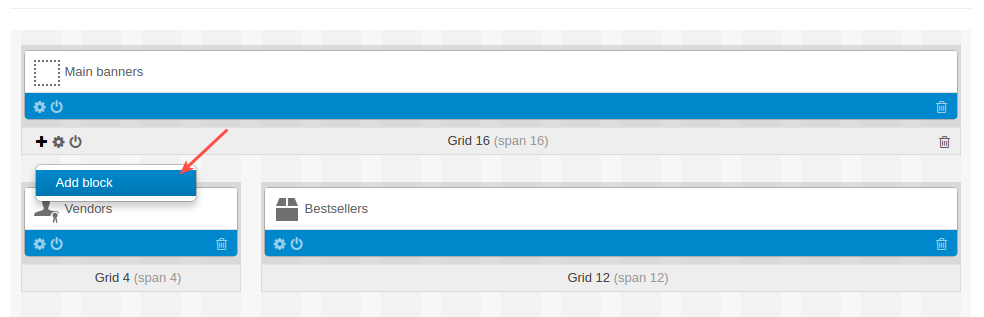
- Select the Categories block.
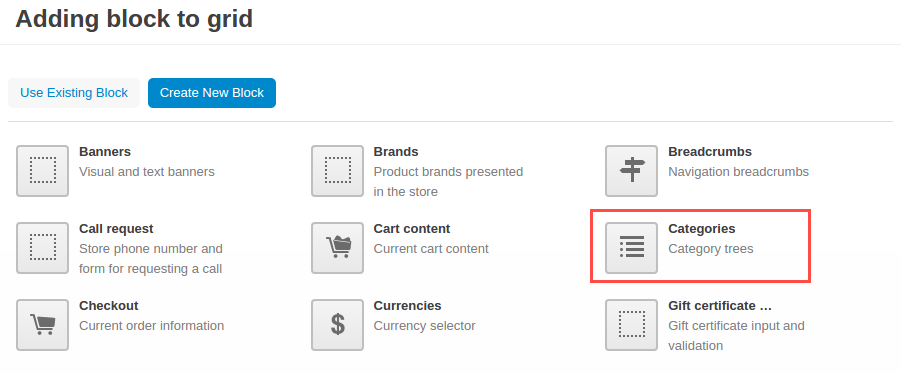
- Name the block and select the Grid or Scroller template.
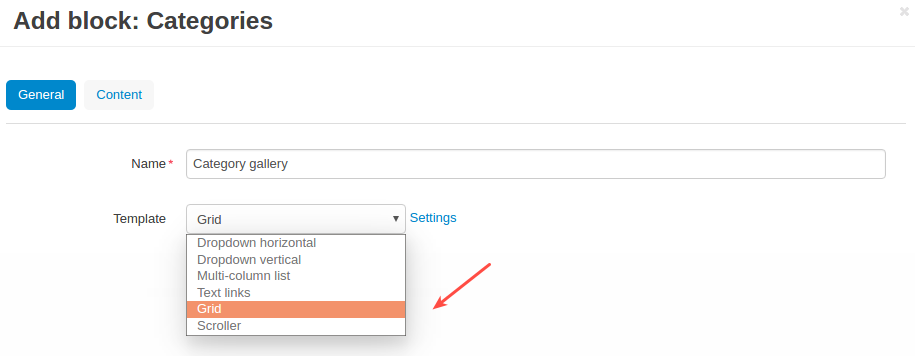
- Open the Content tab and select Manually from the Filling list. Click Add categories.

- Pick categories you want to display in the gallery and click Add categories and close.
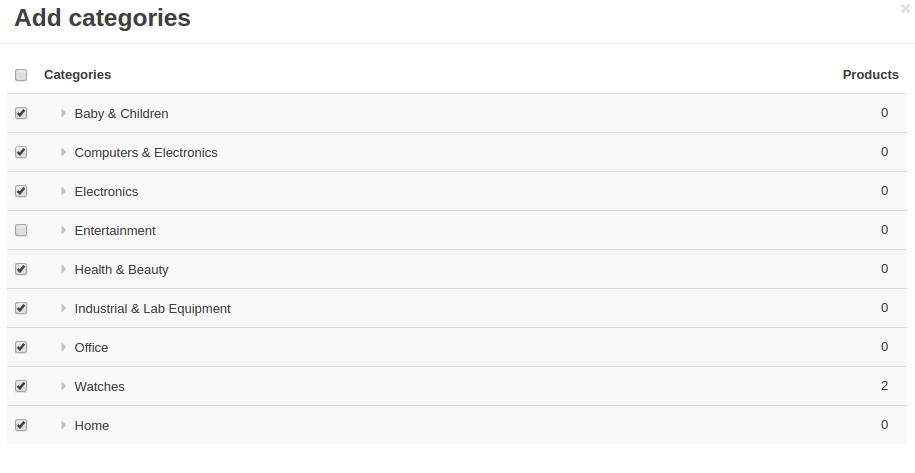
- Add position for categories if you want to show them in a particular order. Click Create.
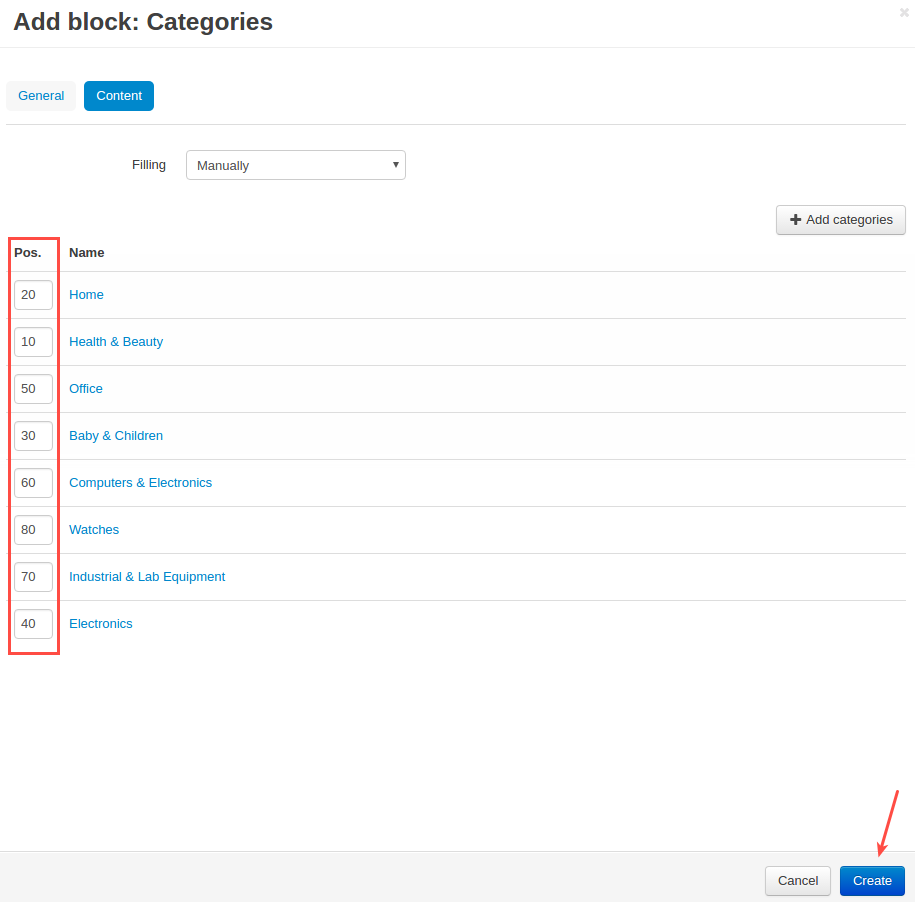
Here’s the final result: