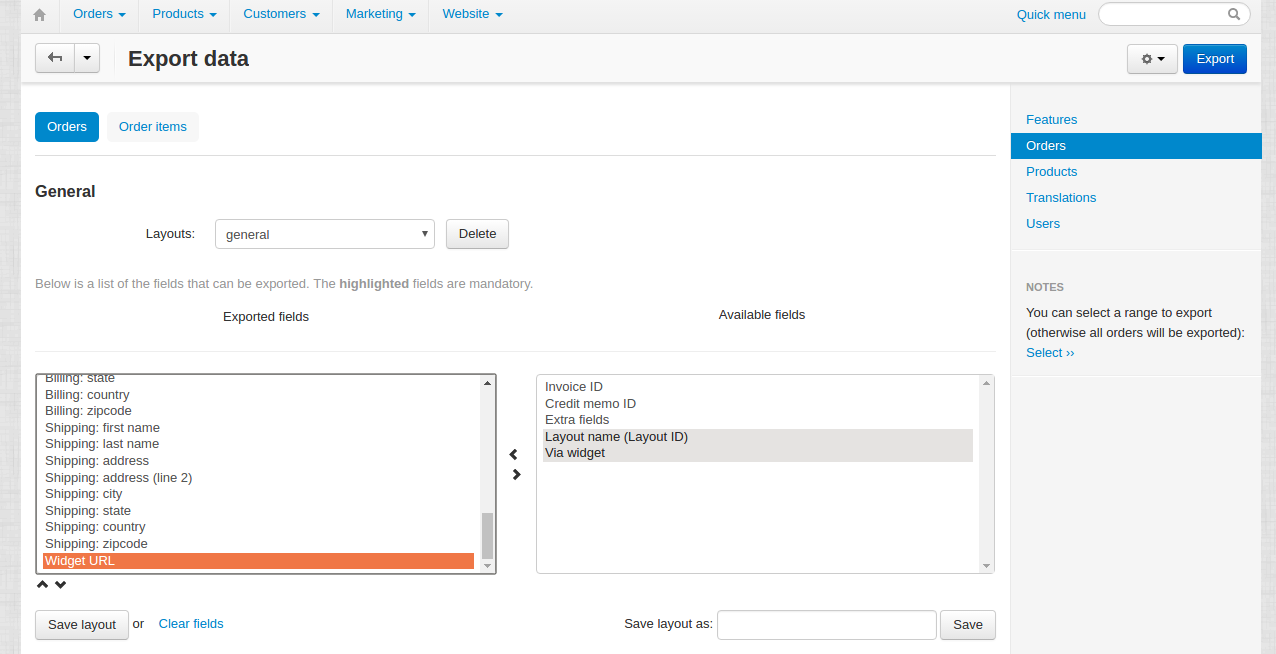Orders via Widget¶
Important
Orders via Widget add-on IS NOT officially supported since 2020, January 22. If you’re interested in this modification, please contact sales or your manager.
Overview¶
The “Orders via widget” add-on is created for store owners who use CS-Cart widgets placed on other websites, for example, on Facebook. With this add-on installed in your store you will have the following abilities:
- Track orders placed via widgets
- Track orders by the URL where widgets are placed
- Filter orders placed via widgets (as well as by a specific URL) on the orders list page
- Export and import orders with the information about the widget URL.
Compatibility¶
The add-on is compatible with CS-Cart and Multi-Vendor 4.2.1 and above.
Don’t know what archive to download to install the add-on? Read here.
Support¶
This add-on is developed and published by Simtech Development Ltd., a CS-Cart developer. You are guaranteed a quality add-on supported by the future versions. If you need help, please contact us via our help desk system.
Demo¶
Check out the Orders via Widget add-on in our demo store.
Note
Every half an hour the demo store is reset to the default state.
Managing in the admin area¶
Creating a widget¶
There is a great ability for CS-Cart users to add a widget to a blog, social network (for instance, Facebook) or another website, so that customers can purchase products directly on those websites without being redirected to the store. You can have an unlimited number of widgets with bespoke design containing specific products you want to sell via widgets.
In order to create a widget, in the admin panel go to the Design - Layouts section, click the + button in the top right corner and enter the required information in the pop-up window. After that you will see the names of the created widgets in the right side panel under the Switch layout title. Each widget has its own code (you can see it in the Widget code box), which you need to insert into the website code where you want to place your widget.
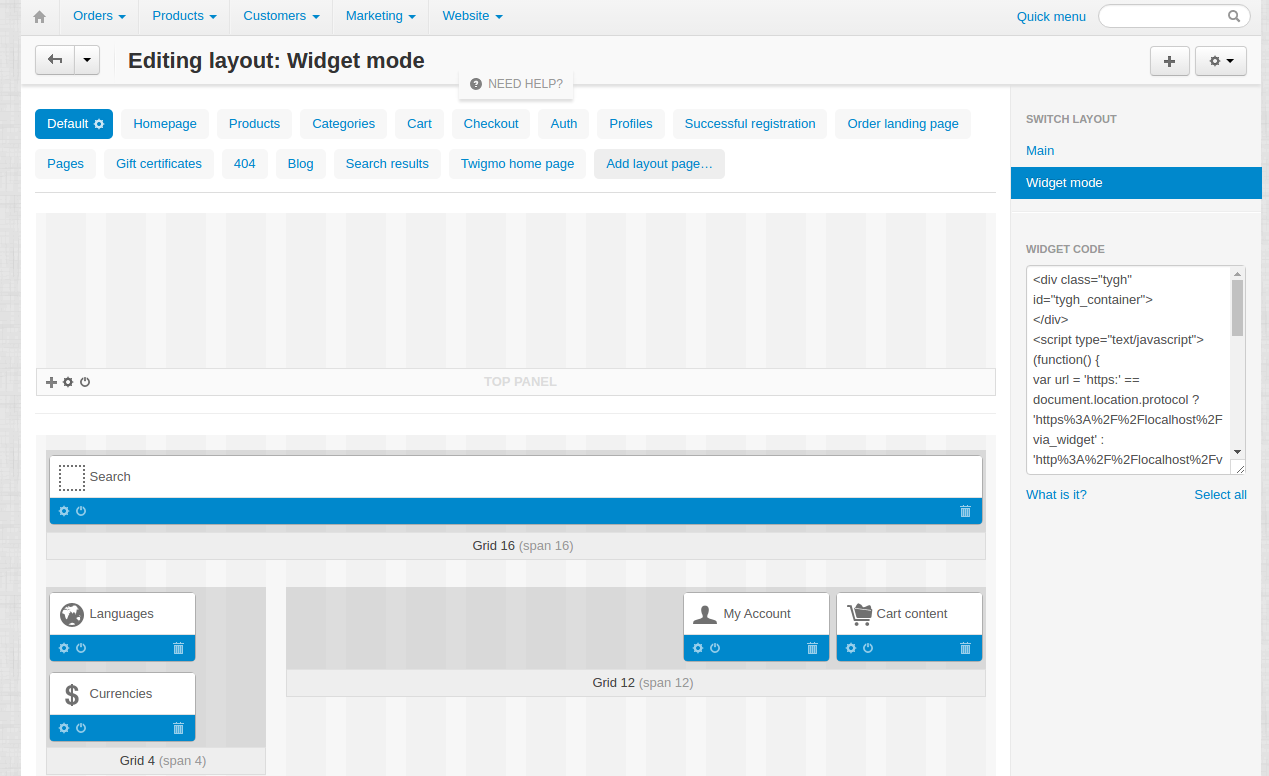
For more information on the Widget mode, click the NEED HELP? button at the top of the page to watch the video describing the features of the Widget mode.
Installing the add-on¶
Install the “Orders via widget” add-on on the add-ons list page (Add-ons → Manage add-ons). Click the + button in the top right corner, select an archive and click Upload & Install. You can now find the installed add-on in the list of installed add-ons, just make sure it is set to Active.
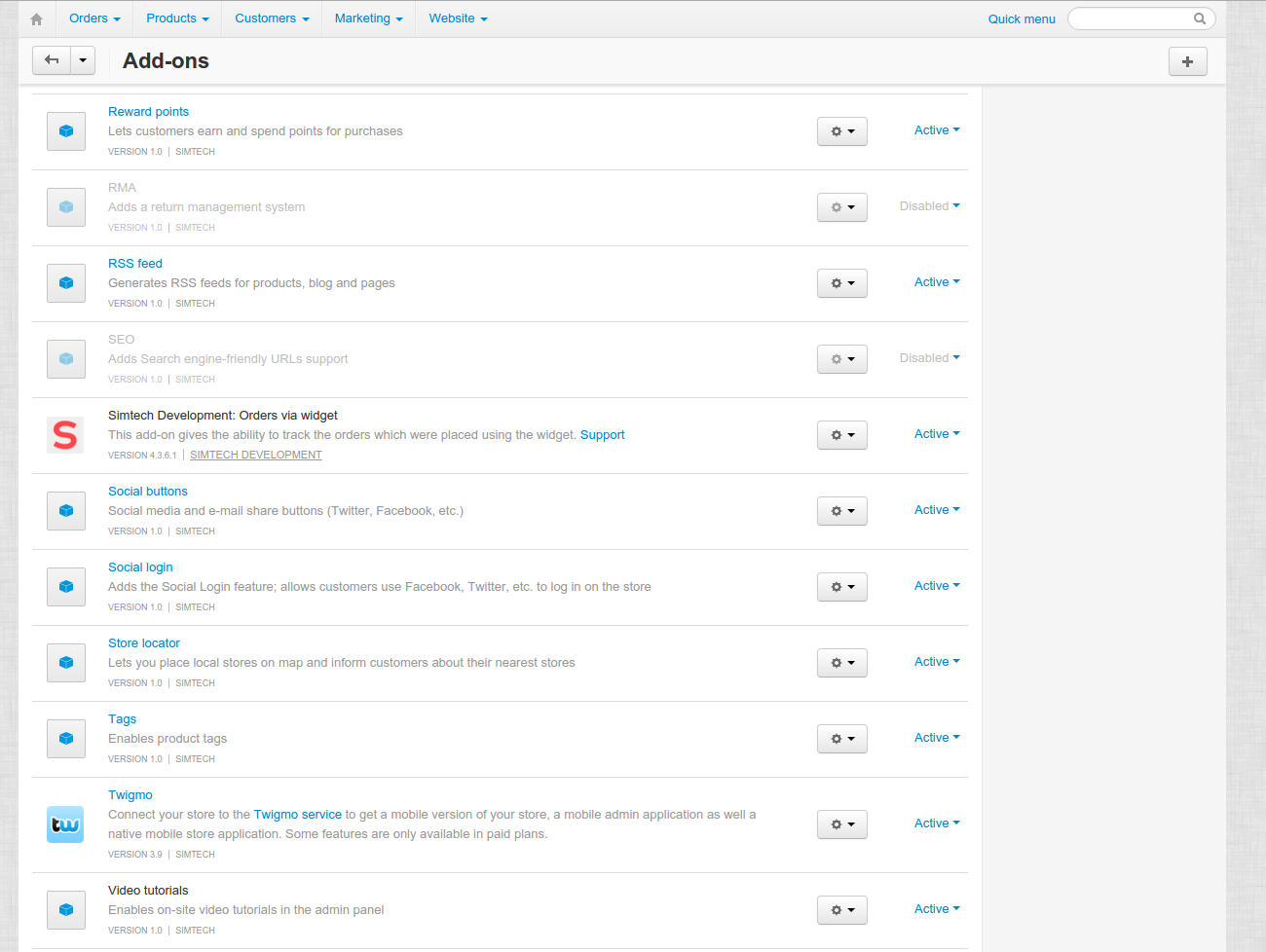
When the add-on is installed, it is already configured, so you don’t need to specify any settings.
Monitoring and filtering orders¶
You can monitor which of your orders are placed from a widget. To do this, in the admin panel go to Orders → View orders and click on Advanced search.
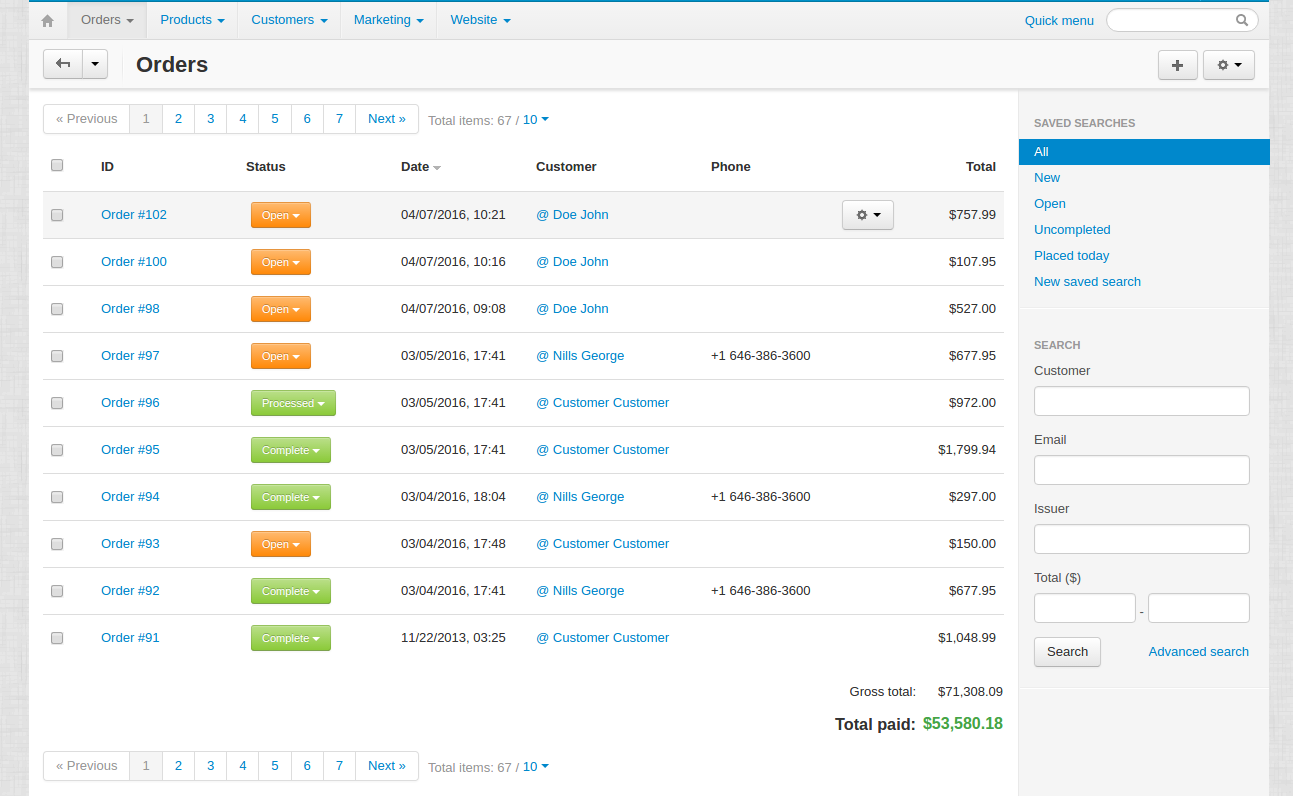
Here, you will see the following settings added for filtering orders:
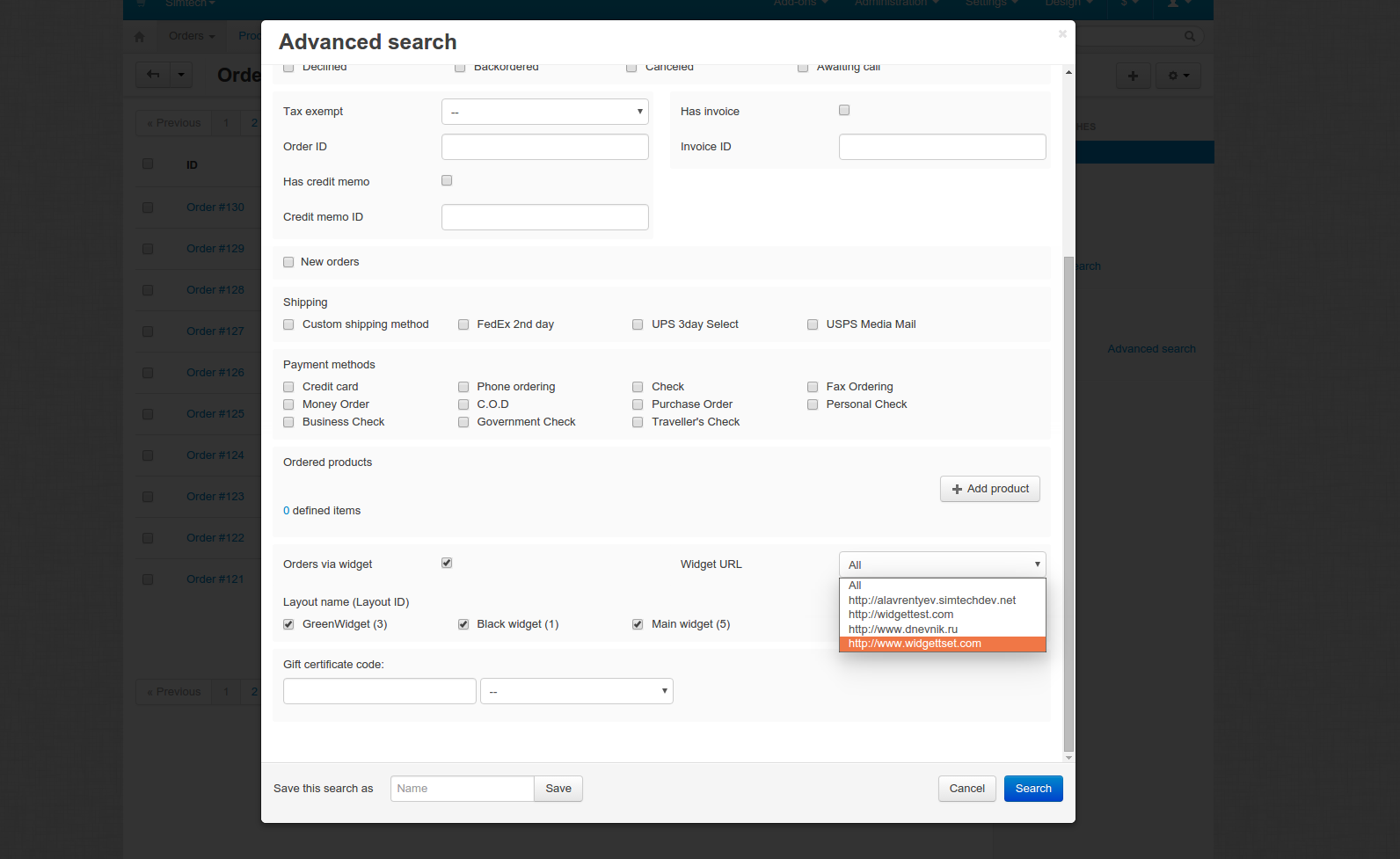
- Orders via widget - if selected, you will see all orders placed from a widget on the orders list page.
- Layout name (Layout ID) - below this setting you will find a list of checkboxes with the names of all your widgets. The number next to each widget name means the number of orders placed from it. Select the checkbox of a desired widget and orders placed from this widget will be searched.
- Widget URL - select the URL of the website your widget is placed on and orders placed on that website will be shown.
If you go to the order details page, you will see the “The order has been placed via widget” note on the right.
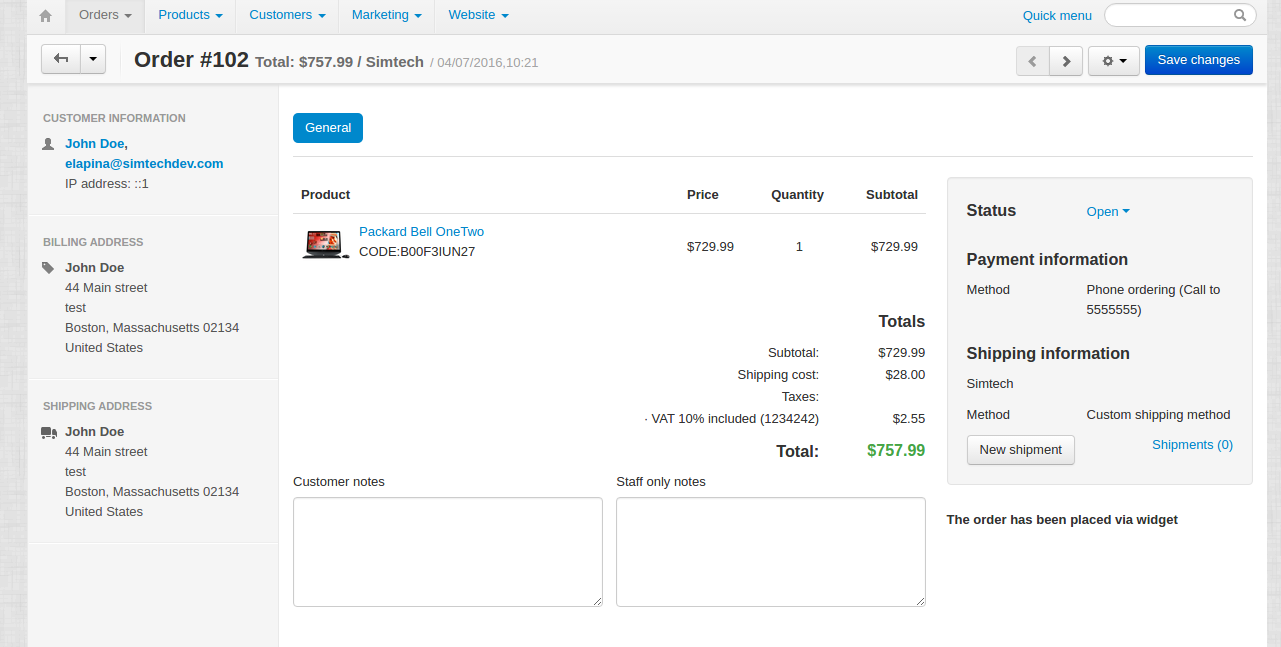
Importing and exporting data¶
With the “Orders via widget” add-on you also have the ability to add three new fields to the data file when importing orders: Widget URL, Layout name (Layout ID), Via widget. You can check it out by going to Administration → Import data → Orders.
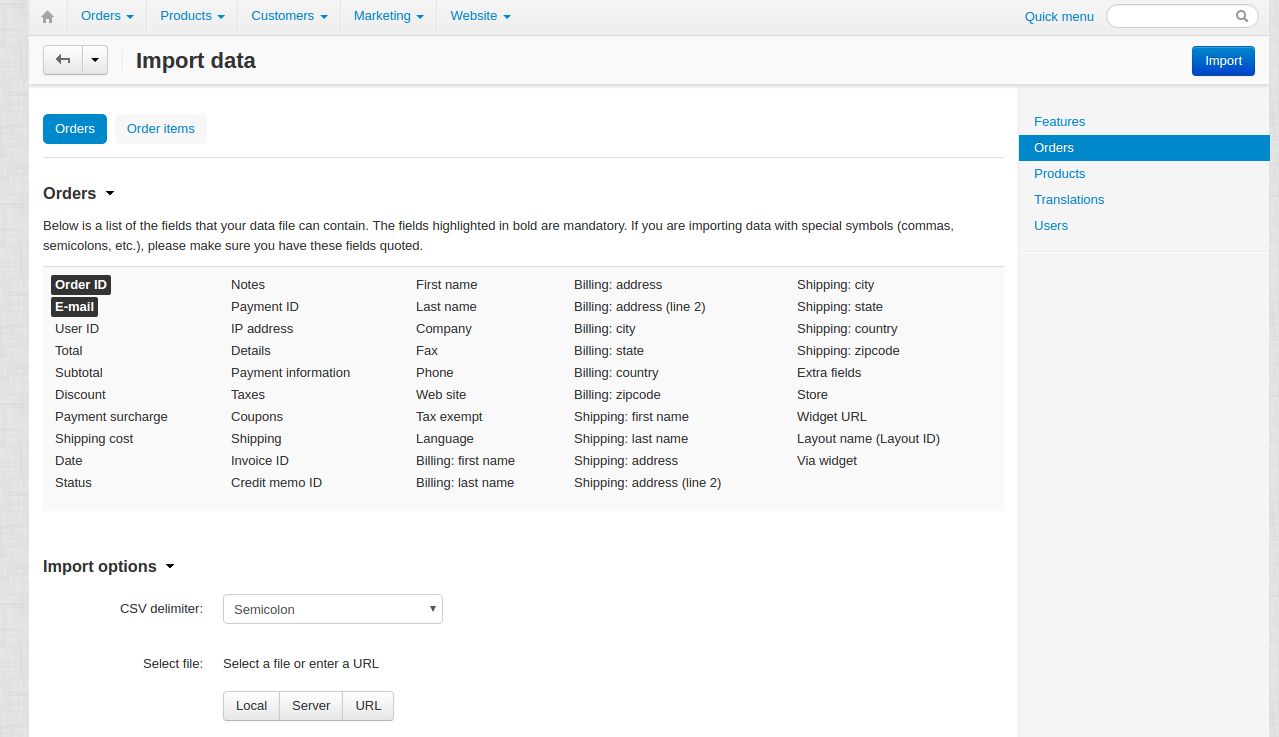
You can also add these fields when exporting data, if necessary. When you are going to export orders, go to Administration → Import data → Orders, find the Widget URL, Layout name (Layout ID), Via widget fields in the the Available fields box and move them to the Exported fields box.