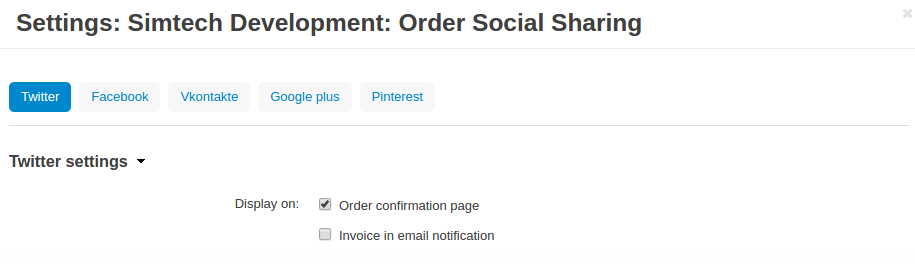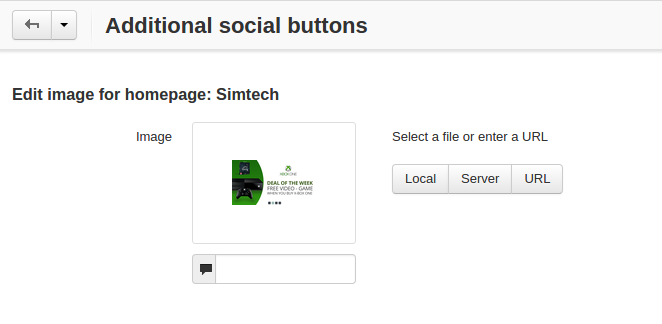Order Social Sharing¶
Important
Order Social Sharing add-on IS NOT officially supported since 2020, January 22. You can purchase its source code. Note, the free support is not provided for the item.
Overview¶
Social media is an extremely valuable tool for promoting your online store. Our Order Social Sharing add-on encourages your customers to show off their purchases in social networks, thus reaching hundreds of other Facebook or Twitter users.
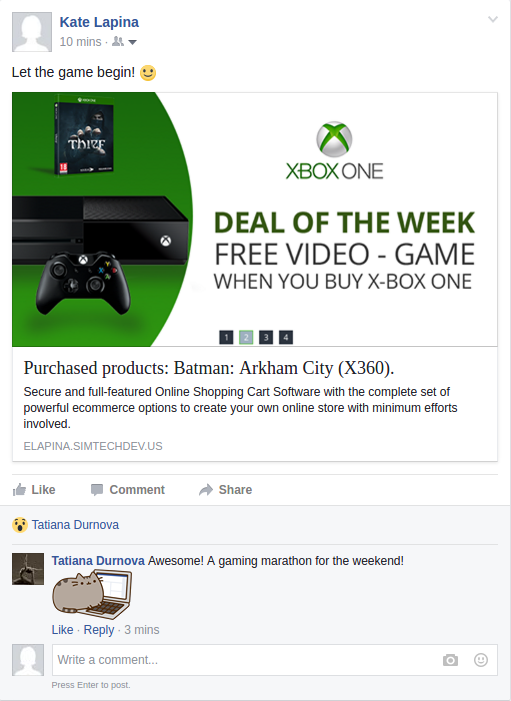
The add-on creates social share buttons on the order confirmation page:
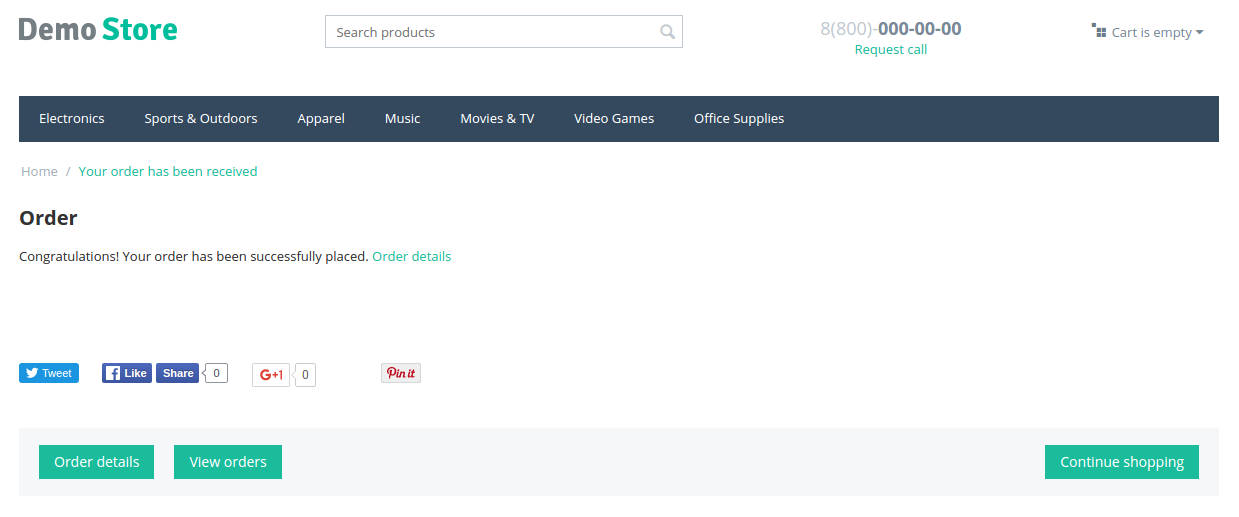
These buttons will also appear in the invoice sent to the customer by email:
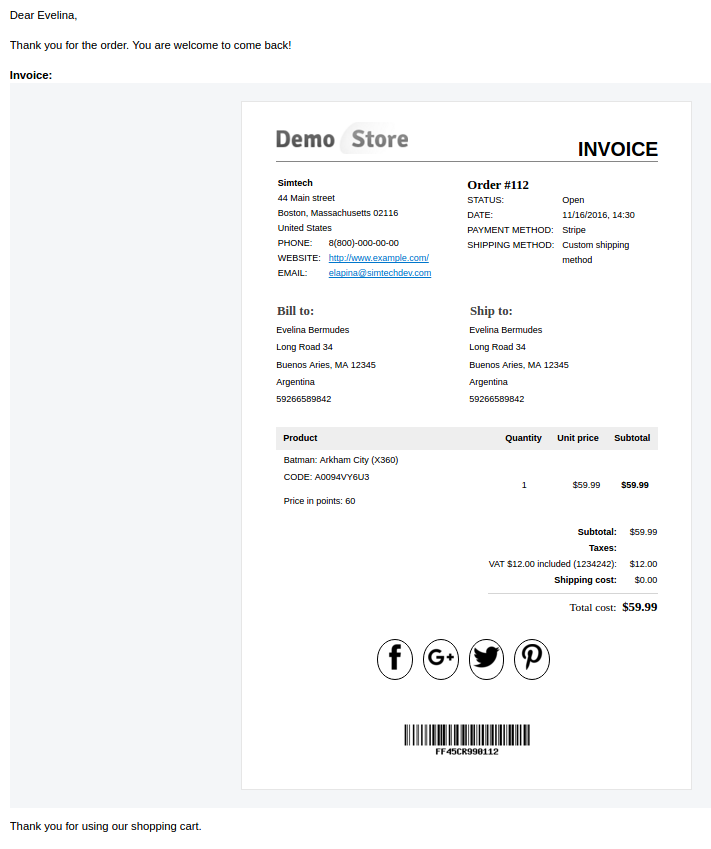
Enjoy the benefits of social sharing now with our Order Social Sharing add-on!
Features¶
- Add social buttons to the order confirmation page
- Add social buttons to the invoice in the email notification
- Allow your customers to share their purchases in social networks
- Let your customers share their shopping experience
- Make it easier for your customers to find and connect with you
- Promote your store, increase website traffic and boost sales
Compatibility¶
The add-on is compatible with CS-Cart and Multi-Vendor 4.3.1 and above.
Don’t know what archive to download to install the add-on? Read here.
Support¶
This add-on is developed and published by Simtech Development Ltd., a CS-Cart developer. You are guaranteed a quality add-on supported by the future versions. If you need help, please contact us via our help desk system.
Demo¶
Check out the Order Social Sharing add-on in our demo store.
Note
Every half an hour the demo store is reset to the default state.