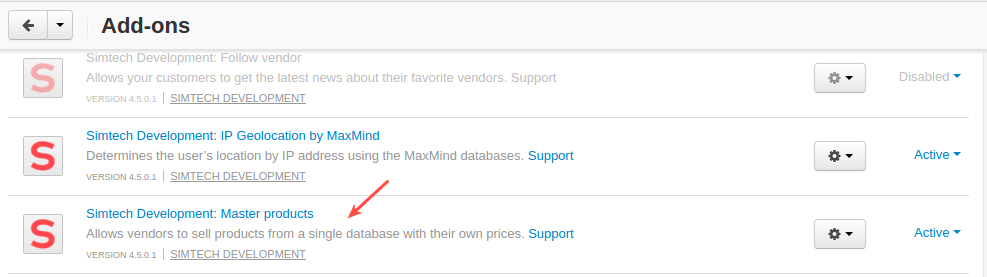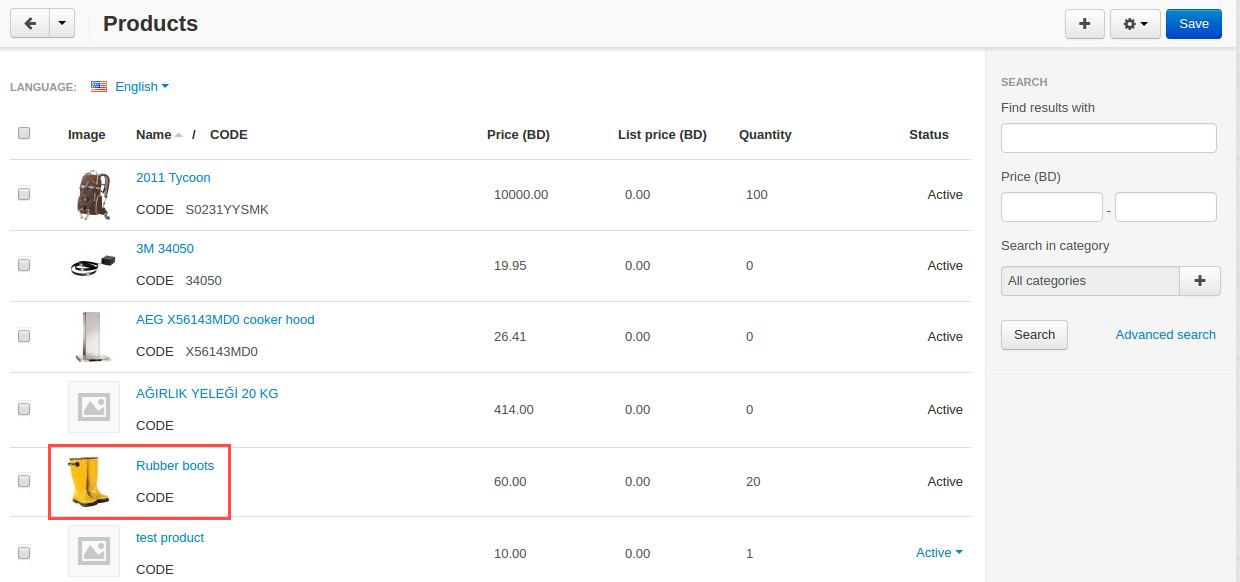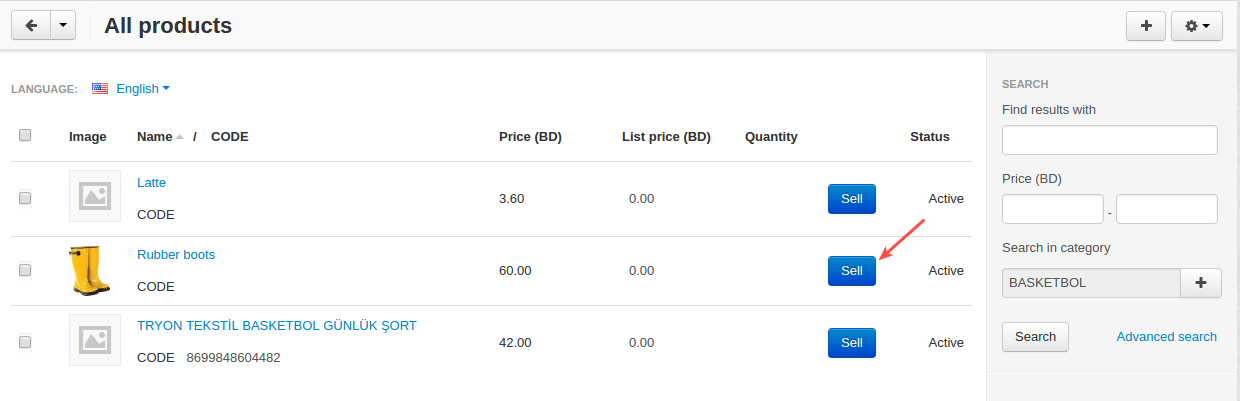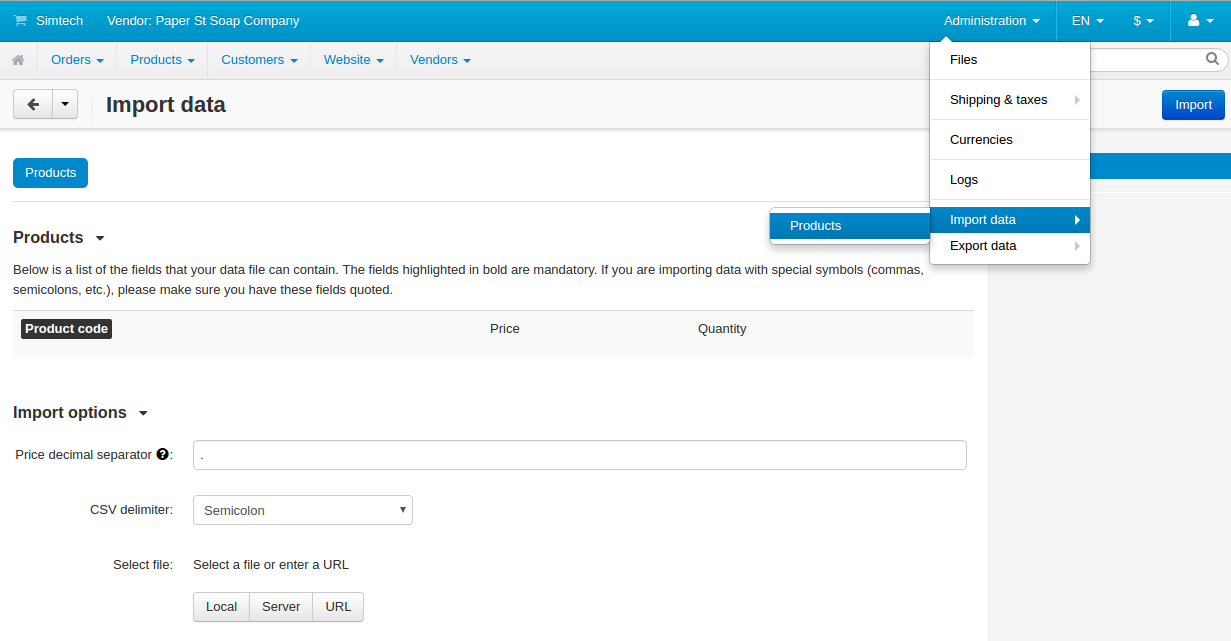Master Products¶
Important
The Master Products add-on IS NOT officially supported. If you’re interested in this modification, please contact sales or your manager.
Overview¶
The Master Products add-on turns your multi-vendor store into a marketplace with a single catalog of products, allowing vendors to sell products from it at their own prices.
The add-on creates a Vendors tab on product pages with a table showing which of the vendors sell this product and what prices they offer.
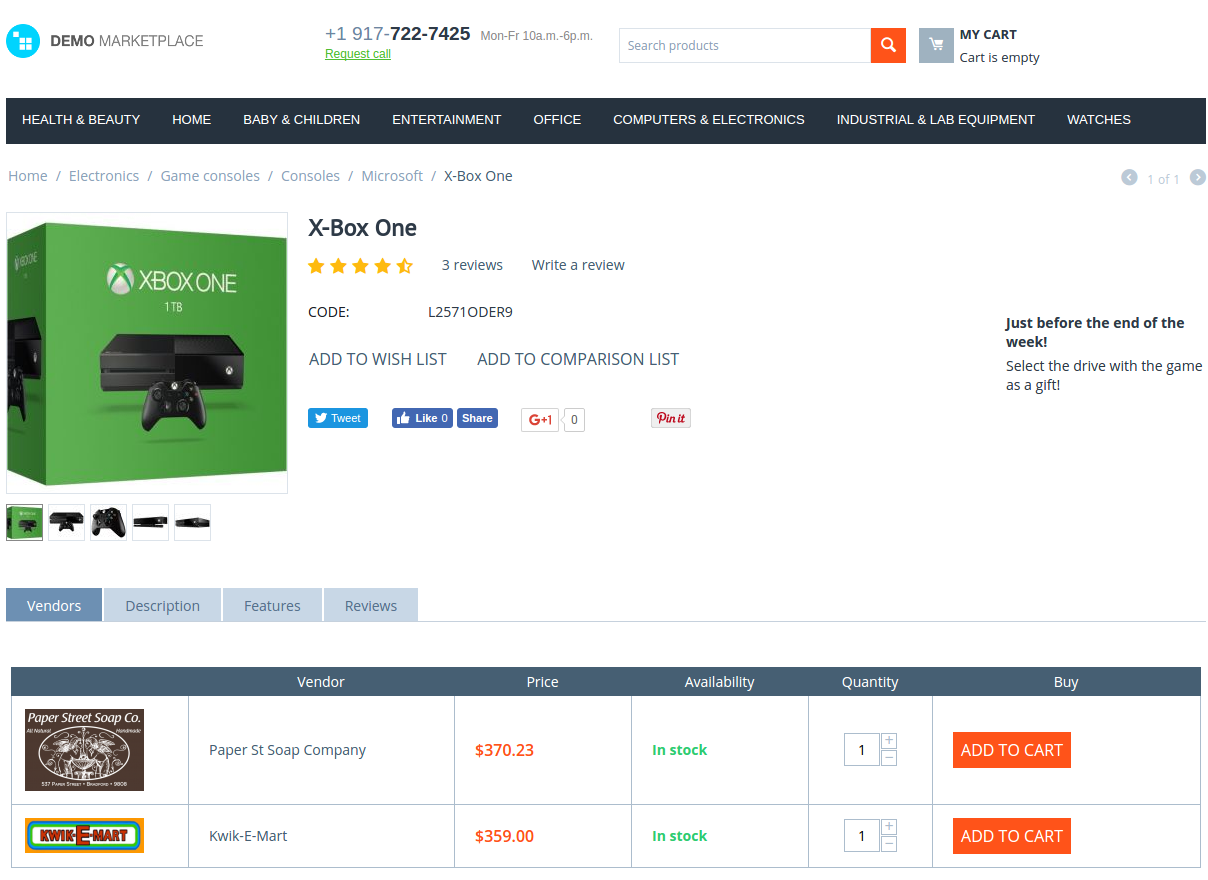
The main benefit for vendors is that they do not have to worry what products they want to sell and how to promote them. All they need to do is click Sell next to the product they wish to sell, set the price and quantity, and wait for orders to come.
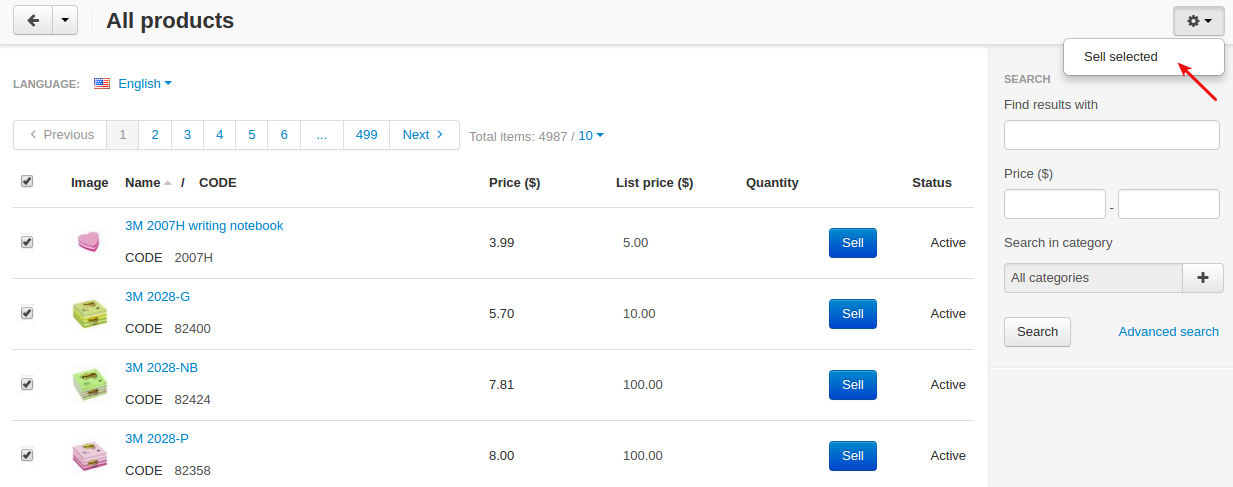
You can also decide whether you want to allow or forbid vendors to create their own products and share them among other vendors. The add-on settings will help you with that.
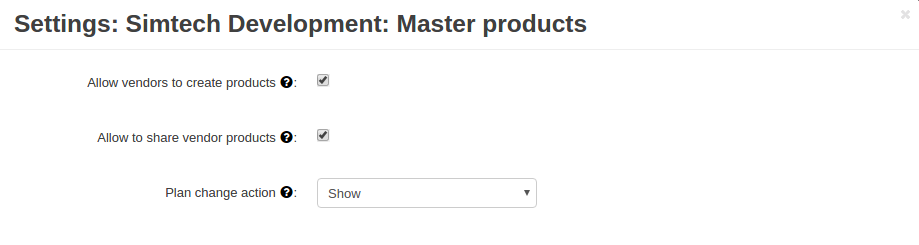
Compatibility¶
The add-on is compatible with Multi-Vendor 4.3.1 and above.
Don’t know what archive to download to install the add-on? Read here.
Support¶
This add-on is developed and published by Simtech Development Ltd., a CS-Cart developer. You are guaranteed a quality add-on supported by the future versions. If you need help, please contact us via our help desk system.
Managing in the admin panel¶
Setting up the add-on¶
Here are available settings of the Master Products add-on:
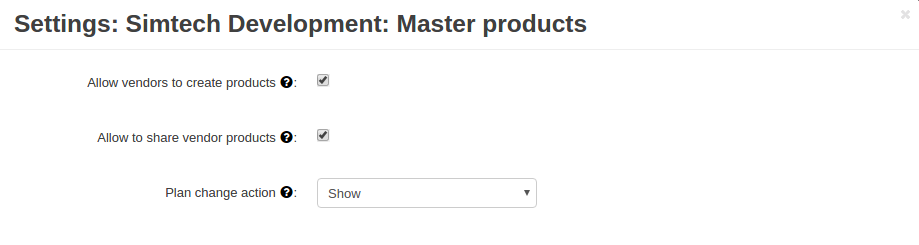
- Allow vendors to create products—If enabled, vendors will have the ability to create their own products. Vendors can also edit or remove products they’ve created.
If you select this checkbox, the + button will be available on the Products > Products page. If you leave the checkbox empty, the + button will be hidden.
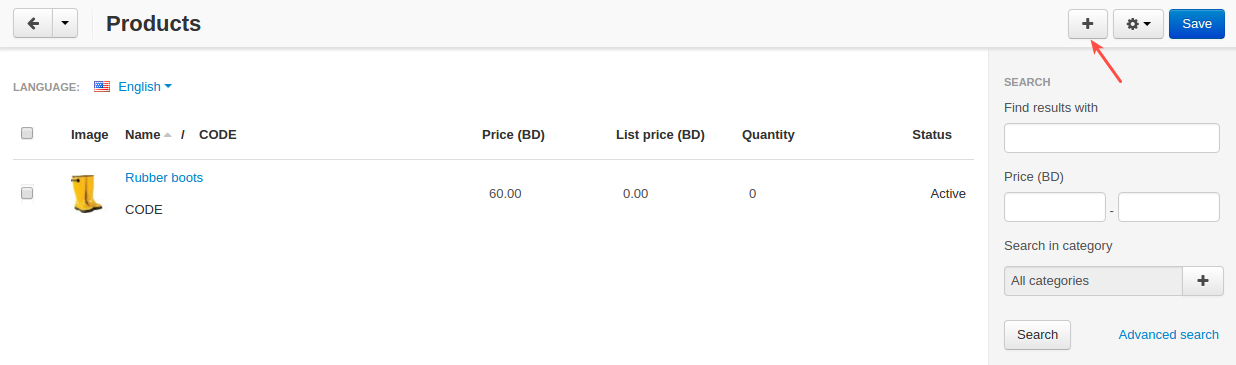
- Allow to share vendor products—If enabled, vendors will have the ability to sell products created by other vendors. If disabled, products can be sold only by vendors who have created them. Note that if the product has been shared, the vendor who has created it will no longer be able to edit or delete it.
Note
You can also manage these two settings directly in the vendor plans. So you can allow/forbid vendors to create and share products depending on the plan they use.
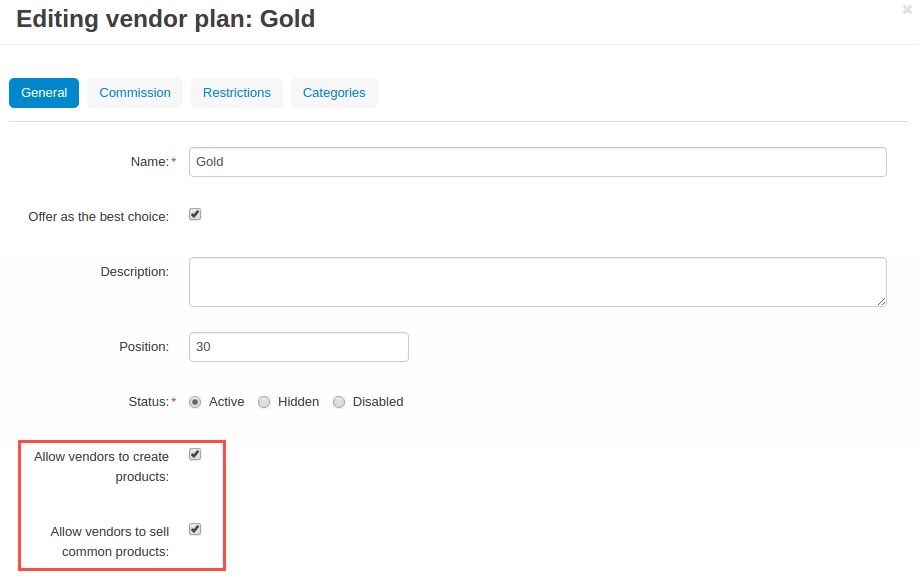
- Plan change action—The setting defines whether shared products should be shown or hidden if the vendor switches to the plan with no abilities to create and share products.
How can vendors start selling products?¶
To start selling products, the vendor should do the following:
- Go to Products > All products.
- Click the Sell button next to the product you’d like to sell. Clicking the Sell button will add the product to the list of vendor products.
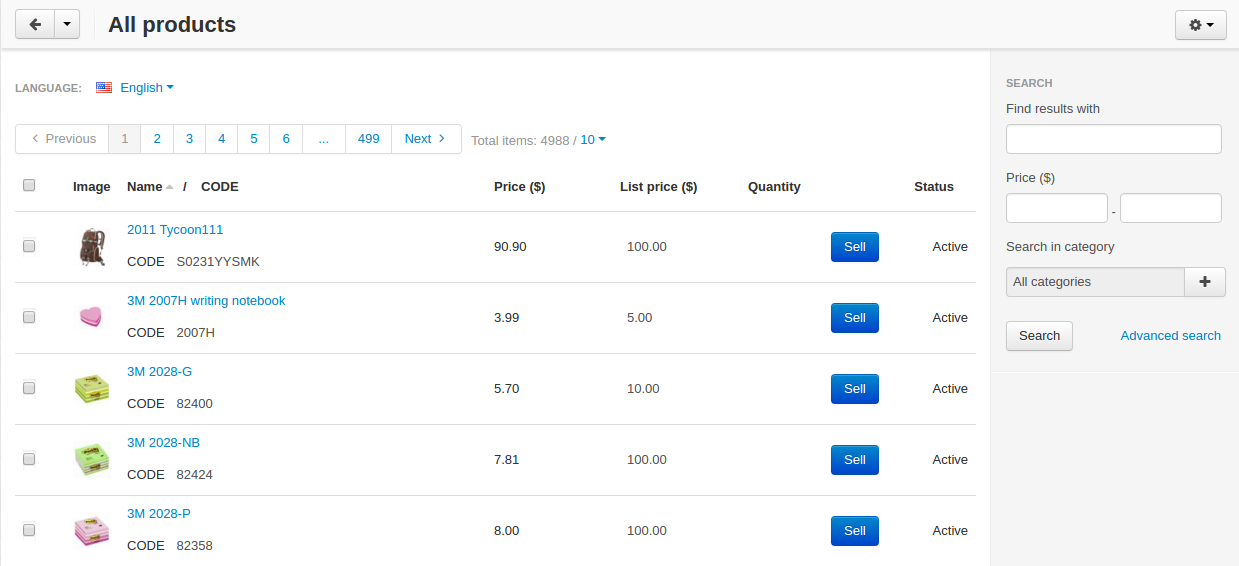
Or select multiple products and click Sell selected in the top right.
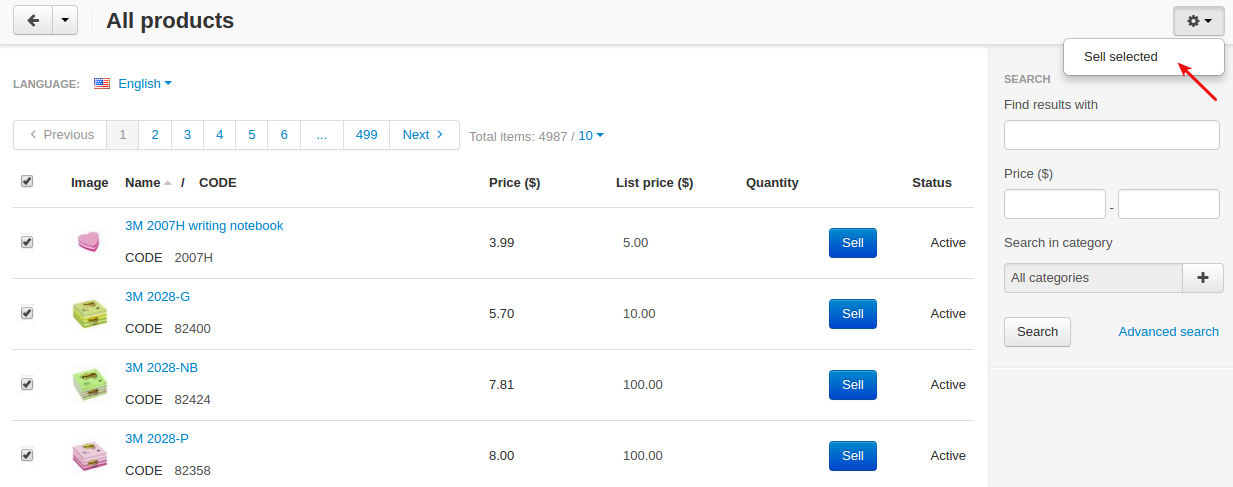
- Go to Products > Products and edit the price and in stock quantity for the product.
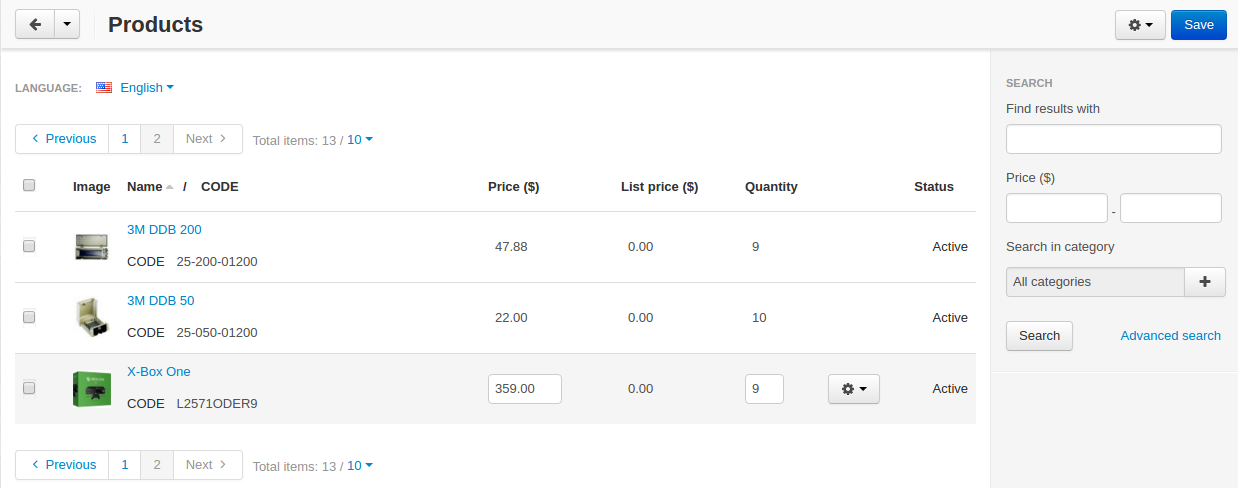
Note
Vendors cannot add new products or edit existing products (i.e. change the product name, its description, product images, etc.)
To edit multiple products, select the necessary products and click Edit selected.
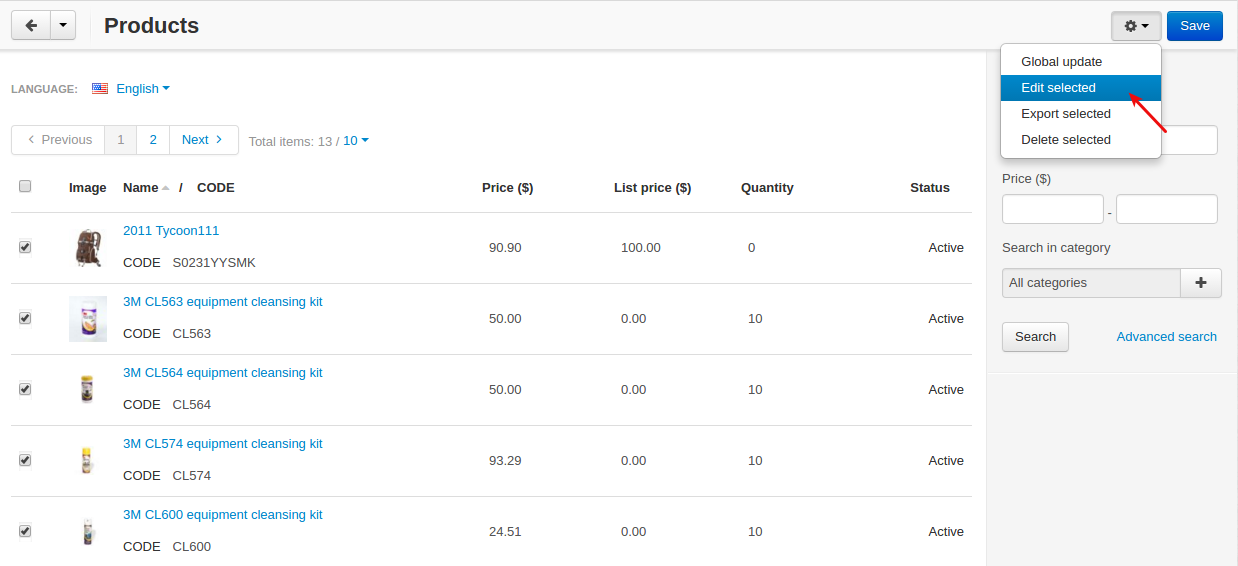
Next, select what you want to edit: price and/or quantity and click Modify selected.
Make necessary updates. Or click Apply values to all the selected products to apply the same values to all the products at once.
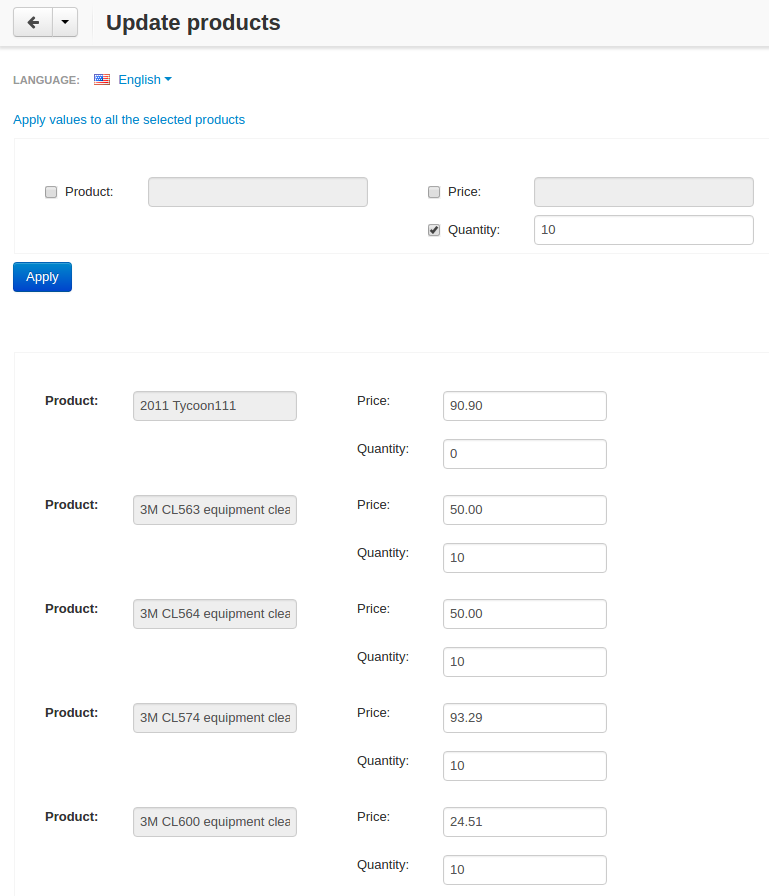
Click Save.
You’re now selling products at your own price.
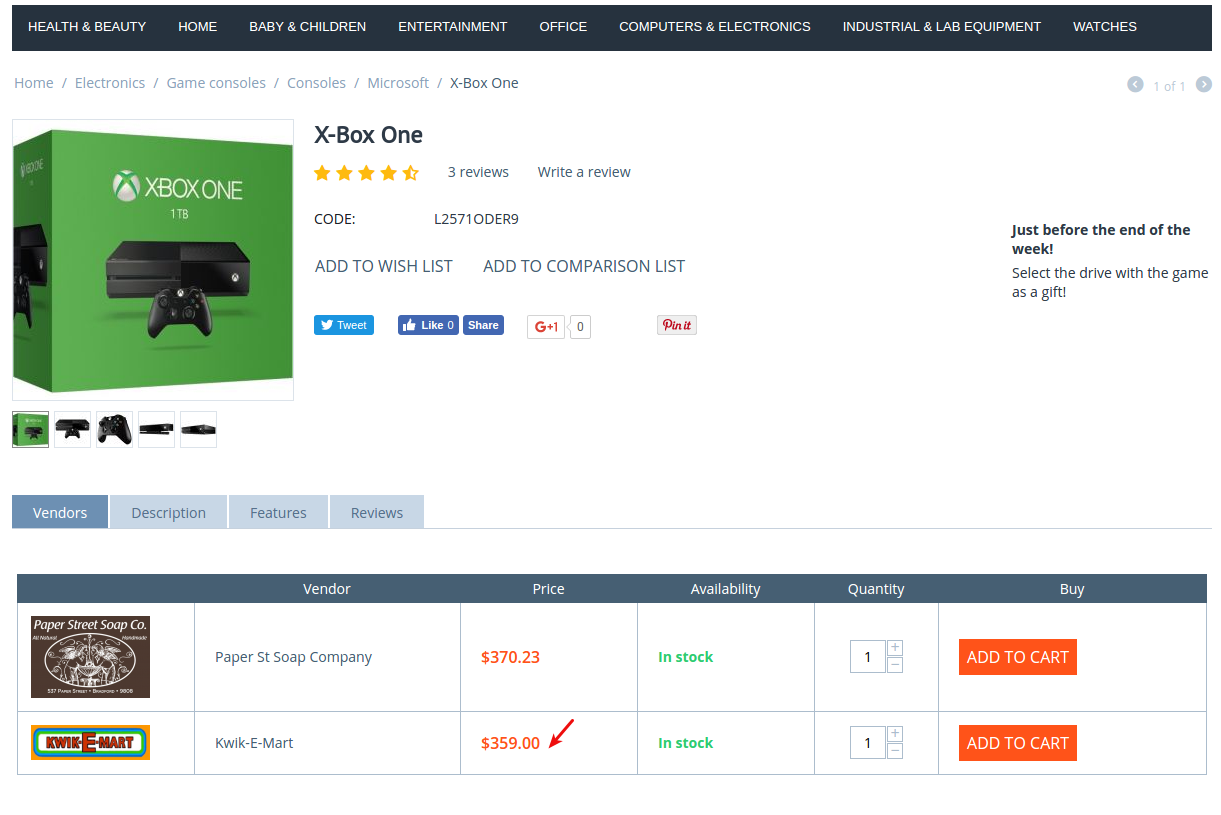
How can vendors import products?¶
To import products, vendors should do the following:
- Log in to the vendor panel.
- Go to Administration > Import data > Products. Define the Price decimal separator, select the CSV delimiter, and select the file to import.