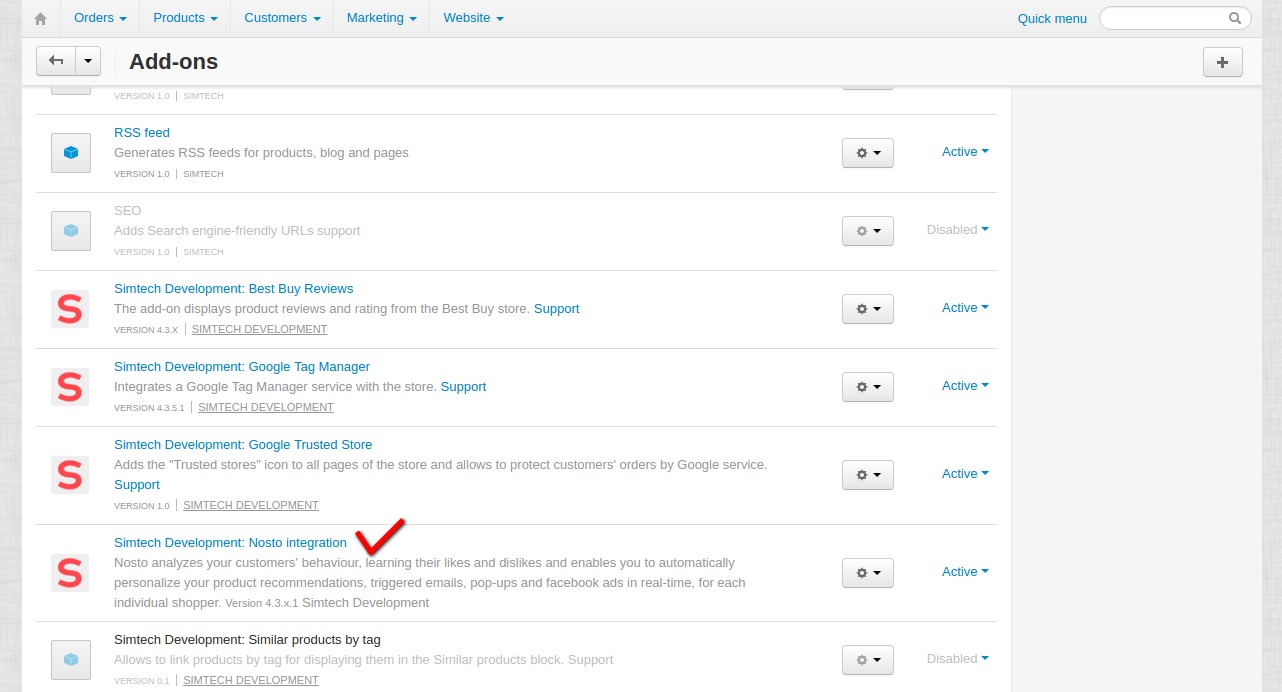Nosto Integration¶
Important
Nosto Integration add-on IS NOT officially supported since 2020, January 22. You can purchase its source code. Note, the free support is not provided for the item.
Overview¶
Nosto is a personalization solution for your online store. It analyzes your customers’ behaviour, learning their likes and dislikes and enables you to deliver automated, personalized recommendations in real-time. As a result your conversion rate increases as well as the overall revenue.
The “Nosto integration” add-on integrates the Nosto service with your store, which will free you from adding code snippets to the code of your site. All the work is done by the add-on. All you need to do is to create recommendations.
With the help of the Nosto service you can add recommendations to the front, product, category, shopping cart, search results, or some other page. Recommendations can be of different types: landing page recommendations, best sellers, personalized recommendations, browsing history, free shipping recommendations, etc.
Here is an example of the product page with the added block of recommended products based on personalized recommendations.
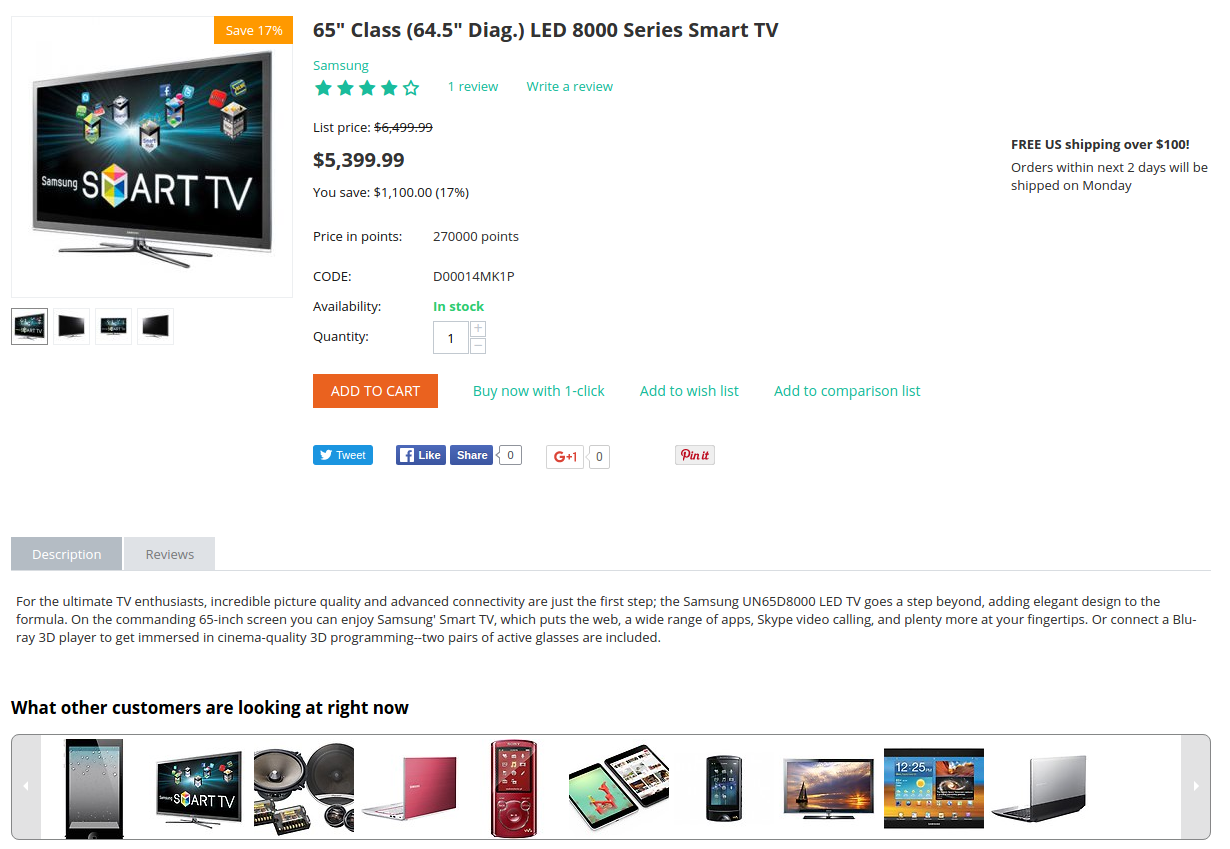
Here is another example of the cart page with a block of recommended products based on cart based recommendations.
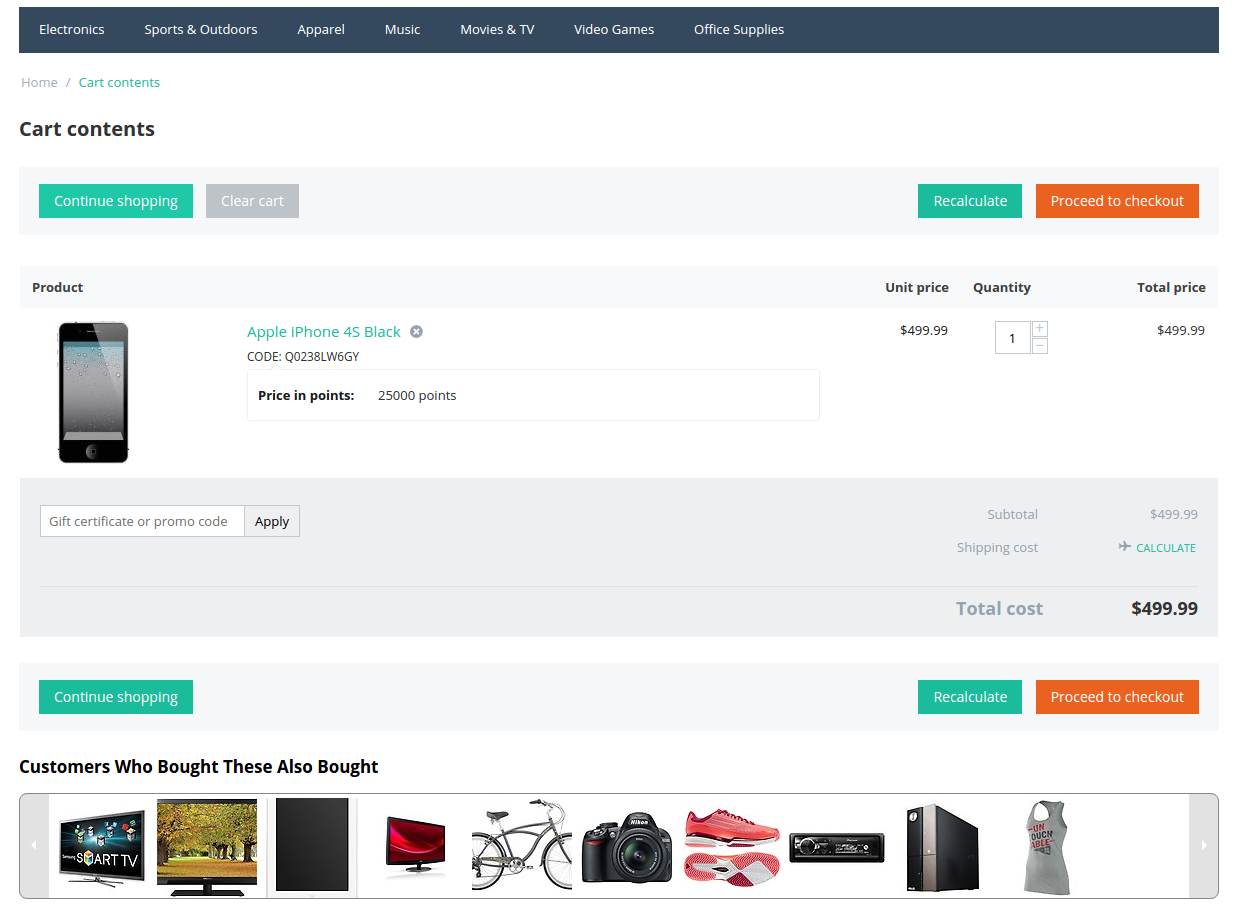
You can also create behavioral pop-ups for your store to create a sense of urgency and encourage customers to act NOW. Set up pop-ups for visitors entering your store or for visitors who are about to leave your store. You can customize pop-ups up to your needs.
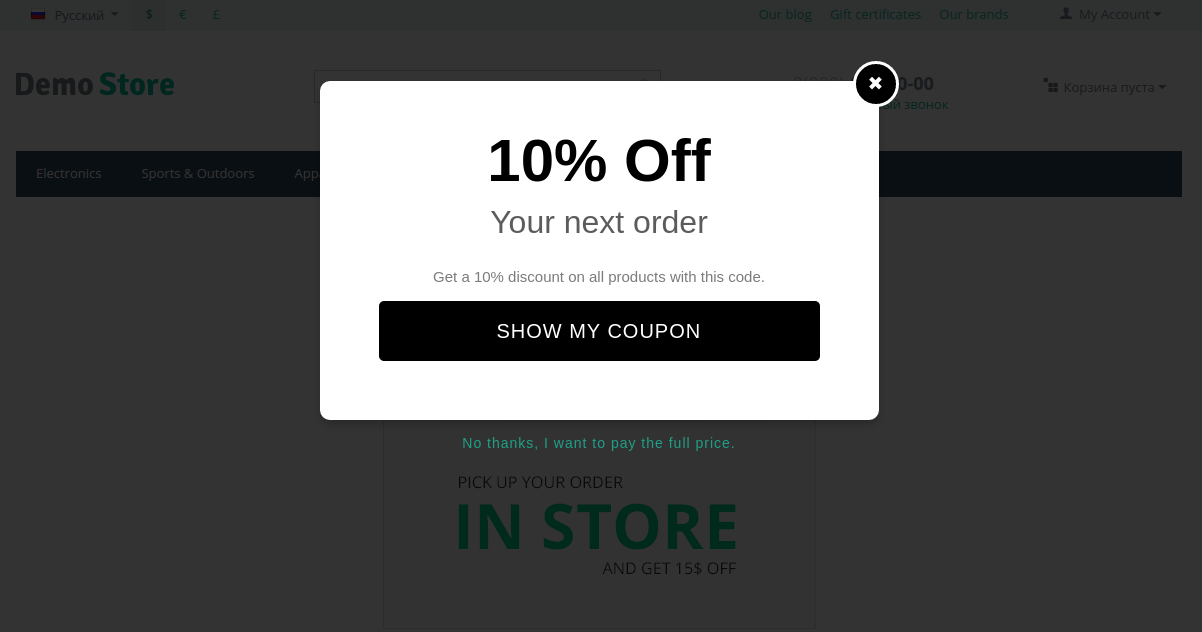
You can also connect your Nosto account with Facebook ad account to bring new visitors to your store by promoting your top-trending items. To learn more about this feature, visit Nosto support
Nosto also provides an ability to view Analytics of your site. You can see overall statistics, conversion rate, average order value, etc.
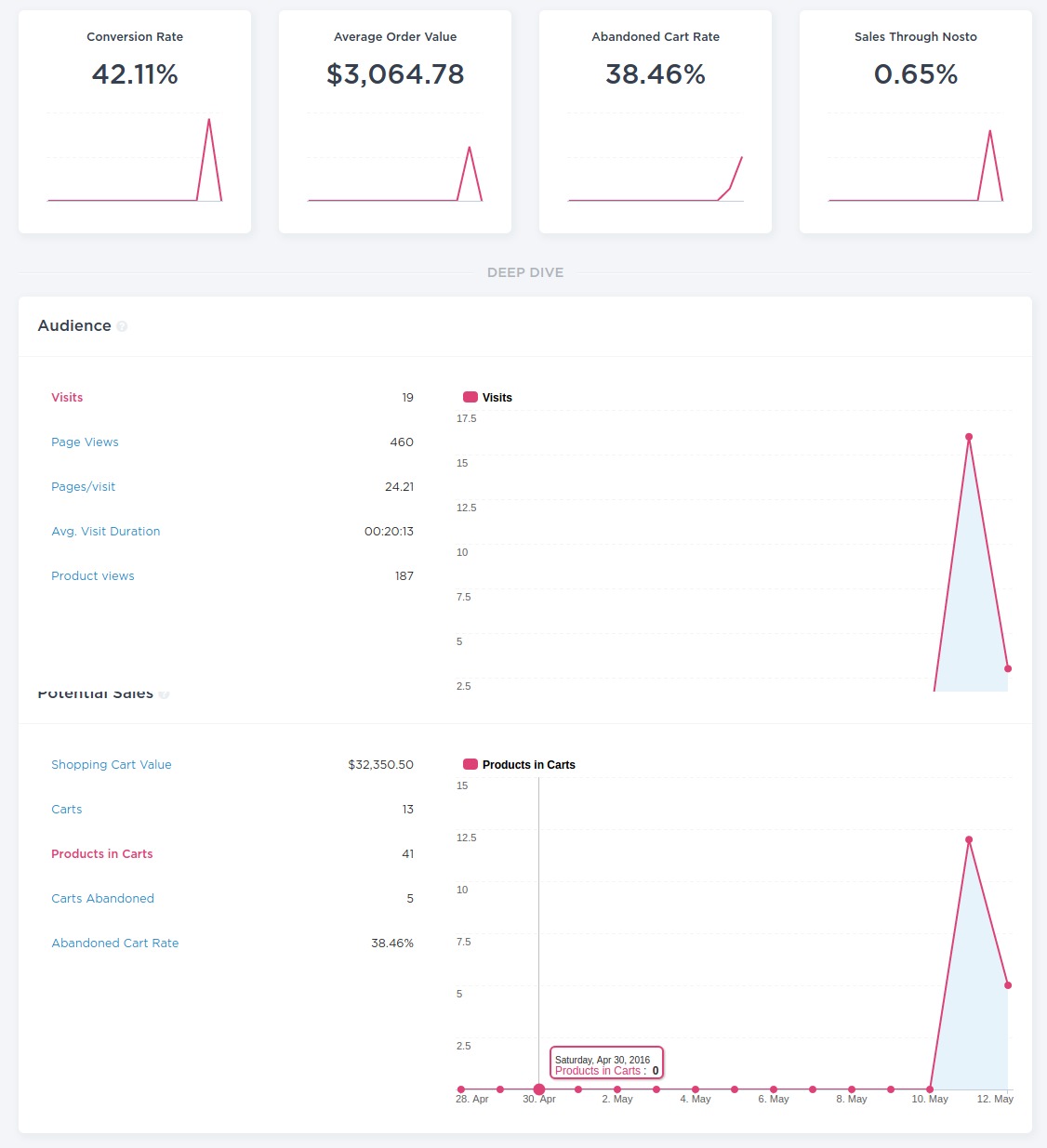
You can view statistics in detail for every page you added recommendations to. You can see how many times the recommendation has been clicked, the number of items sold through the recommendation, etc.
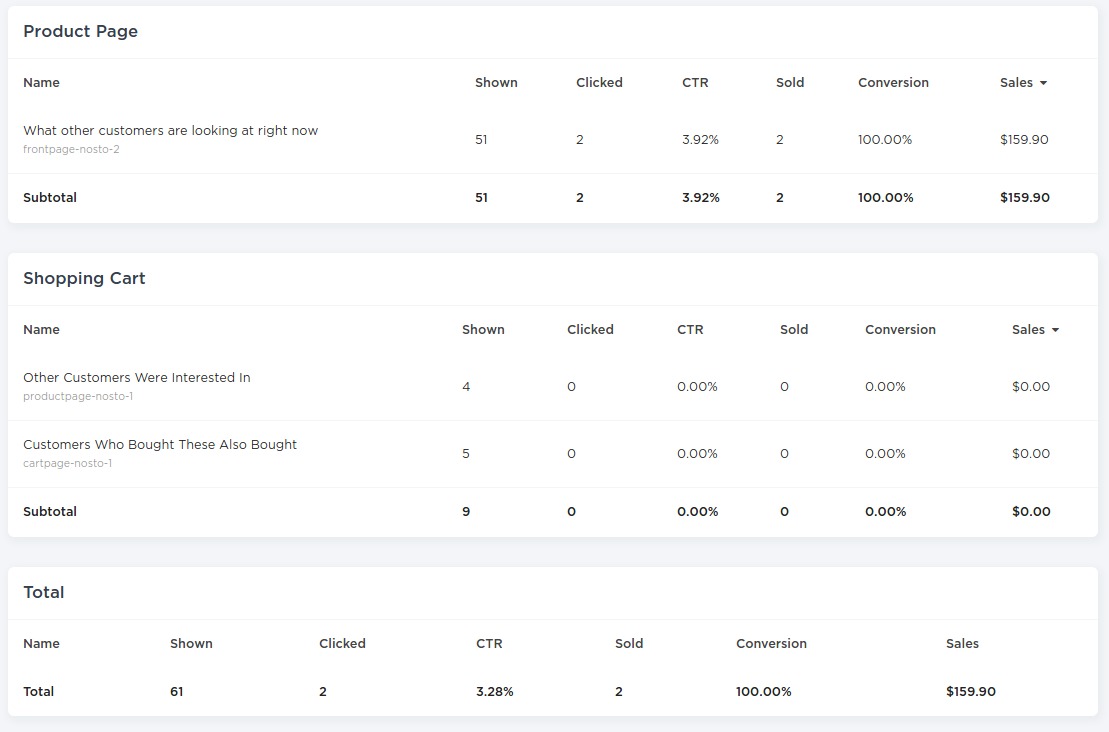
To learn how to set up the add-on, create recommendations, add blocks to pages of your store, create pop-ups, follow quick and easy steps below.
Compatibility¶
The add-on is compatible with CS-Cart and Multi-Vendor 4.3.1 and above.
Don’t know what archive to download to install the add-on? Read here.
Support¶
This add-on is developed and published by Simtech Development Ltd., a CS-Cart developer. You are guaranteed a quality add-on supported by the future versions. If you need help, please contact us via our help desk system.
Managing in the admin panel¶
Available settings¶
There is only one setting available for the add-on. You need to enter your Nosto Account ID into the Account ID field.
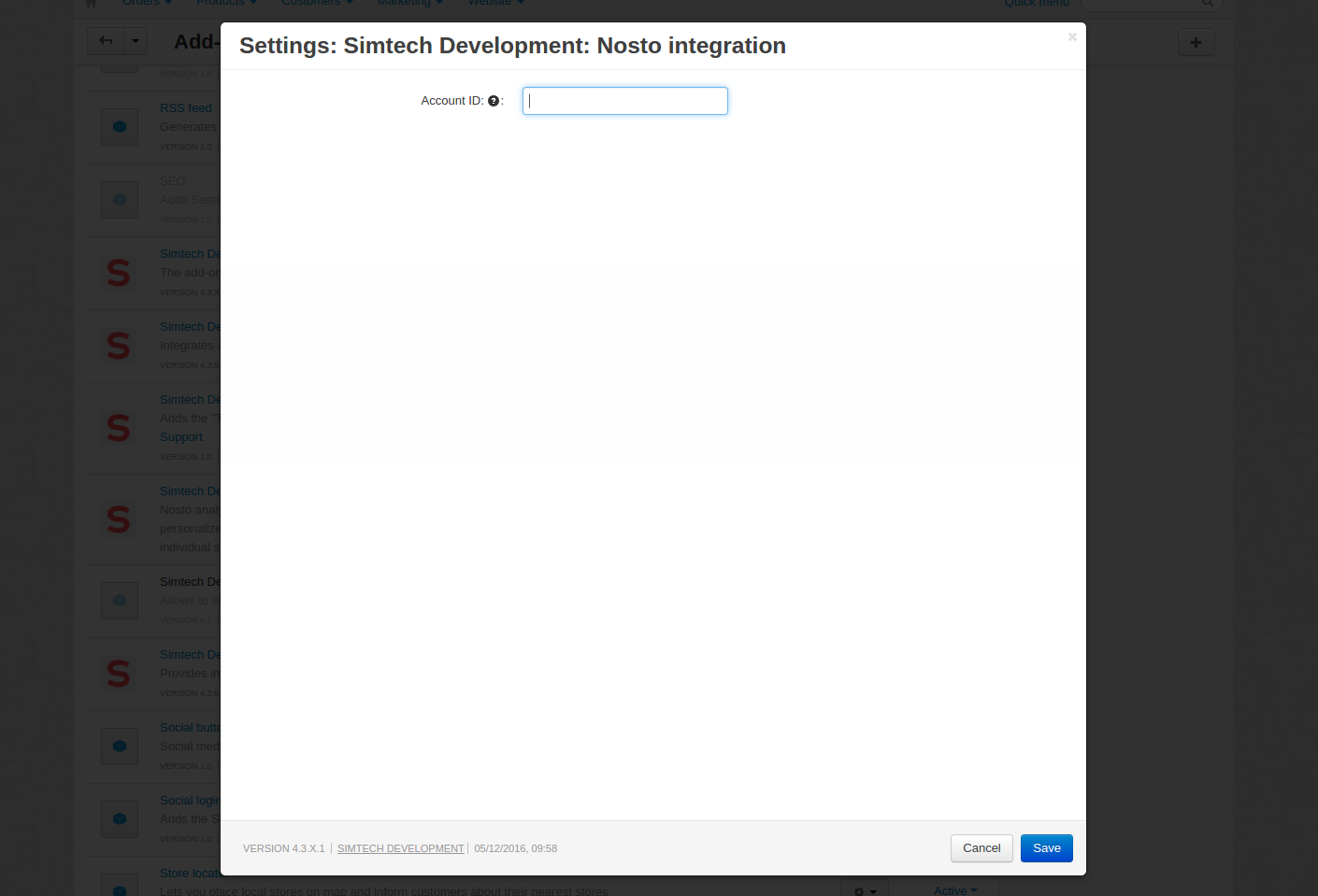
To do this, log in to your Nosto account, or create a new account, then go to Settings - Account settings and copy your Account ID in the top right.
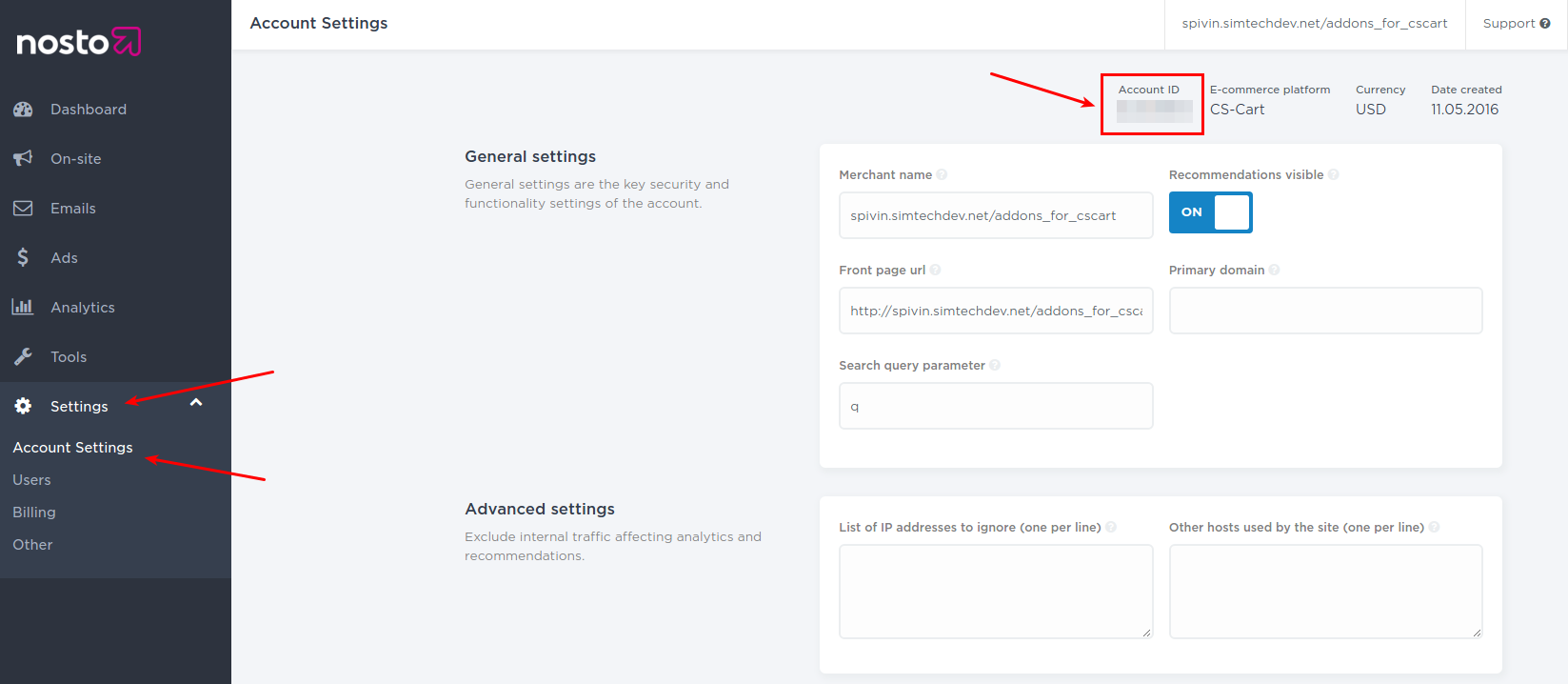
Creating blocks¶
In order to display recommendations on pages, it is necessary to create blocks for these pages.
- First, go to Design - Layouts and open the layout of the page you would like to add a block to. For instance, let’s create a block for the product page. So, open the Products tab.
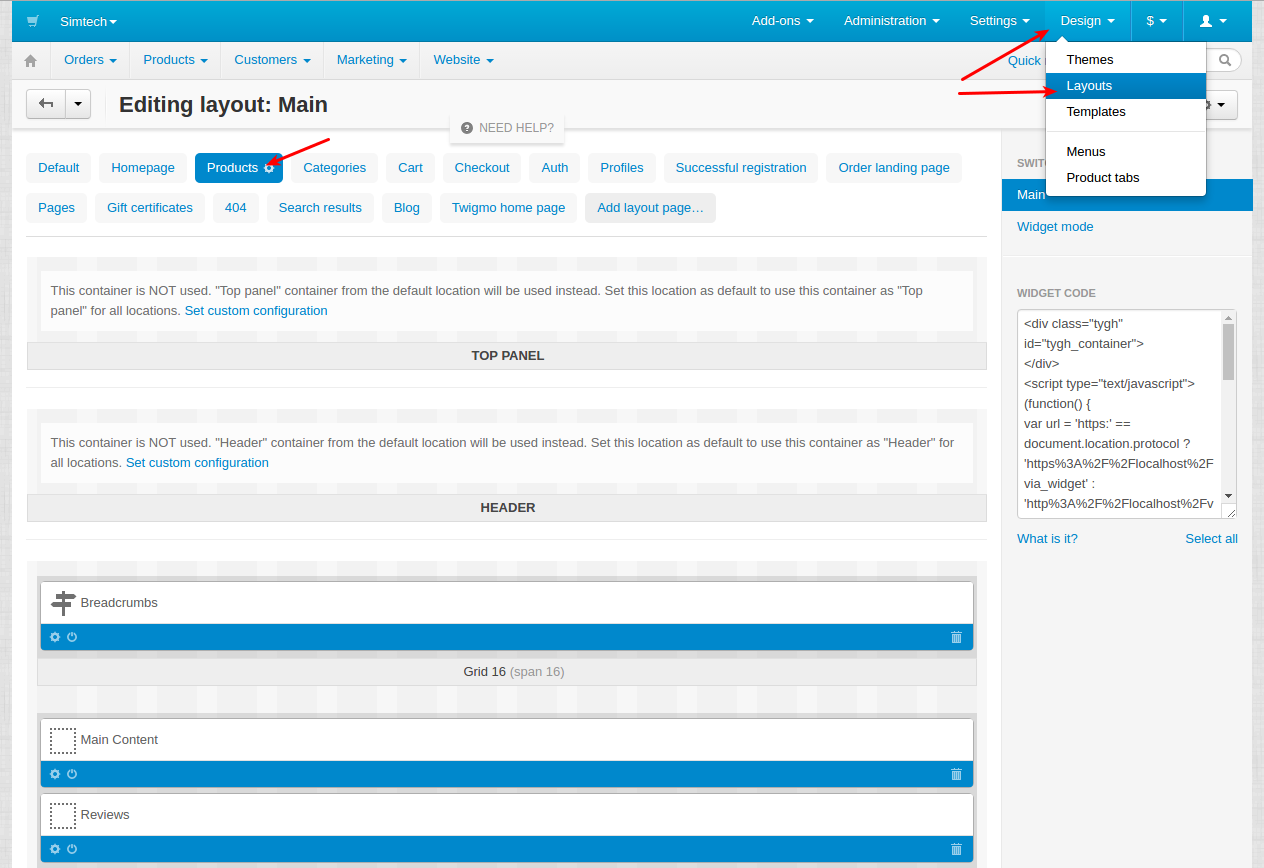
- Locate Main Content and click the + button to add a new block.
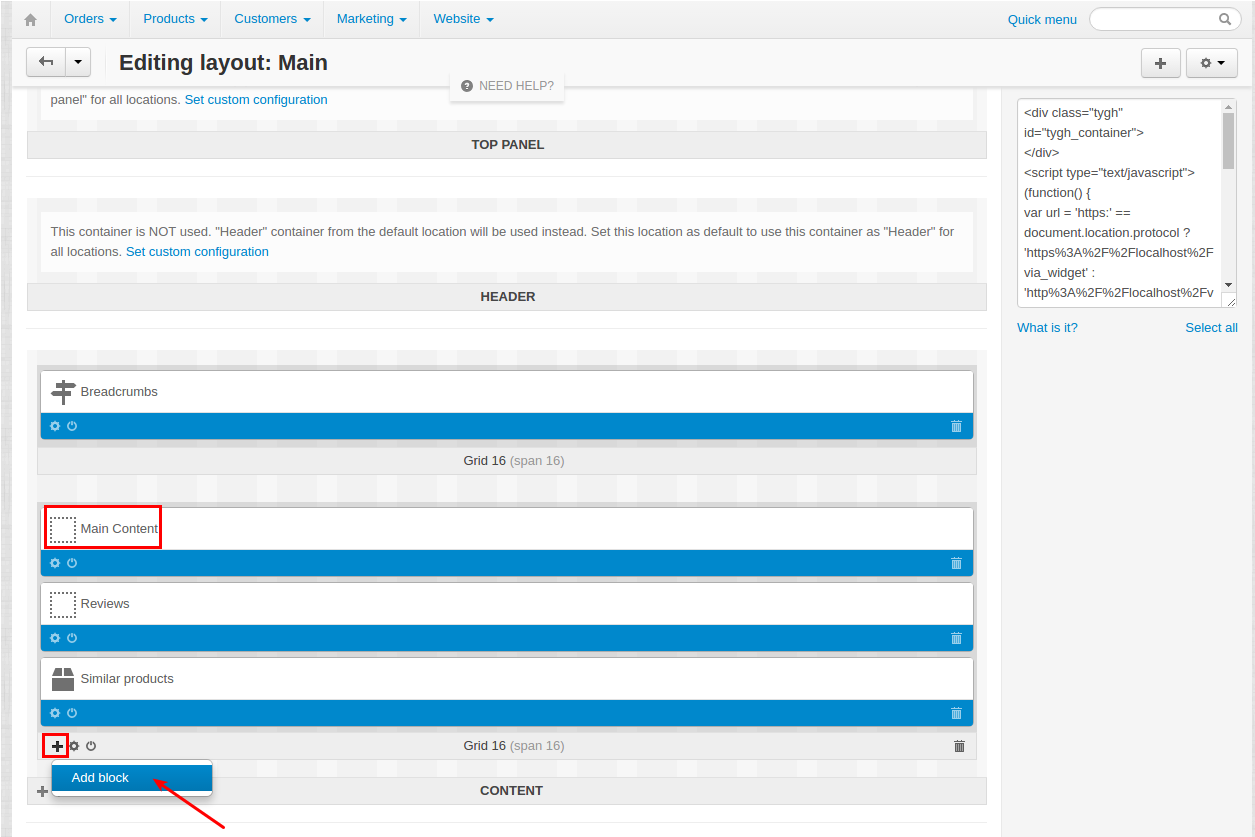
- In the pop-up window, open the Create new Block tab and select Nosto integration.
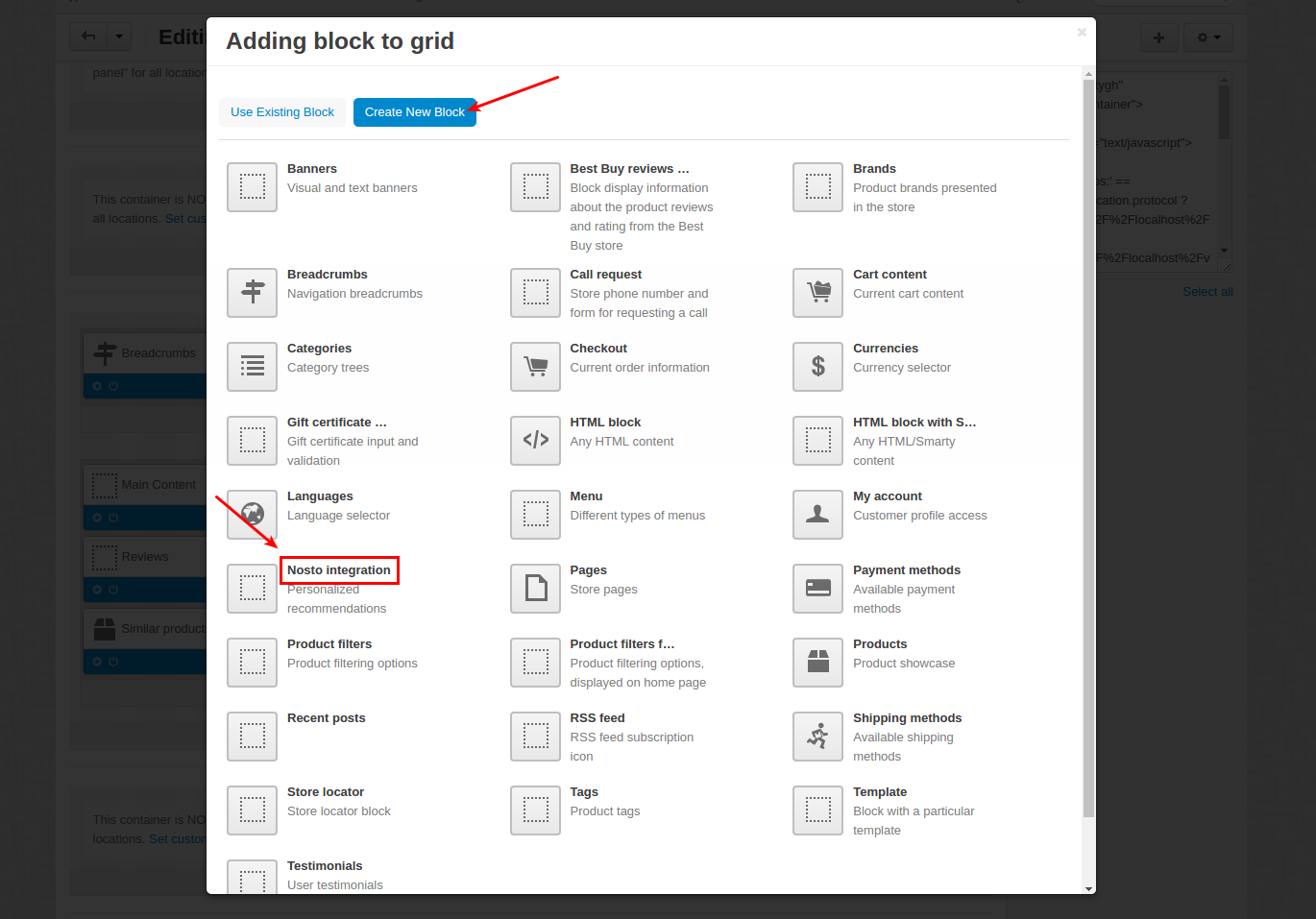
- In the General tab, enter the name of the block.
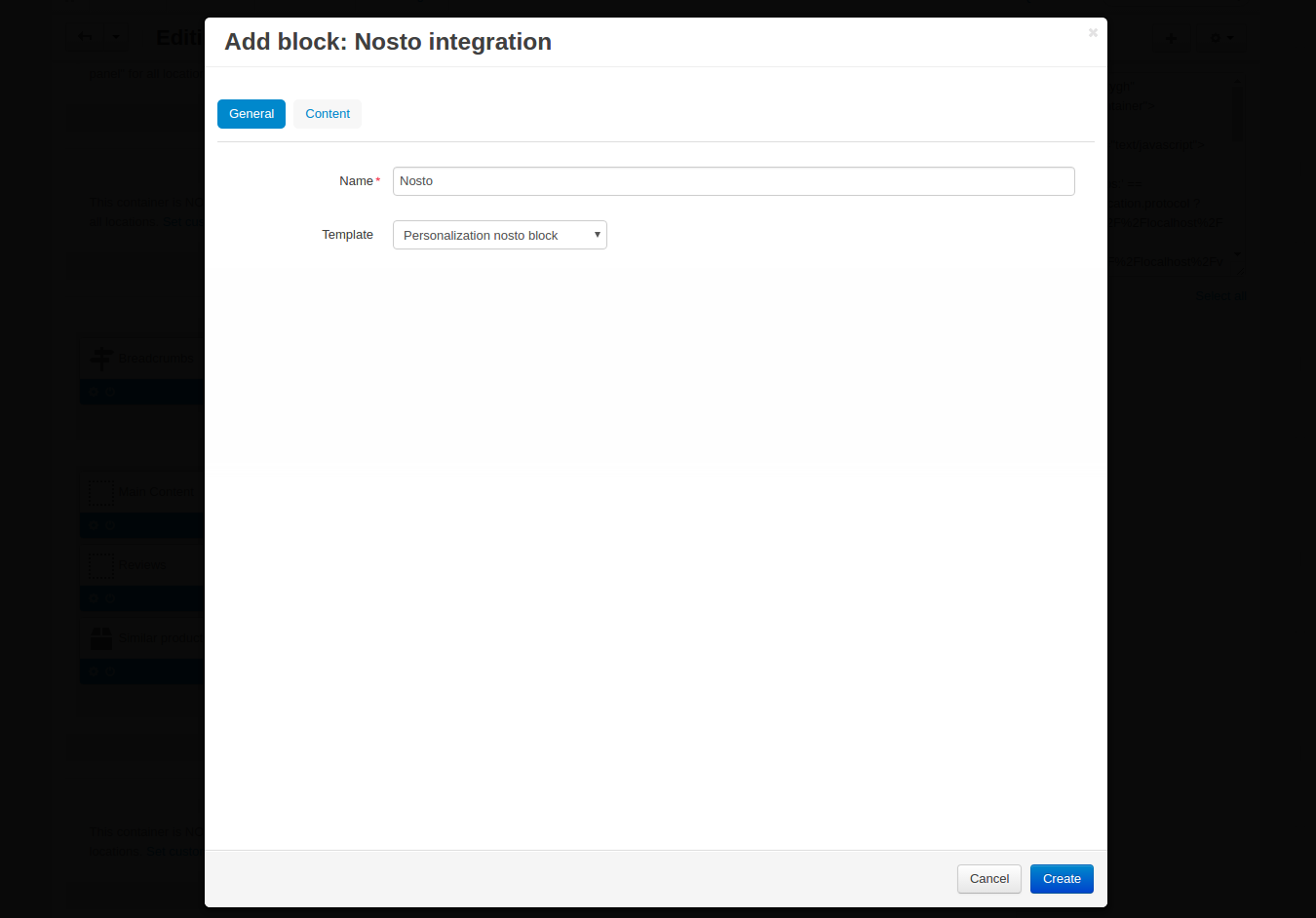
- In the Content tab, enter HTML code of the recommendation from Nosto into the Content field. Click Create.

- You can find the mentioned code in your Nosto account on the editing page of the on-site recommendation for the product page. Scroll down to the very bottom of the page and find HTML Placeholder. Click Copy to Clipboard and go back to the add-on settings to paste it.

- If you would like to add a block of recommendations to another page (cart, checkout, category, etc), in the Design - Layouts menu, go to the corresponding tab and add a block in the same way described above. Or you can use the already created block, but do not forget to change the HTML code to match the code of recommendation in your Nosto account (see point 6 above).
Creating recommendations and pop-ups¶
Creating on-site recommendations¶
Creating a new recommendation is an easy process. You should start with navigating to Recommendations under the On-site section section.
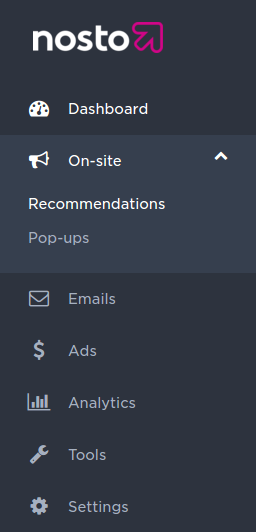
Choose the type of page you would like to add a recommendation to. You can enable and disable visibility by clicking On/Off. You can also change the title of the recommendation. It will be visible to customers. Click Edit to setup the recommendation up to your needs.
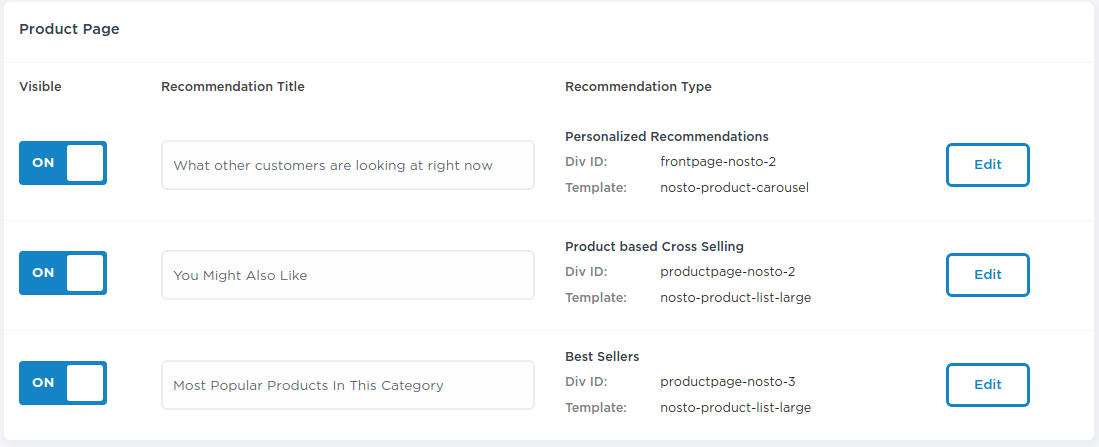
Complete setting up the recommendation and click Save changes.
Creating behavioral pop-ups¶
Check out this tutorial that will help you create a pop-up campaign in your online store.