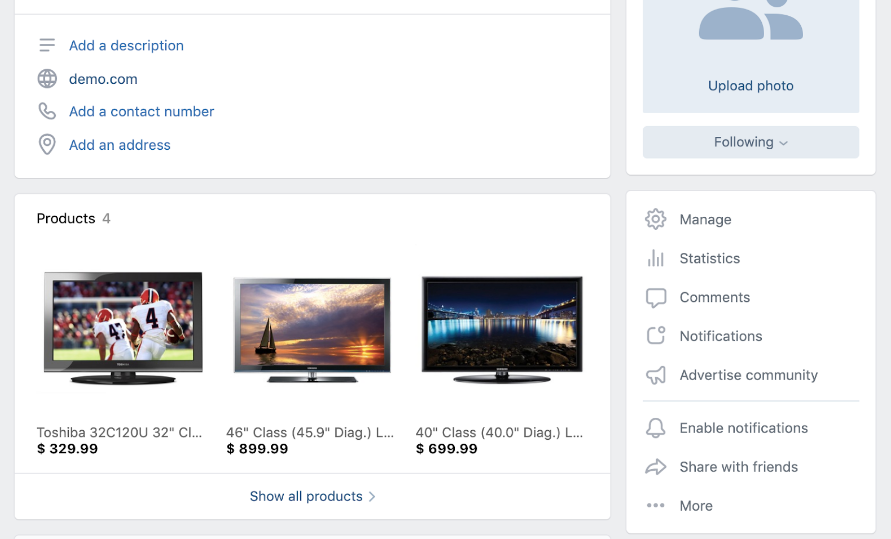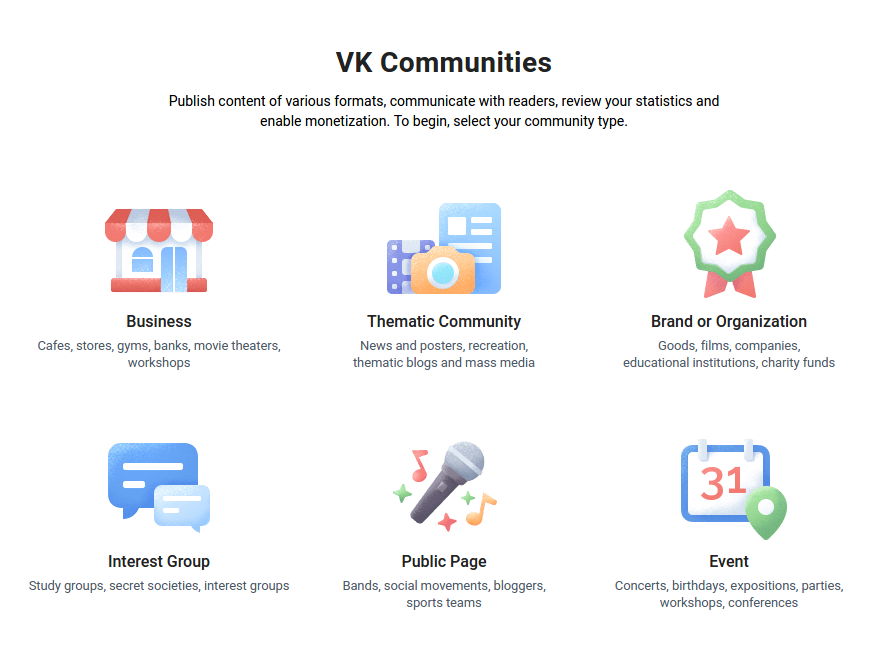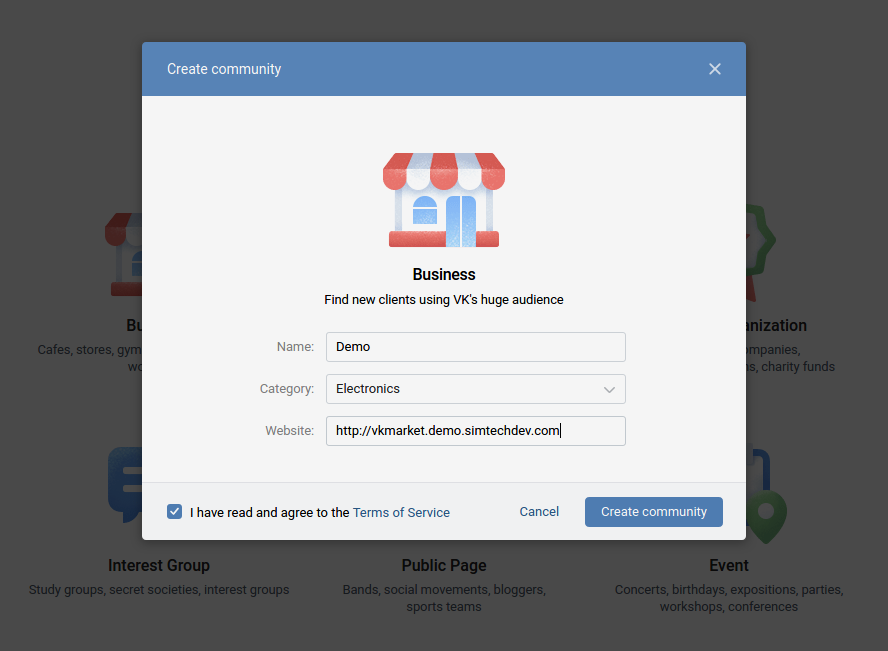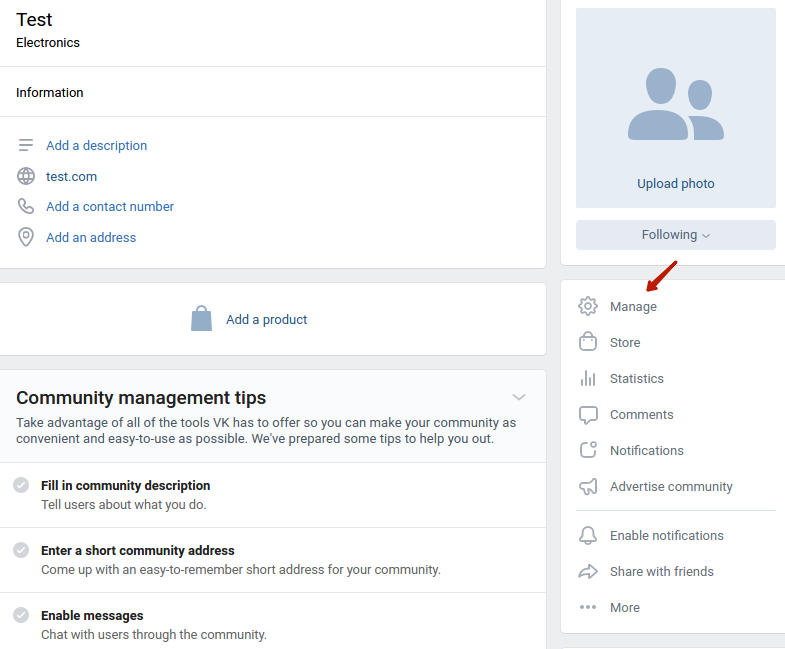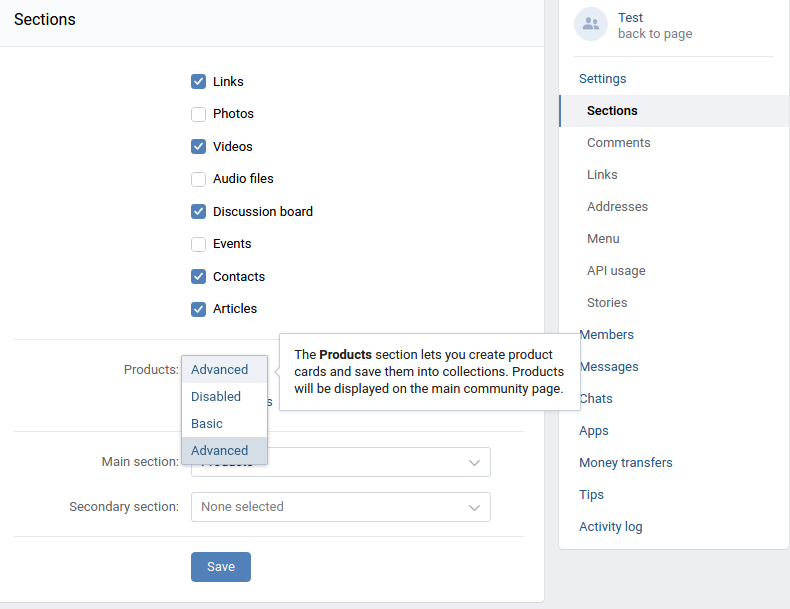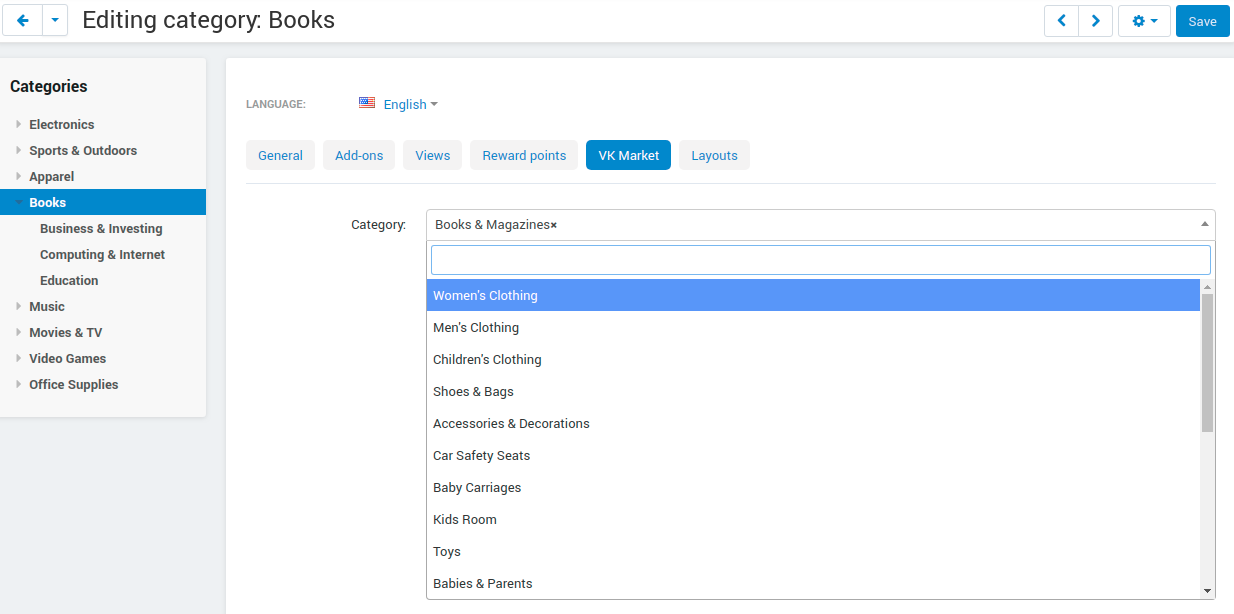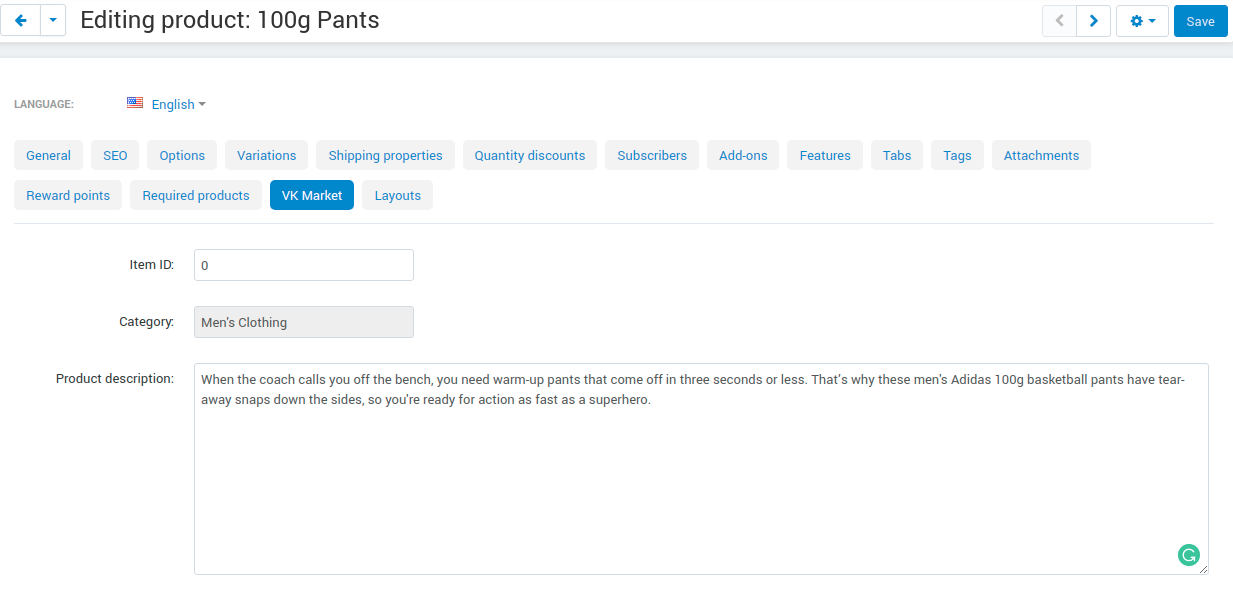VK Market¶
Overview¶
VK Market add-on allows you to create and sell products in the largest Russian social network. It exports chosen products from your inventory to VKontakte in minutes. You can create a community and load your product feed to start applying all the VK social medium capabilities. Never before, it was so easy to engage the Russian audience!
Key features¶
- Upload product automatically and release you from the manual completing the items’ descriptions.
- Products appear in a separate block on the Community page right after your profile description.
- Offer good user experience to VK fans with a seamless purchase option.
- The product description can be shared from marketplace/store
- Product code can be transfered to Vk article
- Display out of stock products
- Mention the quantity of the products and display it above or under the description
- Select the source of product description for VK (The add-on tab, short description, main description
Compatibility¶
The add-on is compatible with CS-Cart and Multi-Vendor 4.6 and above, but only versions 4.11.x, 4.12.x and 4.13.x are supported. PHP 7.1 and higher is required.
Don’t know what archive to download to install the add-on? Read here.
Support¶
This add-on is developed and published by Simtech Development Ltd., a CS-Cart developer. You are guaranteed a quality add-on supported by the future versions. If you need help, please contact us via our help desk system.
Getting started with VK¶
Register in VK¶
Vkontakte is a social network, so you need an account in it. Use your existing account or create a new one visiting the VK website. Registration on VK is free. Please remember, that to register, you need to enter your telephone number.
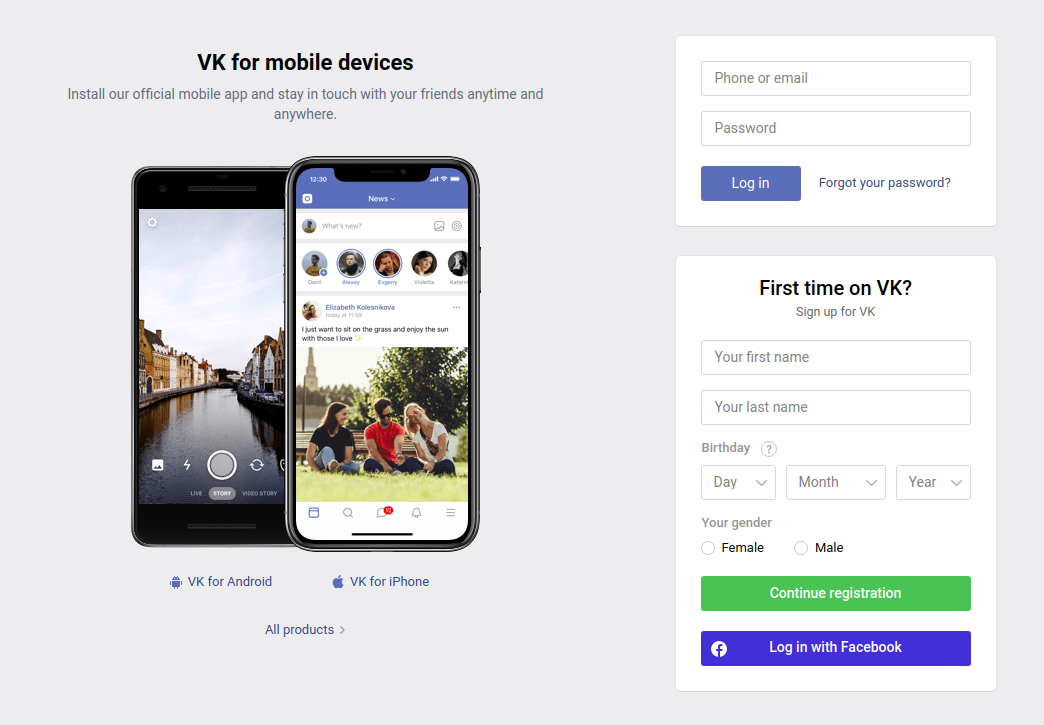
Create an application¶
When a community is ready, create an application following this link .
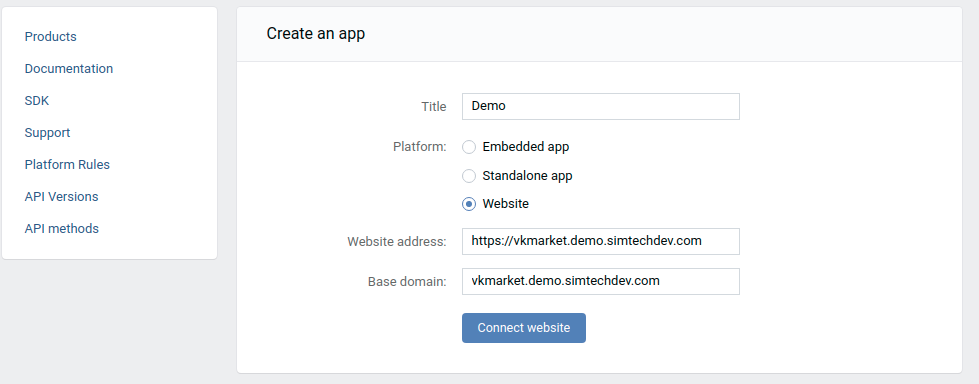
Take the API key and add a link to the admin panel in the Authorized redirect URI field.

Managing in the admin area¶
Installing the add-on¶
Install the “VK Market” add-on on the add-ons list page (“Addons” → “Manage add-ons”). Click the + button in the top right corner, select an archive and click Upload & install.
Setting up the add-on¶
Here are available settings of the VK Market add-on.
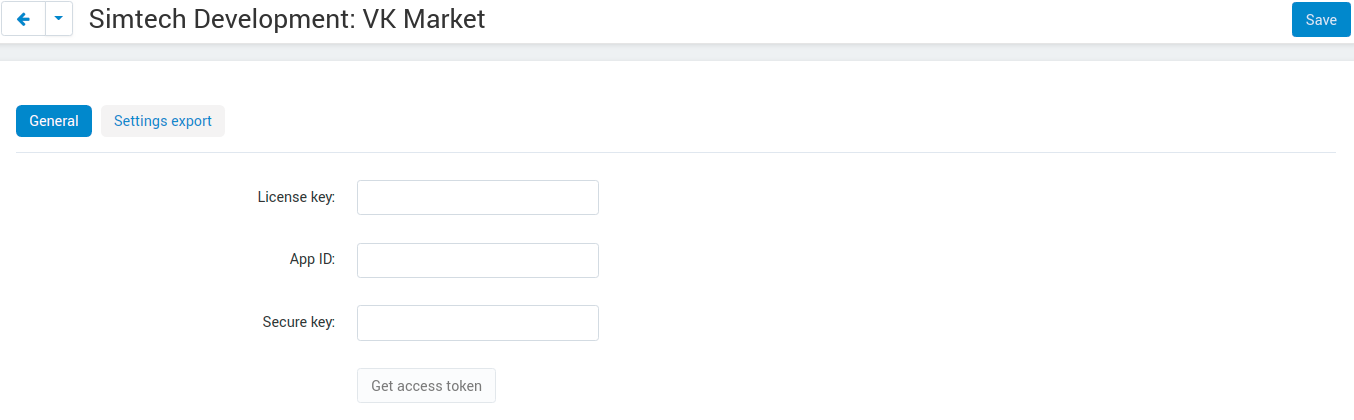
On the General tab:
- License key field—Enter your license key.
- App ID—Enter the App ID from the application settings.
- Secure key—Enter the Secure key from the application settings.
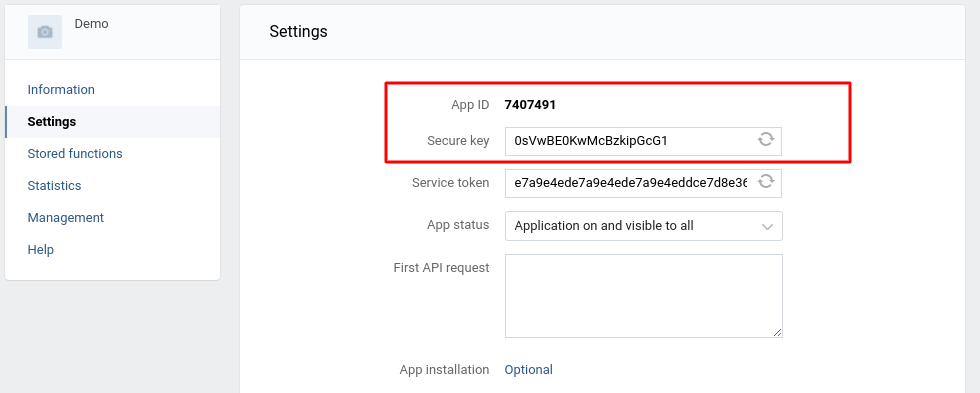
On the Settings export tab:
- VK Communities—Select your community.
- Language—Choose the language for exporting products.
- Currency—You may check the currency for product export here. The currecy is defined in the community settings in VK.
So, enter the licence number and API key credentials into the relative fields. Save and get the access token. After getting the access key, navigate to the Settings export tab and choose your community in the VK Communities field.
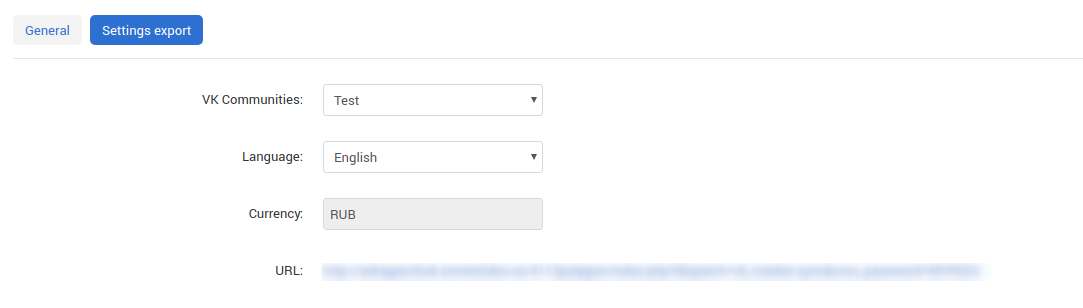
Exporting products to VK¶
Launch the export by link from the add-on’s settings, for example, https://example.com/index.php?dispatch=vk_market.sync&cron_password=MYPASS.
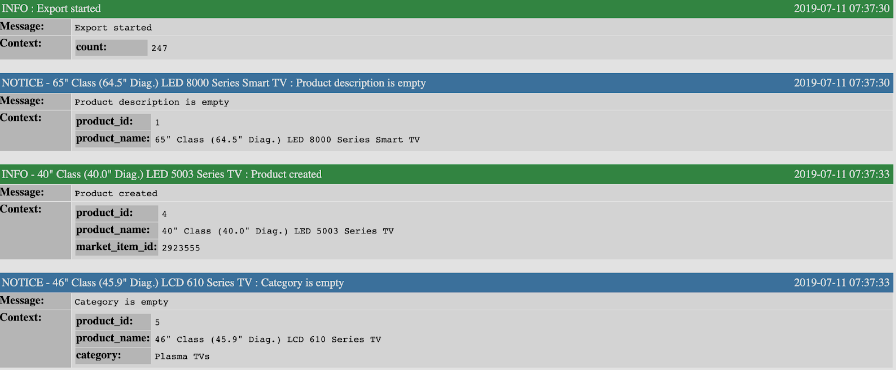
Only the products with VK category and VK description will be exported.
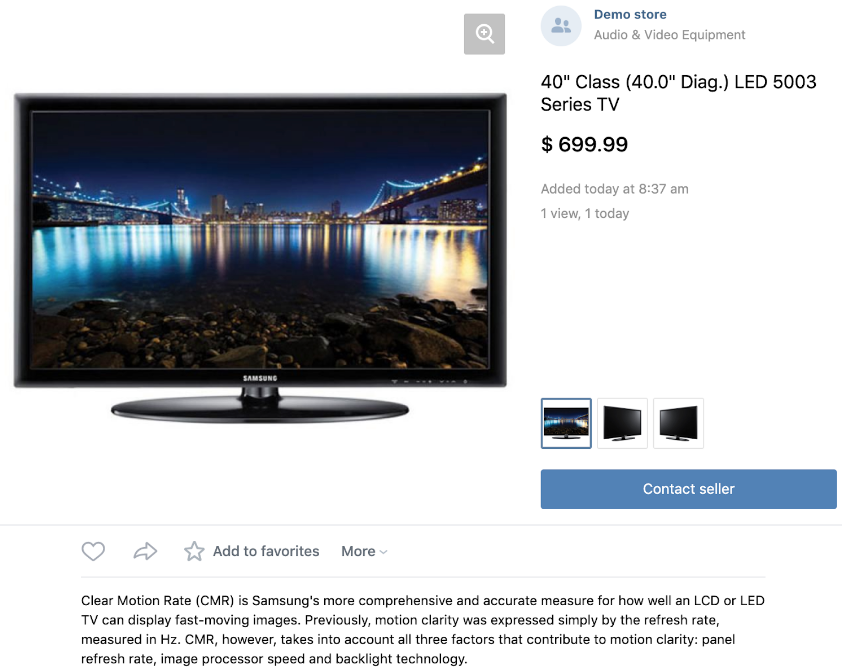
Now visit your VK community to see the products with descriptions and sorted by category.