Enhanced Social Login¶
Overview¶
Enhanced Social Login simplifies the complicated sign-up process for customers in your store. It adds a sign-up form allowing your users to log in and register with one click on your website or mobile app using their account on Facebook, Twitter, Yahoo, Google, LinkedIn, OpenID, AOL, PayPal, Live, Foursquare, Vkontakte, Mail.Ru, Yandex, and Odnoklassniki.
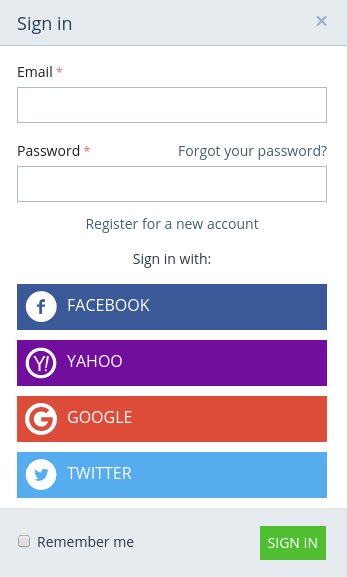
Here are all networks customers can sign in with:
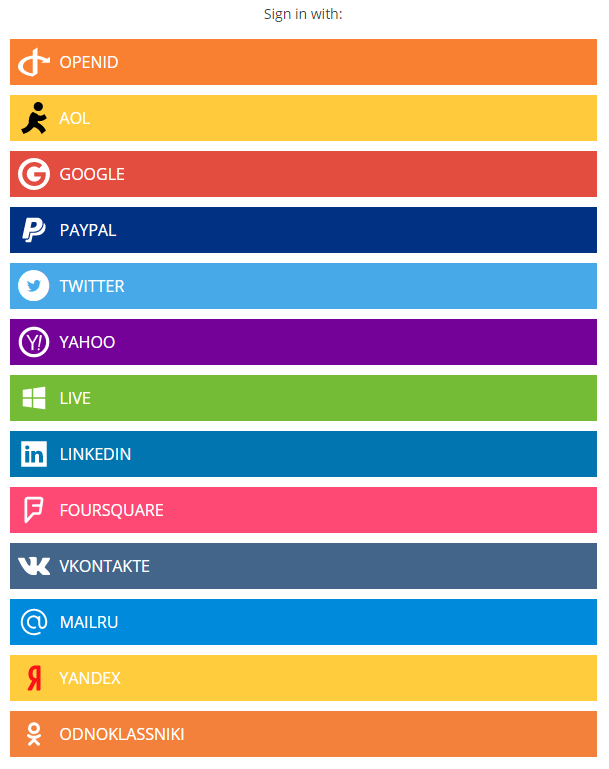
Customers can also sign in with social networks at checkout:
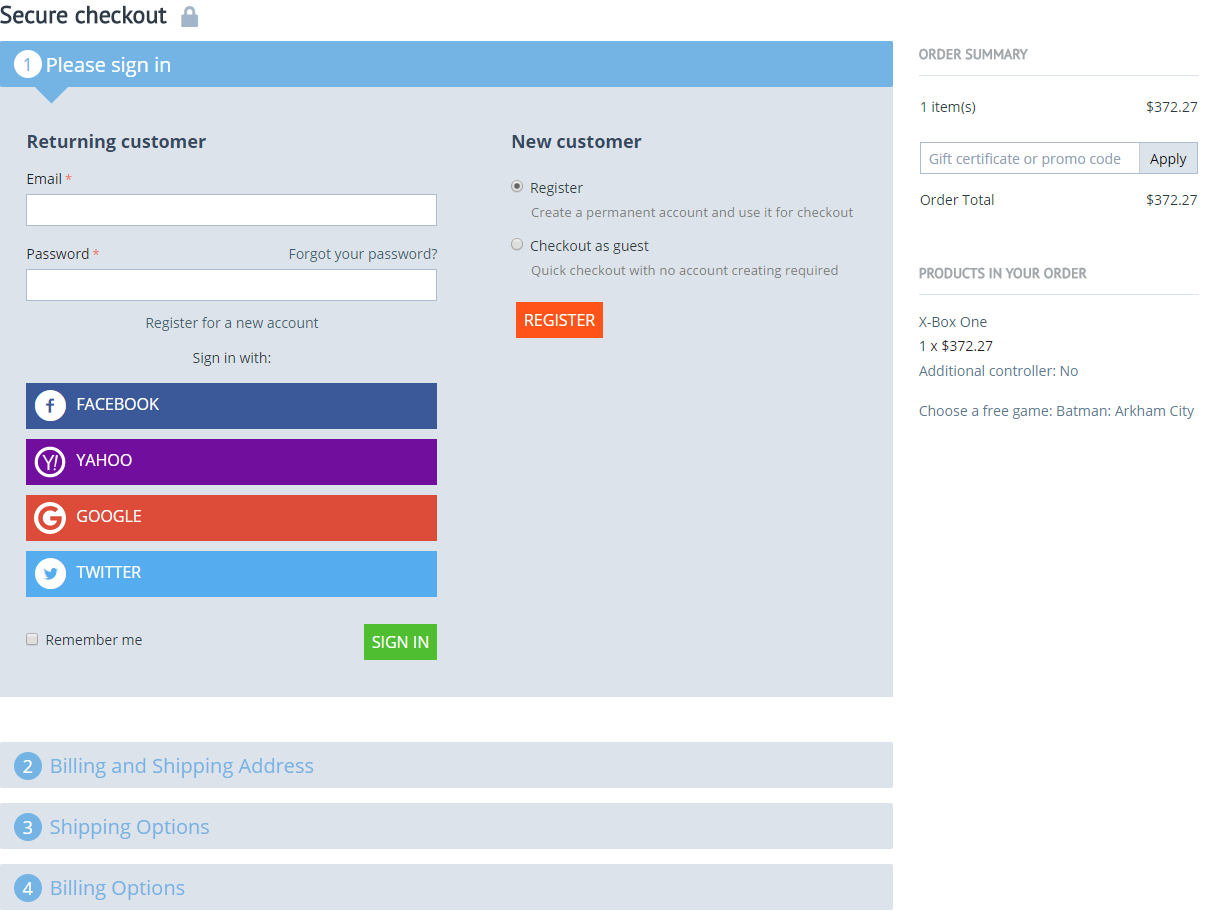
Watch this video that will walk you through the add-on configuration process.
Features¶
- Users can log in/register with their existing social network accounts;
- The default sign-in form is still available;
- Catchy social buttons in the pop-up window;
- Social buttons at checkout.
- Alt text is automatically assigned to the icon images added by the add-on
Compatibility¶
The add-on is compatible with CS-Cart and Multi-Vendor 4.3 and above, but only versions 4.11.x, 4.12.x and 4.13.x are supported.
Don’t know what archive to download to install the add-on? Read here.
Support¶
This add-on is developed and published by Simtech Development Ltd., a CS-Cart developer. You are guaranteed a quality add-on supported by the future versions. If you need help, please contact us via our help desk system.
Demo¶
Check out the Enhanced Social Login add-on in our demo store.
Note
Every half an hour the demo store is reset to the default state.
Managing in the admin panel¶
Presets¶
Make sure the default Social login add-on is set to Active in your store. Otherwise the Enhanced Social Login add-on will not work correctly.

To let your customers sign up with Google, Facebook, Yahoo, or other networks, you need to create corresponding social network providers in your store under Website → Social login.

To learn how to do this, please refer to this page in the CS-Cart Docs.
Installing the add-on¶
Install the Enhanced Social Login add-on on the add-ons list page (Add-ons → Manage add-ons). Click the + button in the top right corner, select an archive and click Upload & install. You can now find the installed add-on in the list of installed add-ons, just make sure it is set to Active.
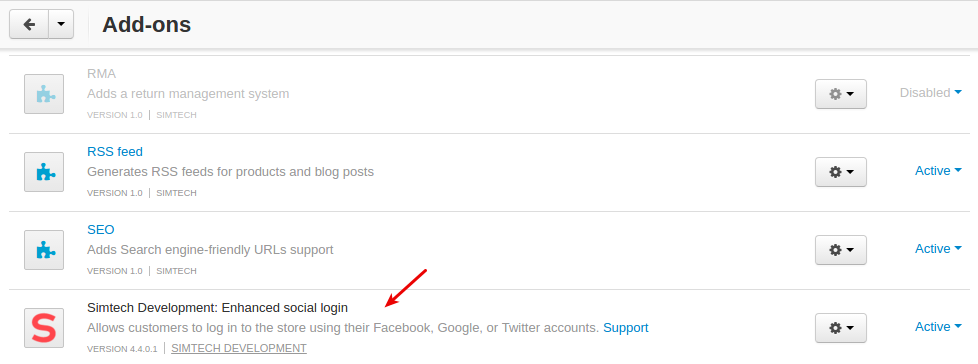
That’s it! Now your customers can sign up to your store just in one click!
